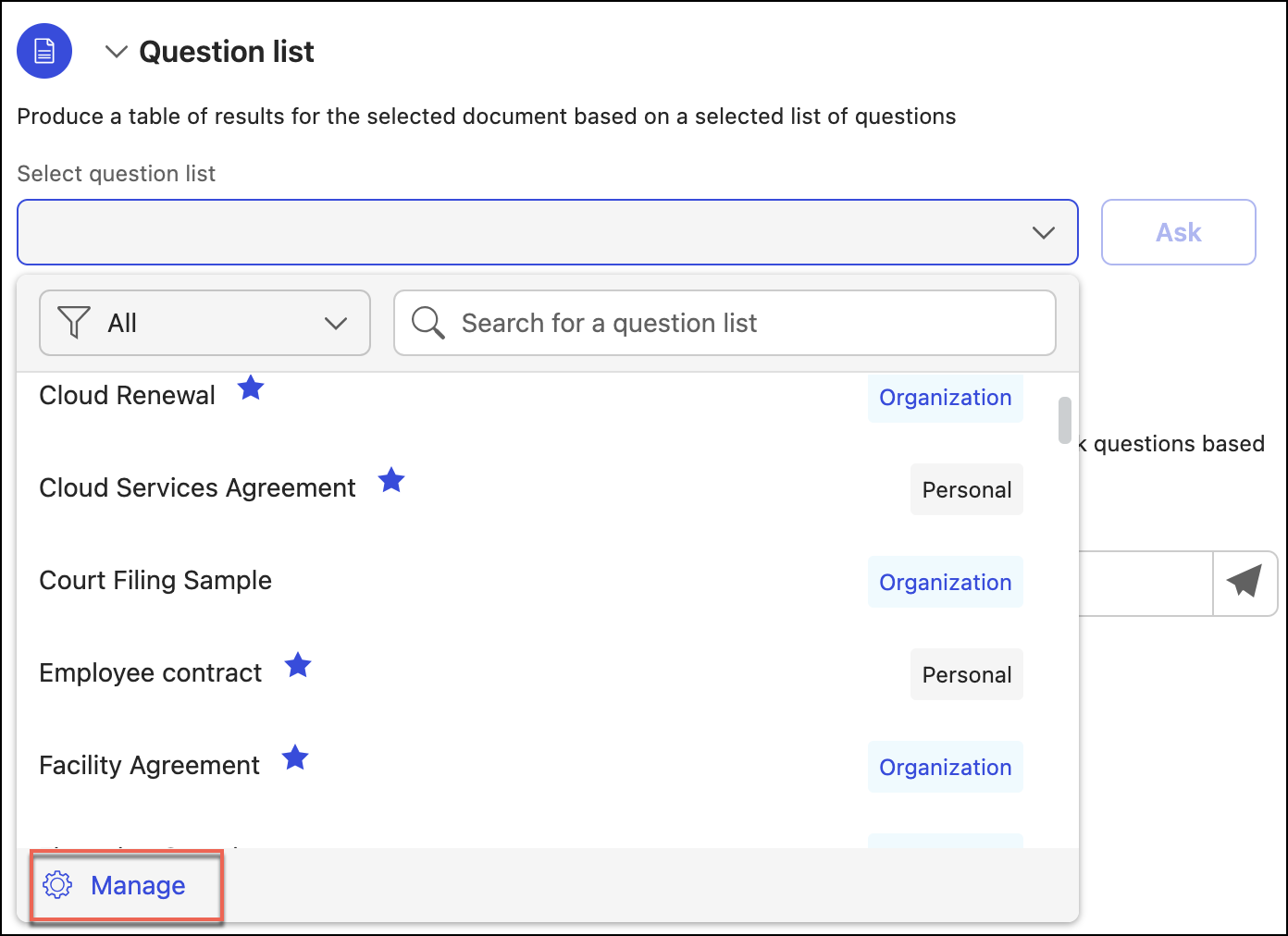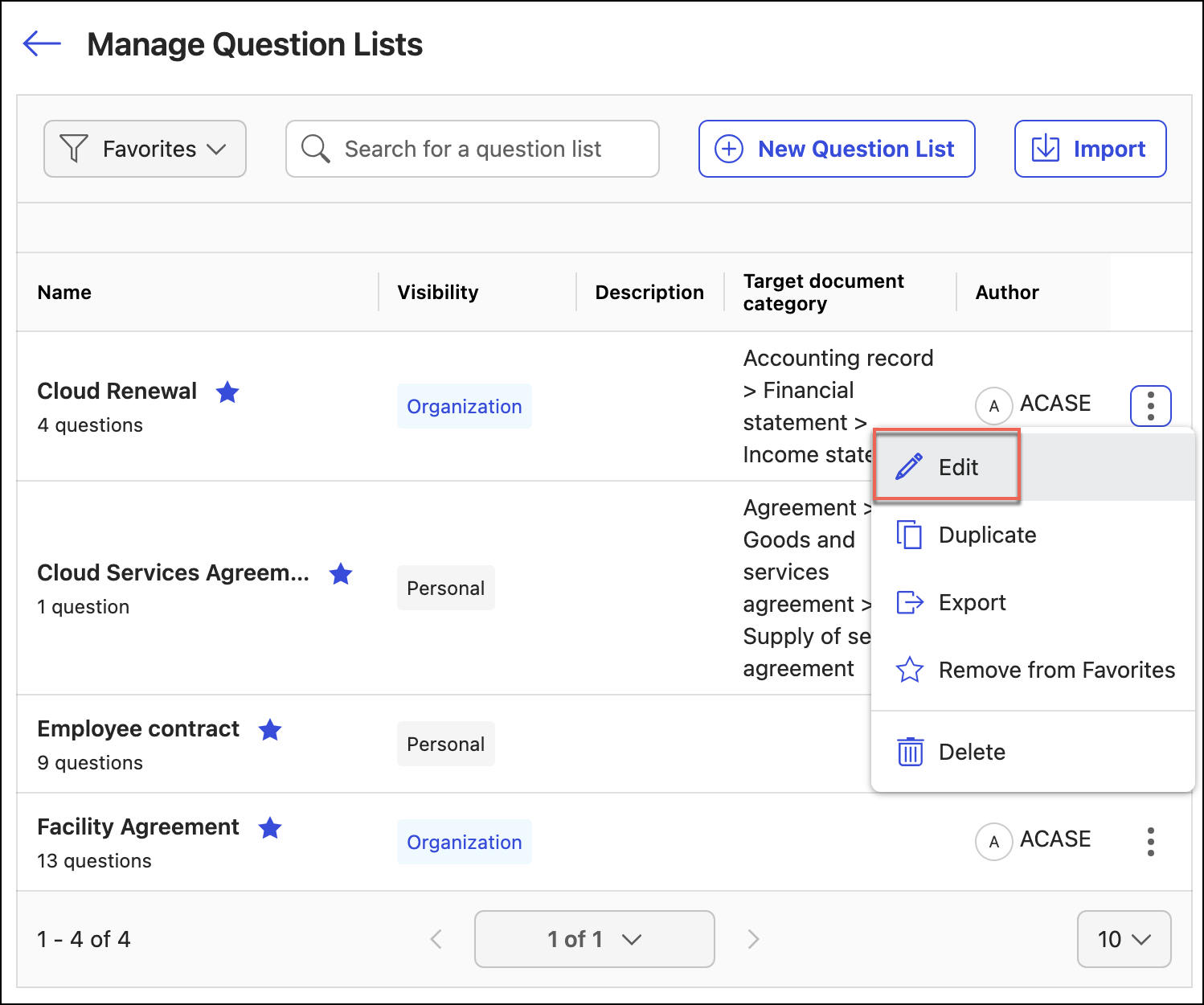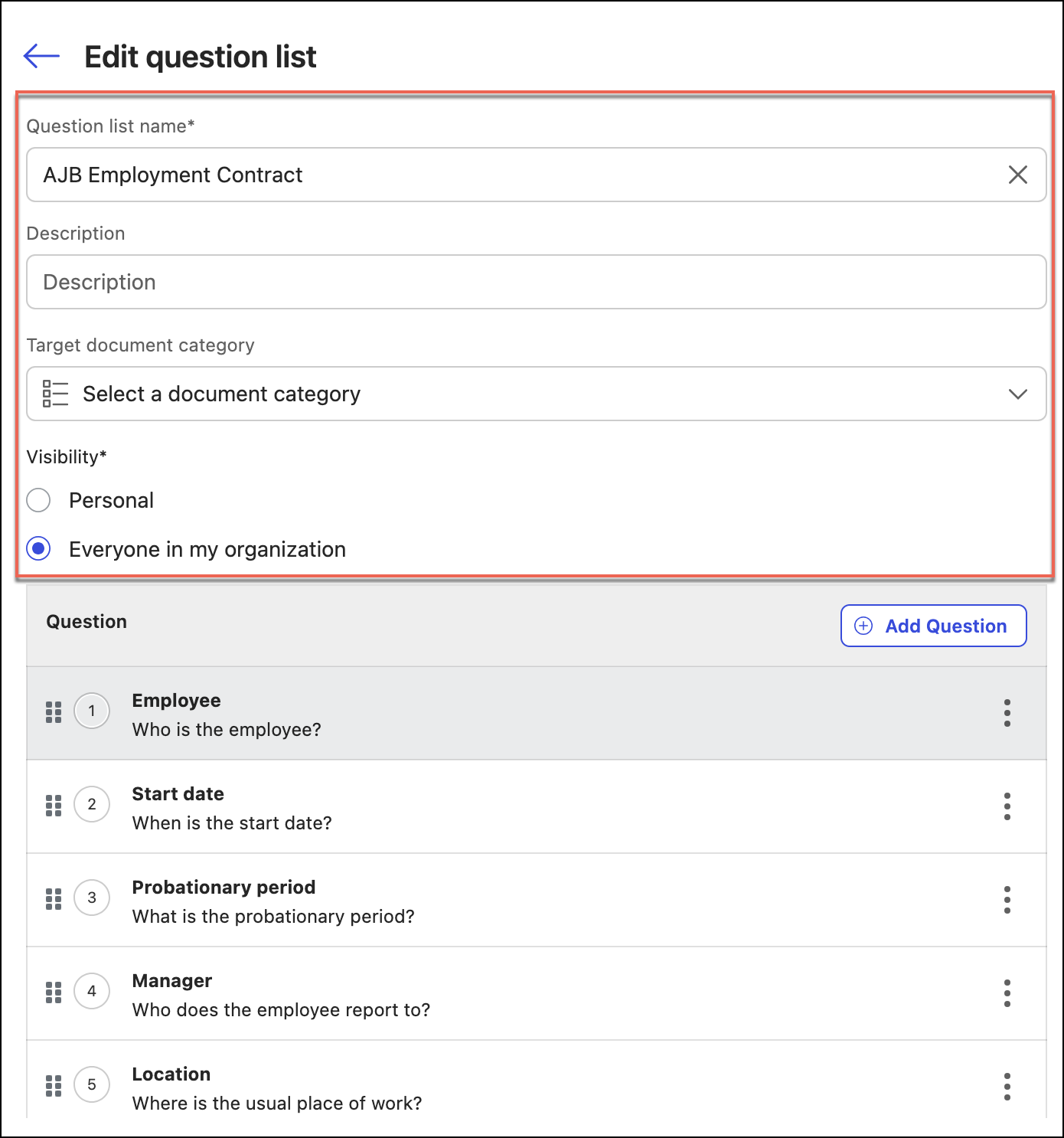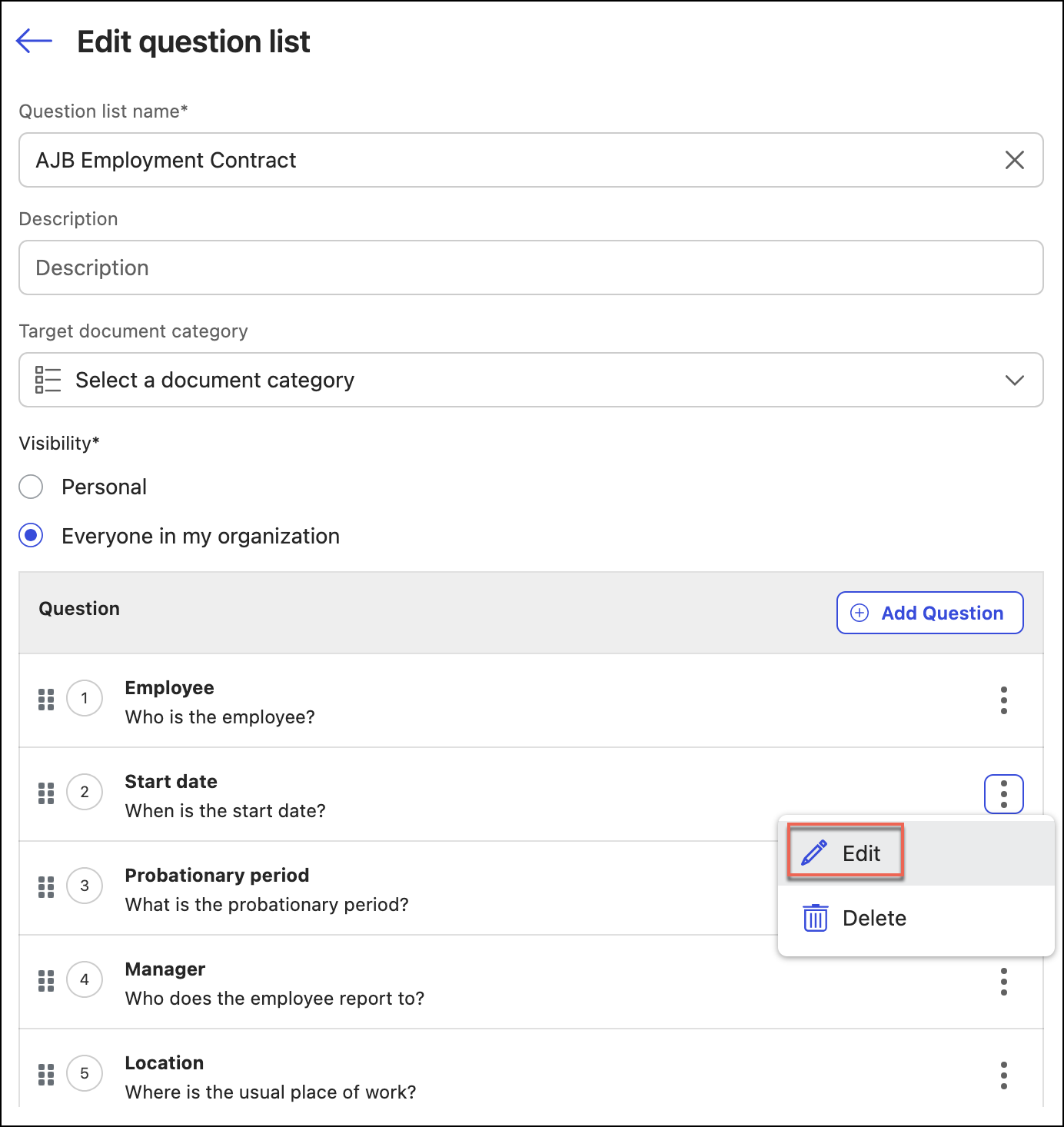You can edit a question list and the questions in it.
Browse to Ask iManage side panel or Ask iManage page. For instructions about how to browse to either of these, refer to Accessing Ask iManage in iManage Work at cloudimanage.com. If you've opened the document in Microsoft Word, then open the Ask iManage panel in Microsoft Word. For instructions, refer to Asking questions in a document.
Editing the question list details
Select Question list to display the question list dialog.
Figure: Select question list drop-down menuSelect Manage.
In the Manage Question Lists dialog, hover over the question list that you want to edit and then select the more options icon next to it.
Figure: Edit question list optionSelect Edit.
Figure: Edit question list dialogIn the Edit question list dialog, perform the following steps:
In Question list name, edit the name.
In Description, add or edit content that can provide additional information about the question list—for example, information that can help you understand the purpose of the question list.
In Visibility, select one of the two options.
Everyone in my organization: These question lists are available for everyone in the organization to select from.
Personal: These question lists are displayed only to you.
Select Save.
Editing an existing question in the question list
Select Question list and then select the Select question list drop-down menu.
Select Manage.
In the Manage Question Lists dialog, hover over a question list and select the more options icon next to it.
Select Edit.
In Edit question list dialog, hover over the question that you want to edit and select the more options icon next to it.
Figure: Edit question optionSelect Edit.
In the Edit question dialog,
In Question name, edit the question name.
In Question, edit the question or instruction.
To verify the effectiveness of the edited question, select Test Question. Ask iManage will generate an answer from the document. If it matches your expectation, proceed to save the question, else rephrase it, and select Test Question again. Repeat this process till you get the answer that satisfies you.
Select Save. The question is updated in the question list.