Managing Trash
Trash feature enables you to manage deleted documents. You can restore these documents for the users or delete them permanently. Trash is also available in iManage Work client applications for the end users. The users can access only those documents which they have deleted and restore them. However, they cannot delete the documents permanently. When a document is deleted, it will no longer be visible in searches or when browsing through the folders. Rather, they will be available in the user Trash as well as iManage Control Center Trash. When a document is restored, its location, metadata and security are restored along with the document.
Restoring A Deleted Document
This features enables you to restore the documents that are mistakenly deleted by the users from the client applications.
Select Content > Trash.
Figure: Trash Application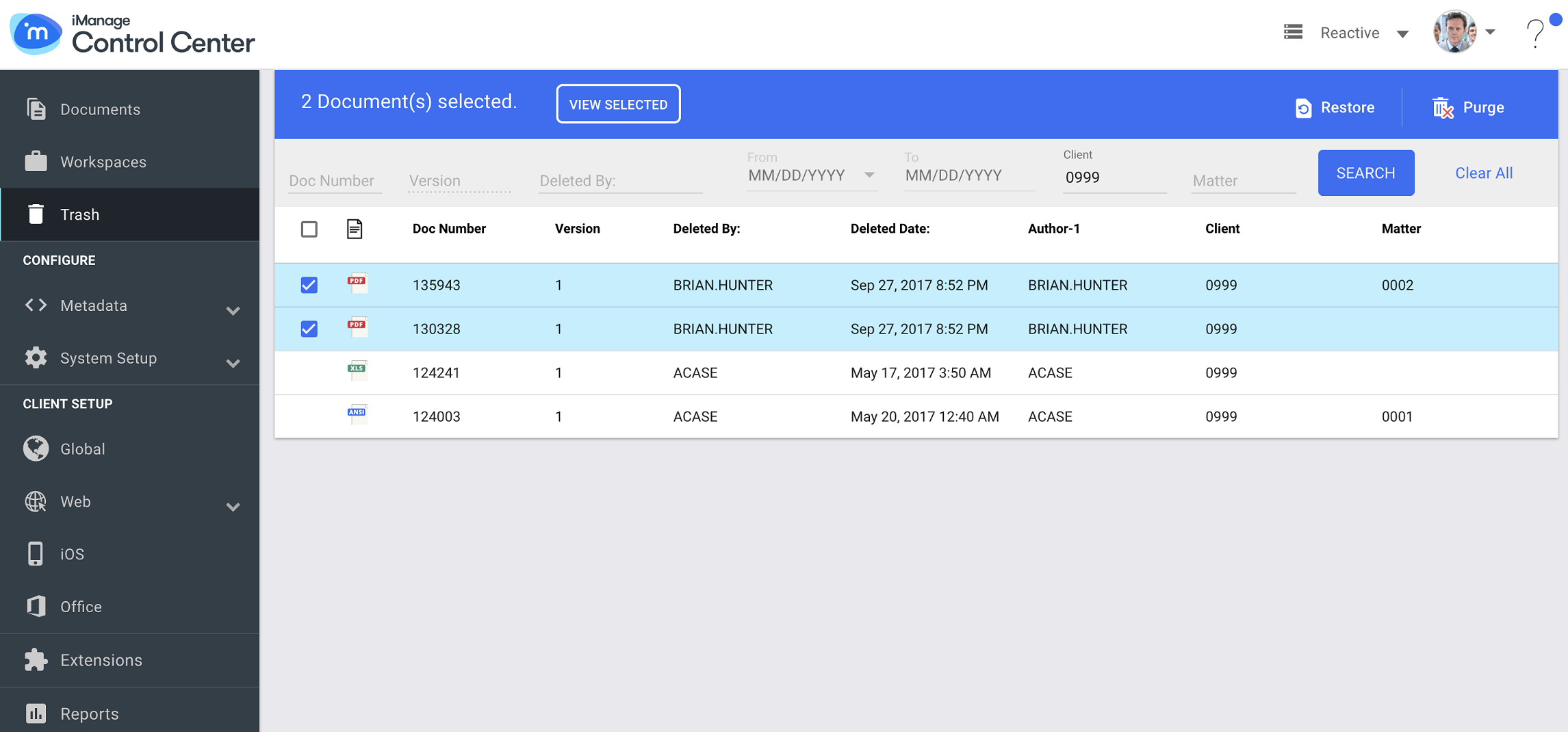
Enter the search parameters in the search bar to retrieve the deleted documents. If no records are found, click Reset Search to reset the search bar.
Select the document(s) you want to restore, and click Restore on the ribbon bar. Alternately, you can right click on the selected documents, and select Restore.
Select Version from the drop-down list:
Selected Version - To restore the latest version of the deleted documented.
All - To restore all the versions of the document.
Enter the user id in On Behalf field whose documents you are restoring.
Enter the Audit Comment, and click Restore.
The deleted documents are restored along with its metadata and security to the parent folder (from where it was deleted).When the restore is successful, select Copy Link on the progress bar to copy the link to the documents in iManage Work. One link for each document is created.
Send the copied link to the user who requested for the document restore. The user can now paste these links in a browser and open the documents in iManage Work.
Deleting A Document Permanently
This feature enables you to delete the documents permanently. The permanently deleted documents cannot be restored.
Select Content > Trash application.
Enter the filter parameters in the search bar to retrieve the documents deleted by users.
Select the documents you want to delete permanently, and click Purge on the ribbon bar. Alternately, you can right-click on selected documents, and select Purge.
Select Yes on the warning message that appears to purge the documents.
You cannot undo this action and the permanently purged documents cannot be restored.