Views
This feature enables you to customize the search and browse views of objects such as Documents, Emails, Matters, Folders, and other objects in iManage Work for each database. These views are applicable to both desktop and mobile devices.
Select the object tab for which you want to customize the view.
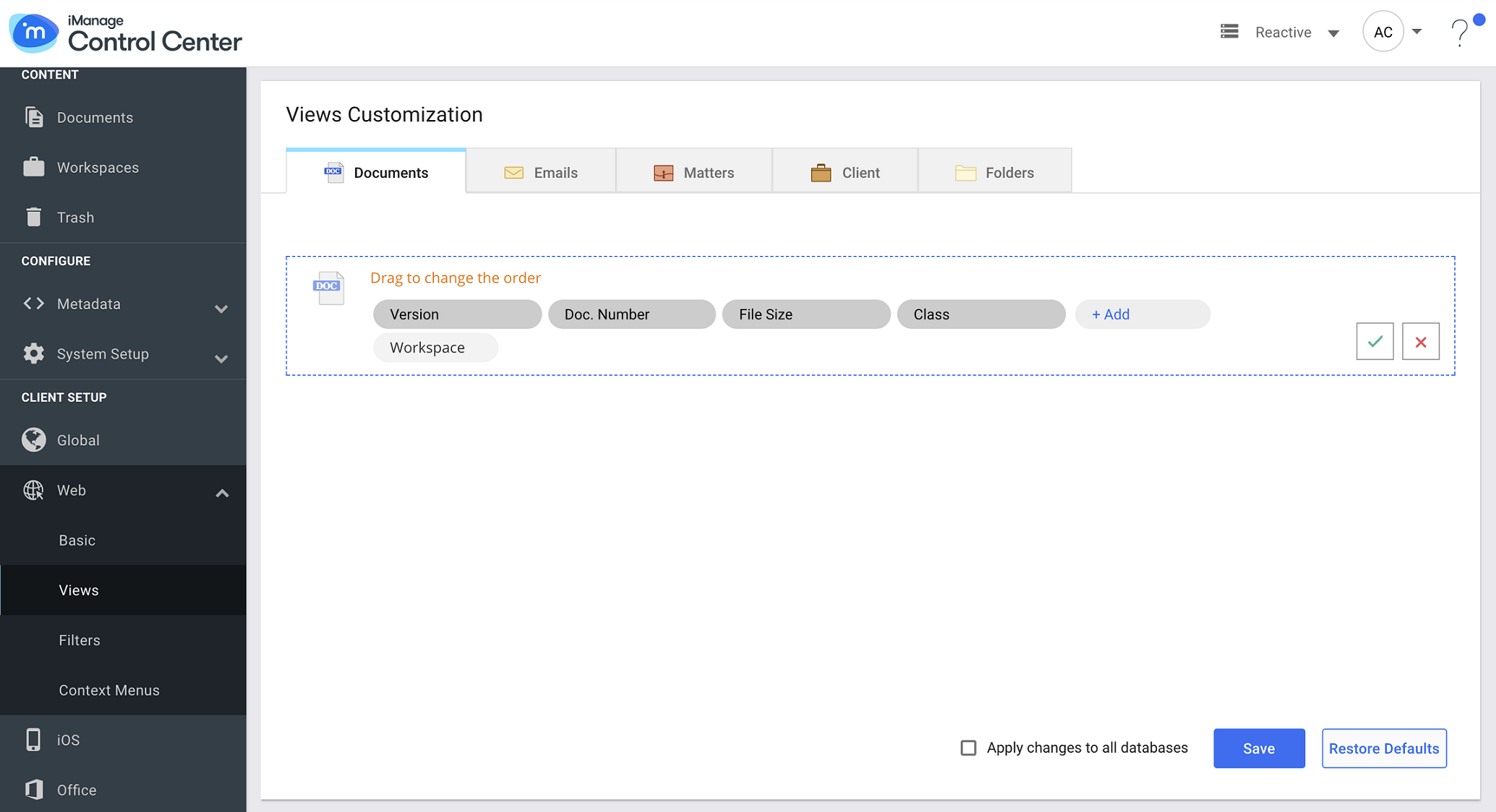
Select the database on top right, for which you want to set the views.
Hover the mouse over the sample object, and click
 to enable customization.
to enable customization.Click Add, and select the fields from the drop-down list to add it to the view.
Drag and drop the metadata fields to change their order.
Hover the mouse over a field that is already added, and click
 to remove it from the list.
to remove it from the list.Click
 to confirm the list of fields, and disable editing.
to confirm the list of fields, and disable editing.
Select Apply changes to all databases to apply same views to all the databases. This option is available in the UI only if there is more than one database.
Click Save to save the settings.
The user can now see the customized view in iManage Work.Click Restore Defaults to revert to the default views.
See also: Customizing views for iManage Work
Context-aware Fields
Context-aware fields are those which switch dynamically depending upon the context in iManage Work.
Last user/Checked out user in Documents view - When the document is checked-in, Last user appears in iManage Work UI, and Checked out user appears when it is checked-out.
To and From in Email view - When To me filter is selected in Email, From field appears in UI. It dynamically switches to To when From me is clicked.