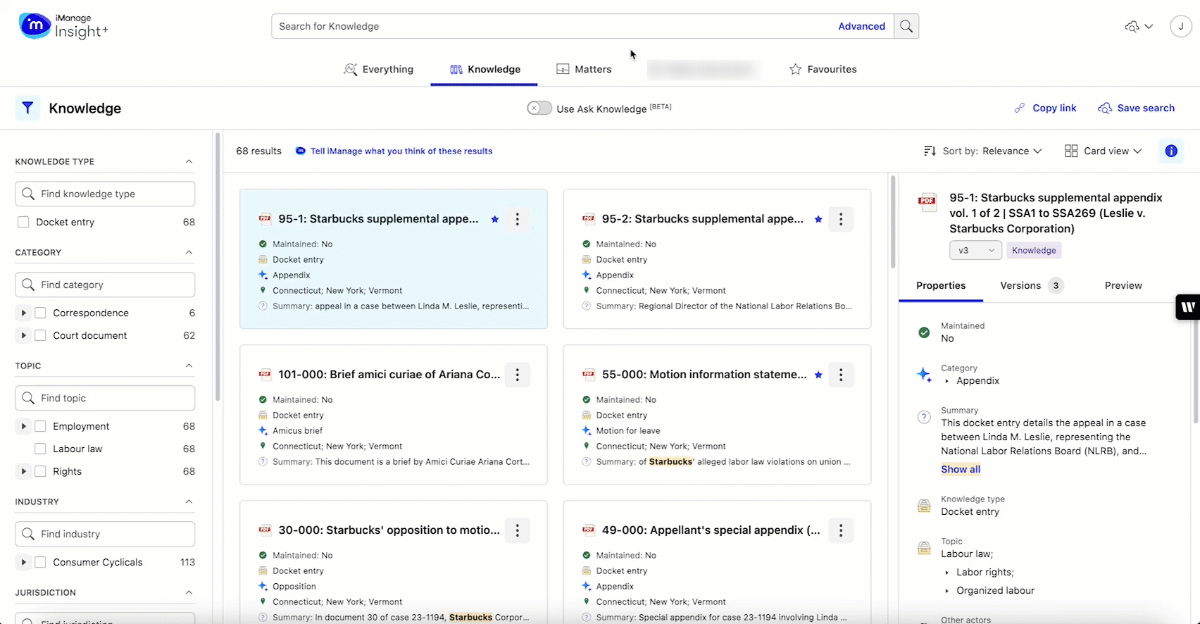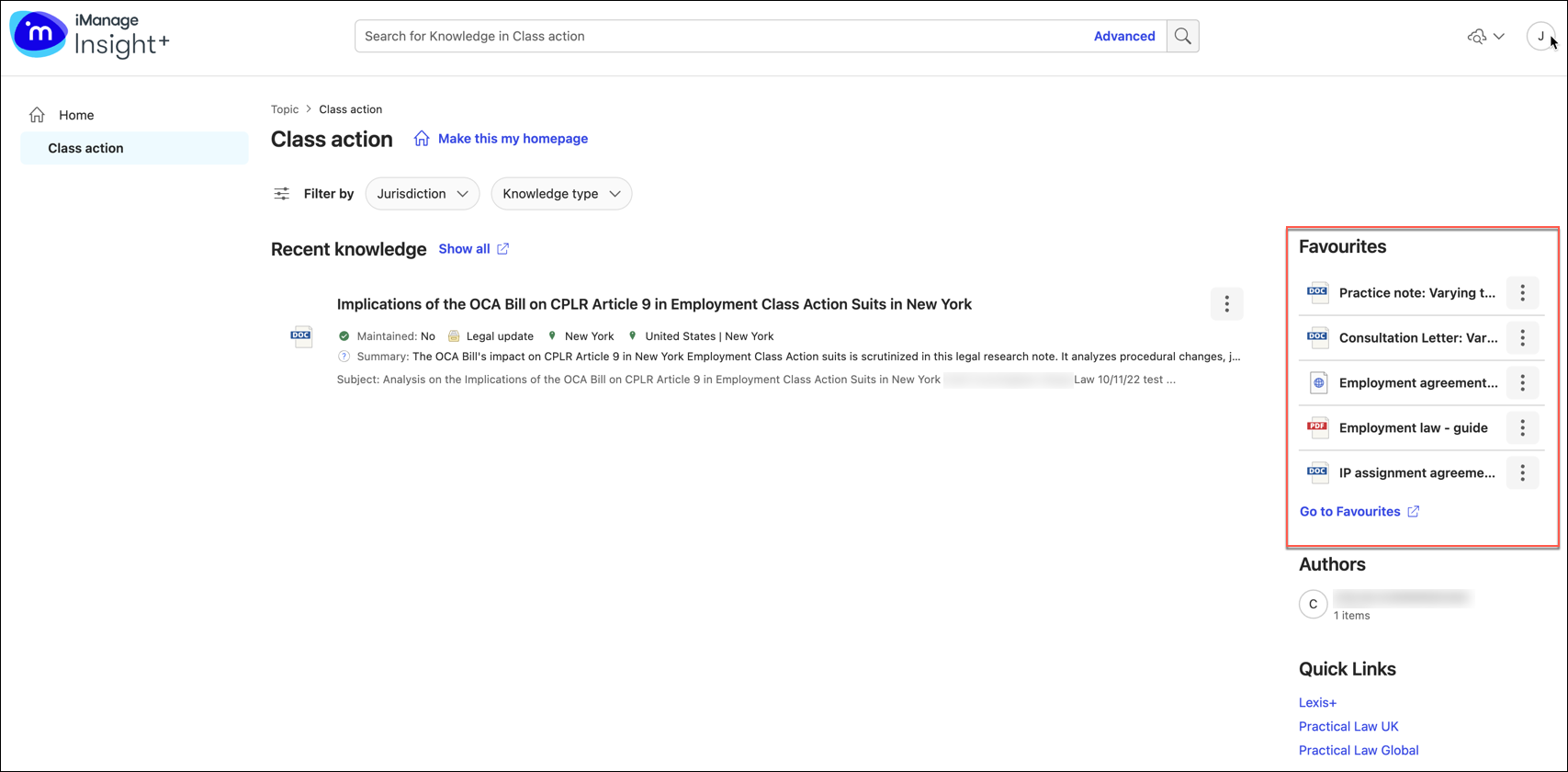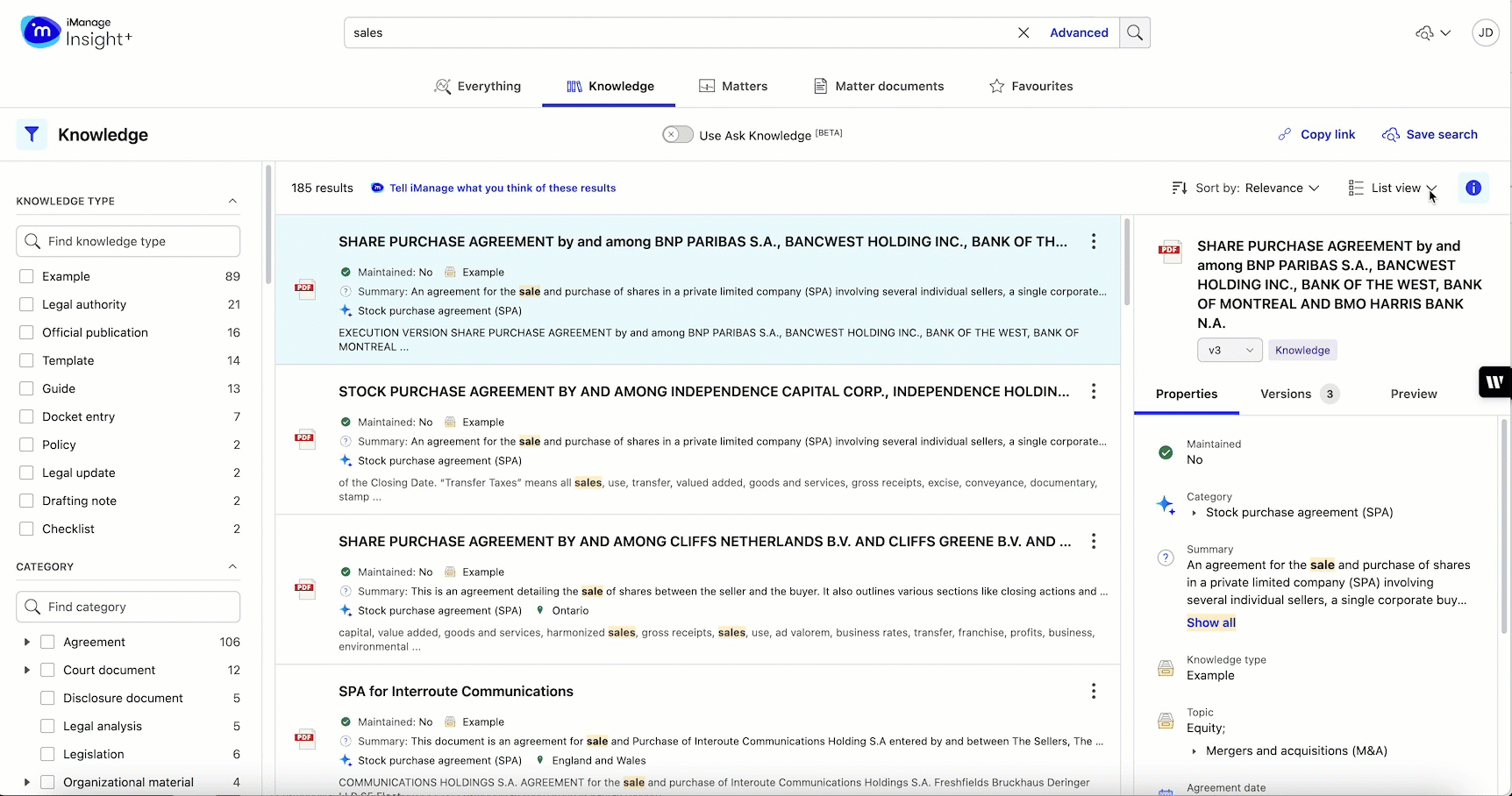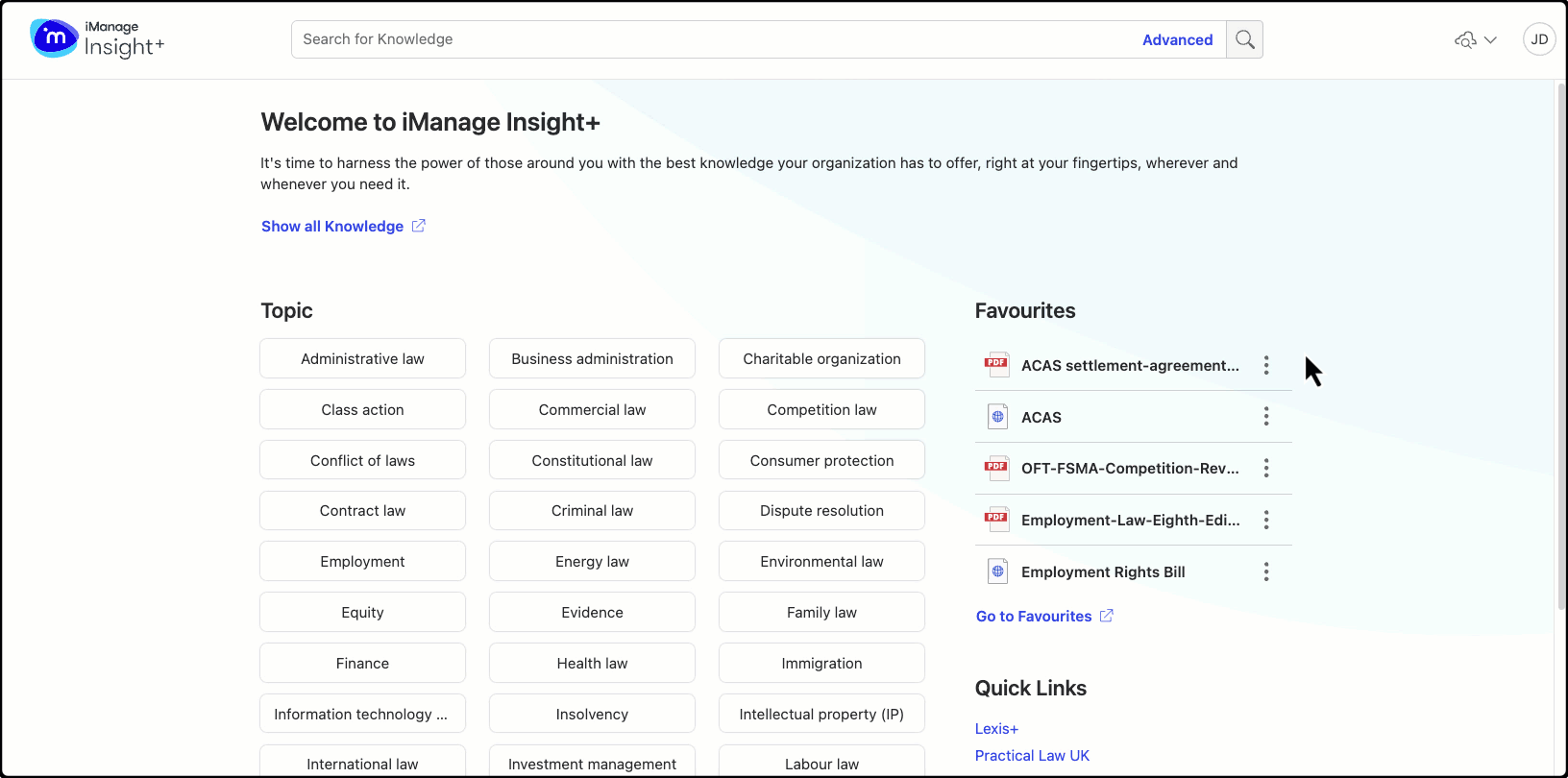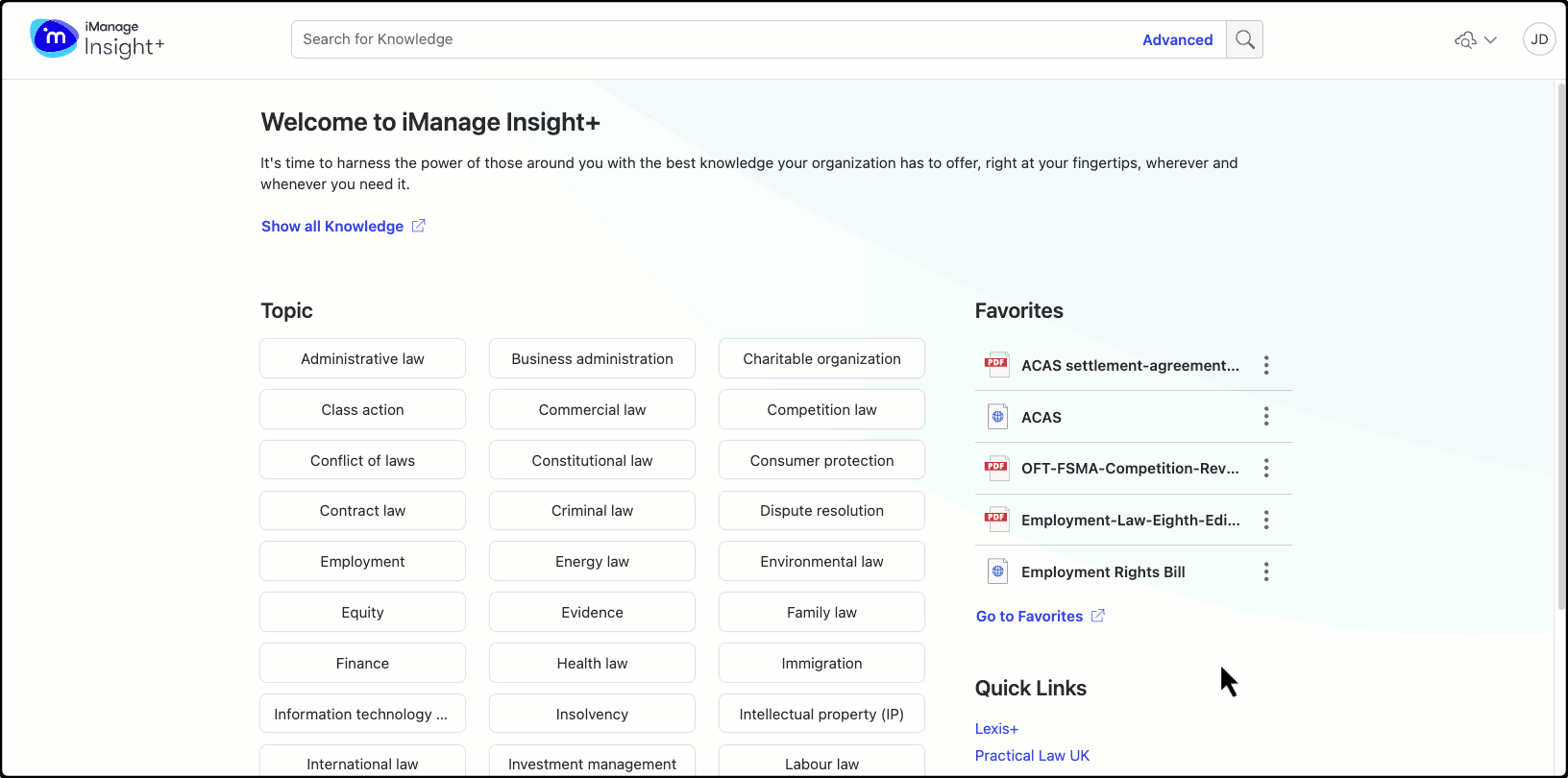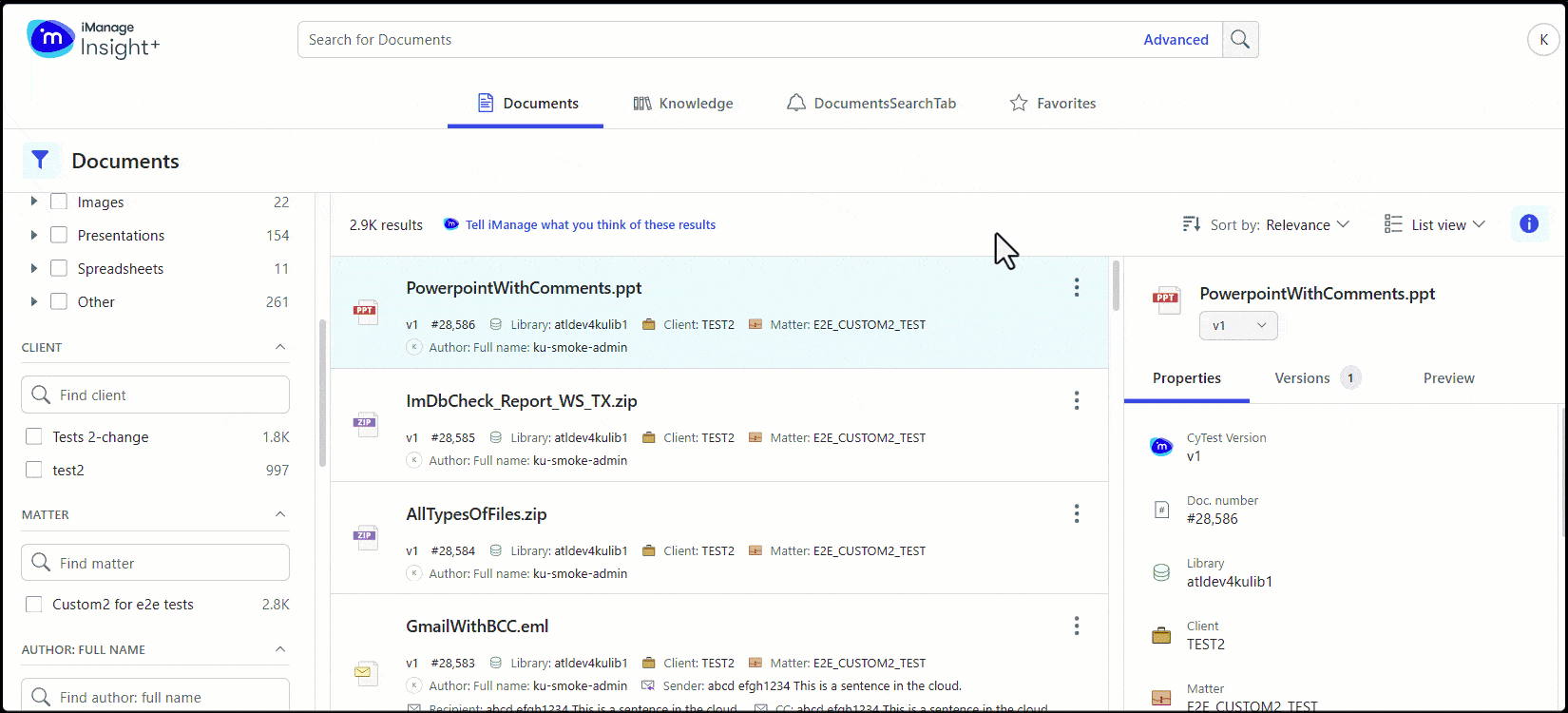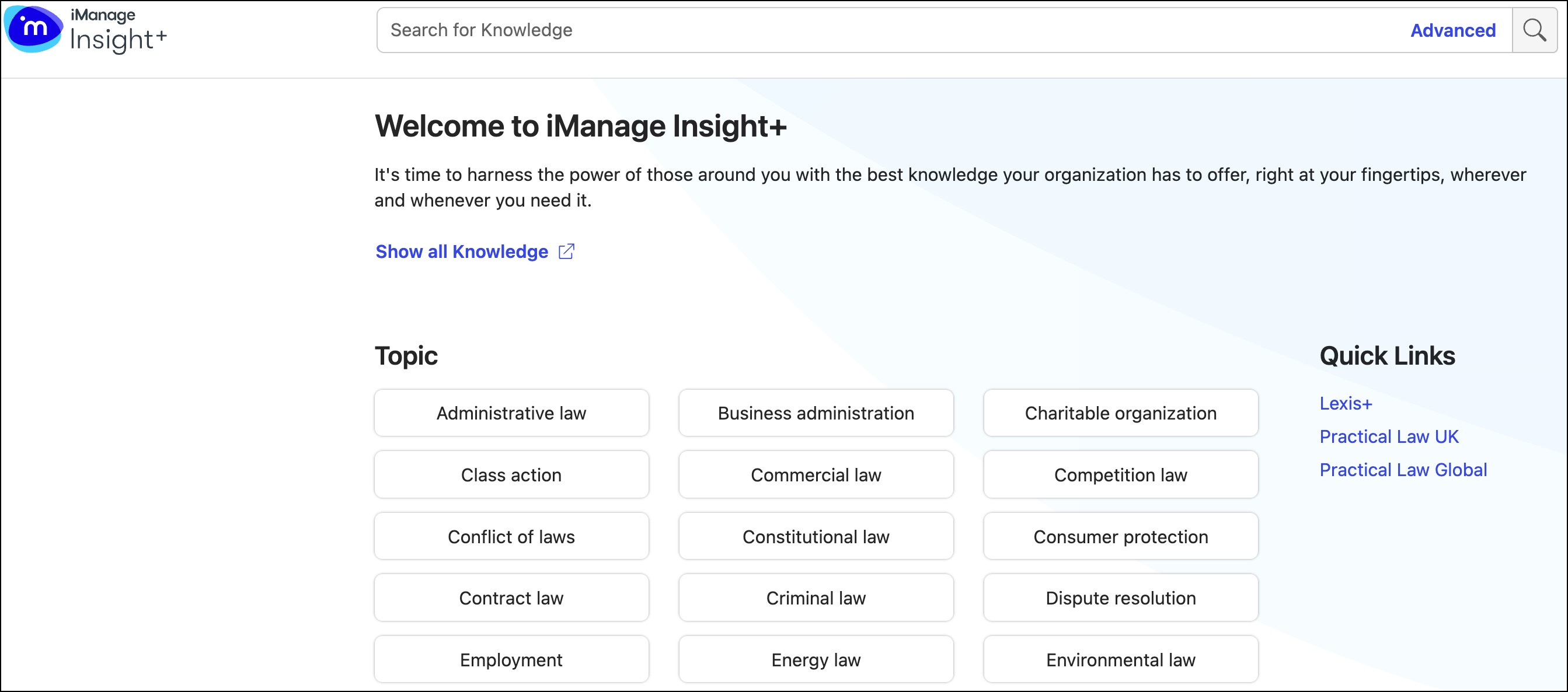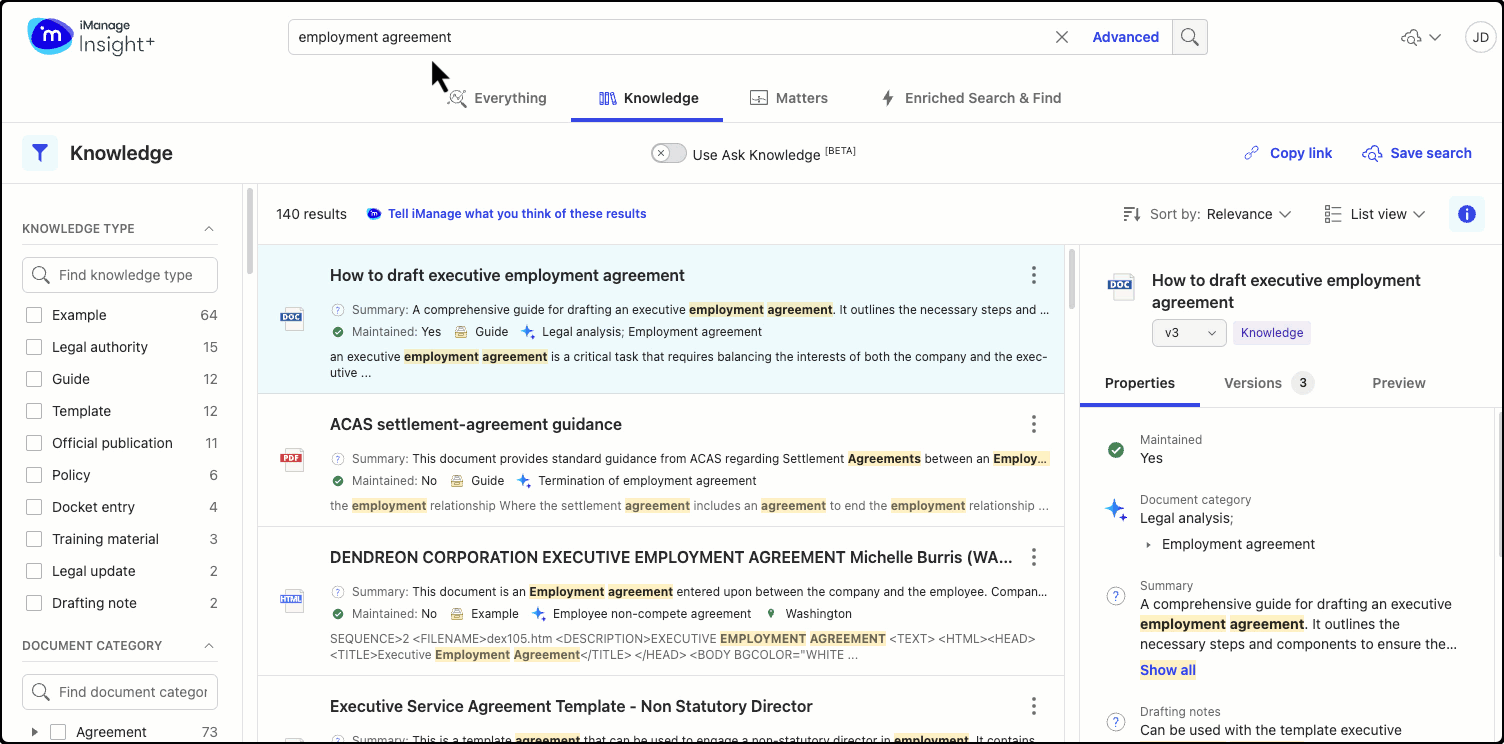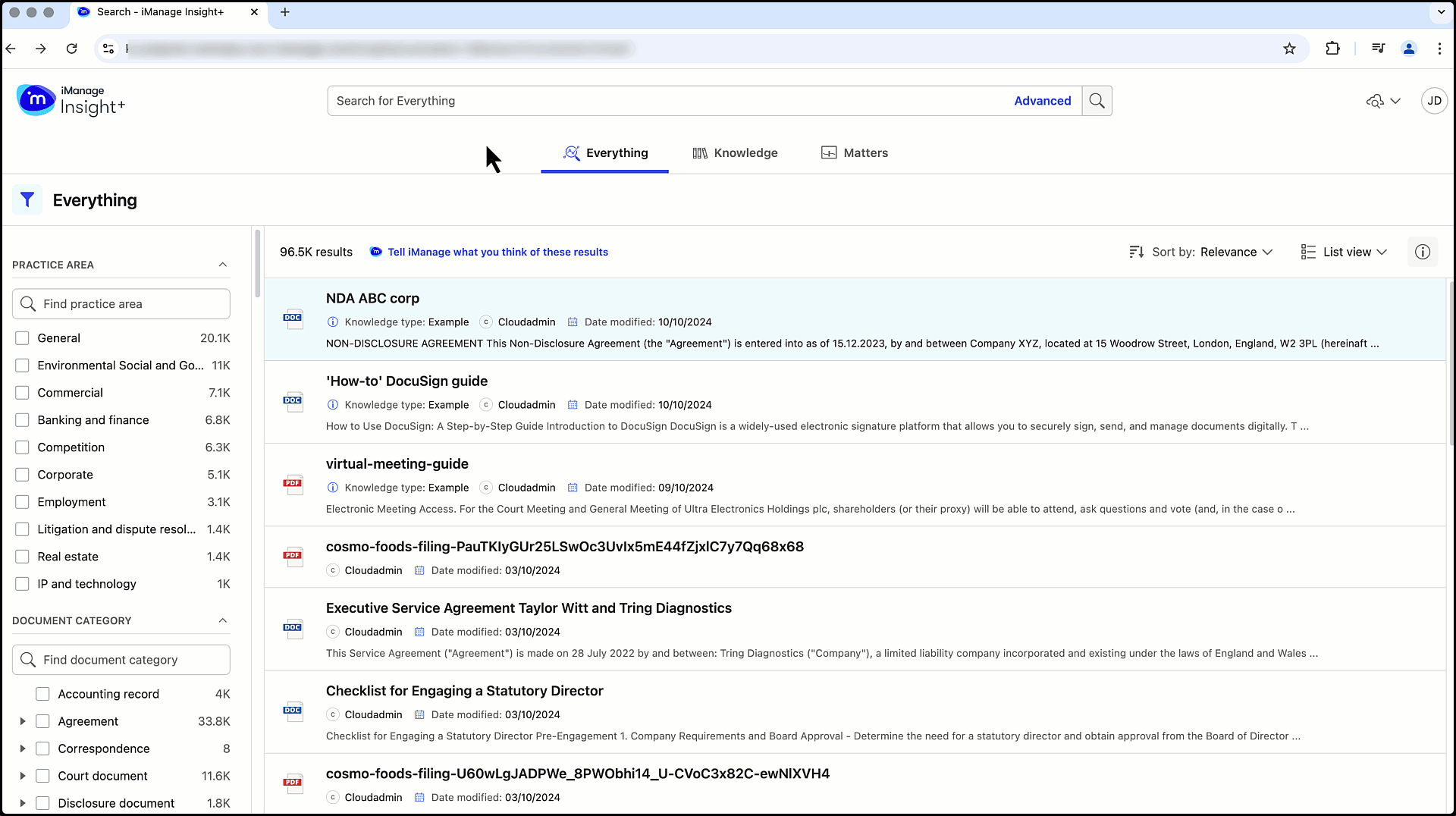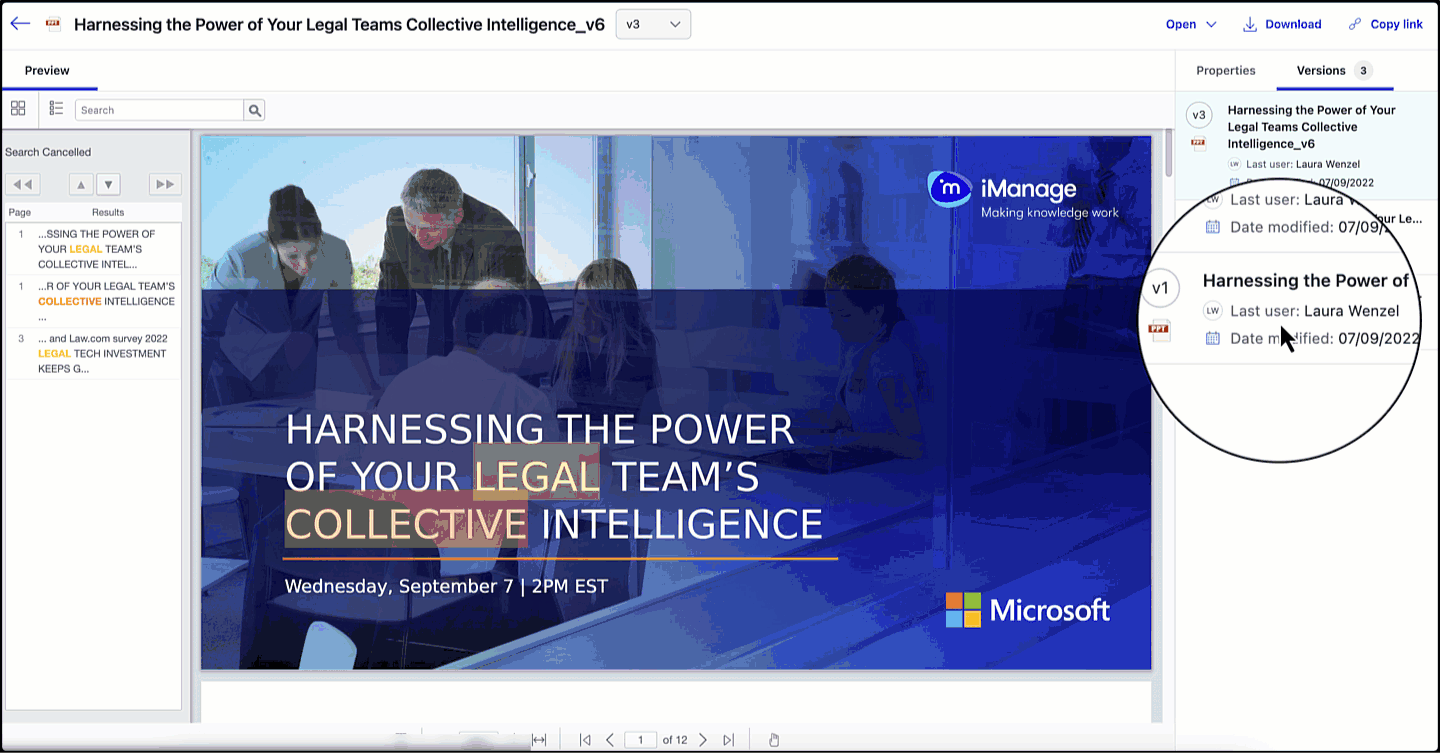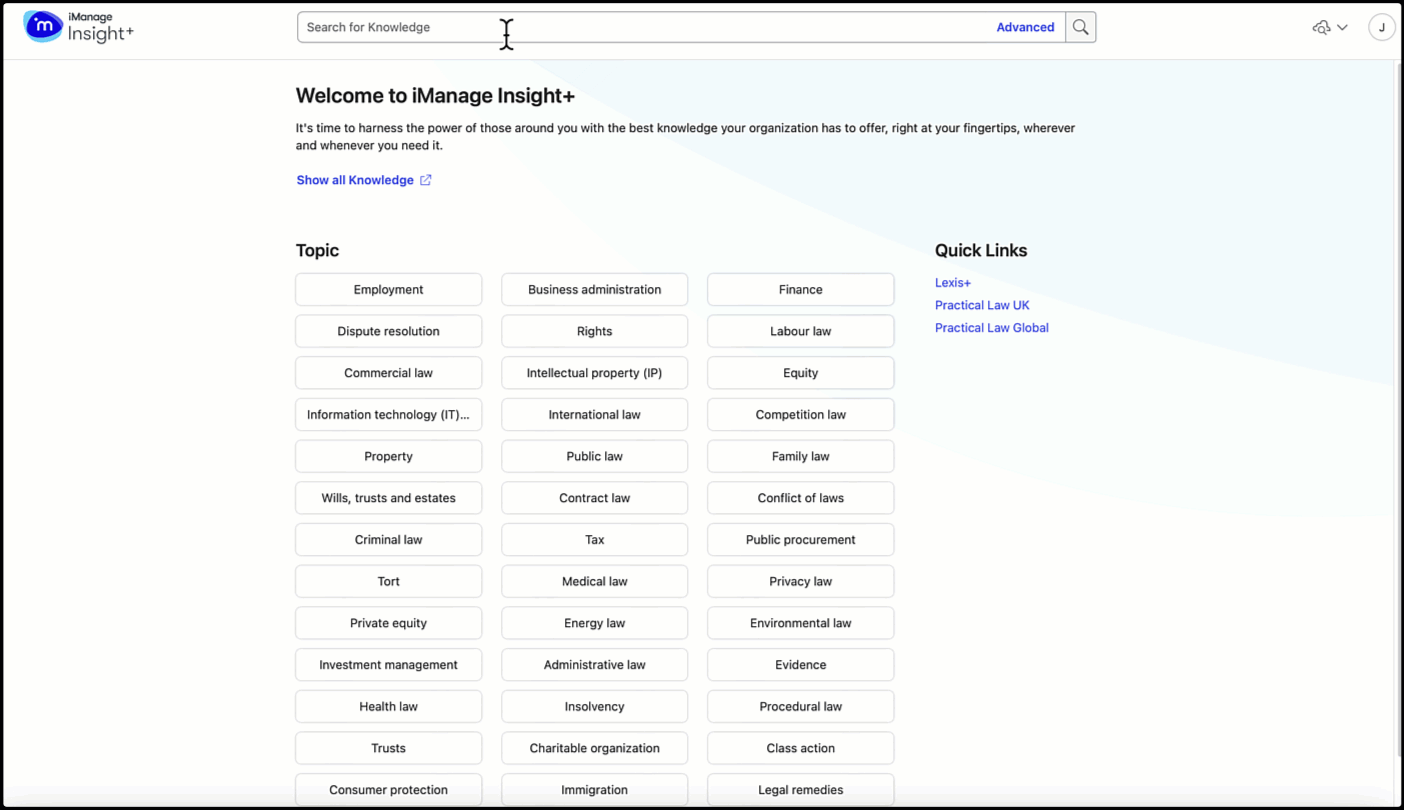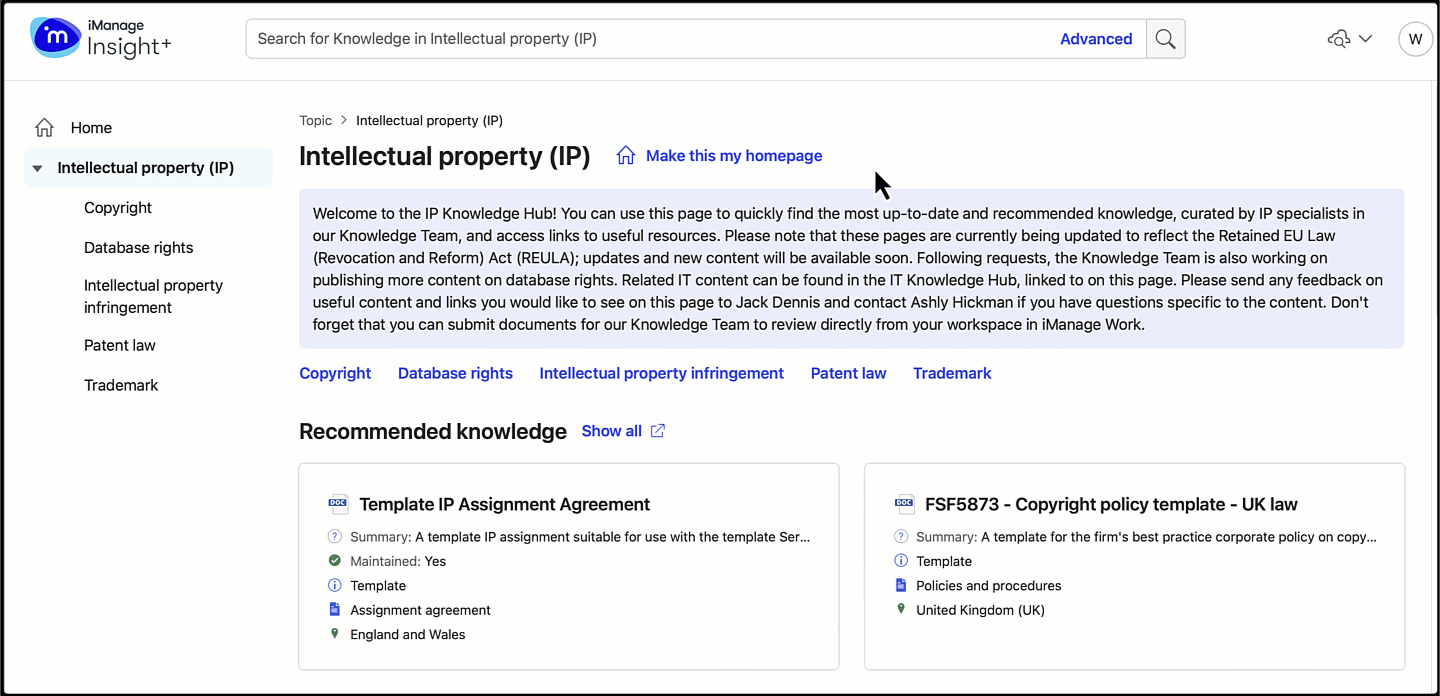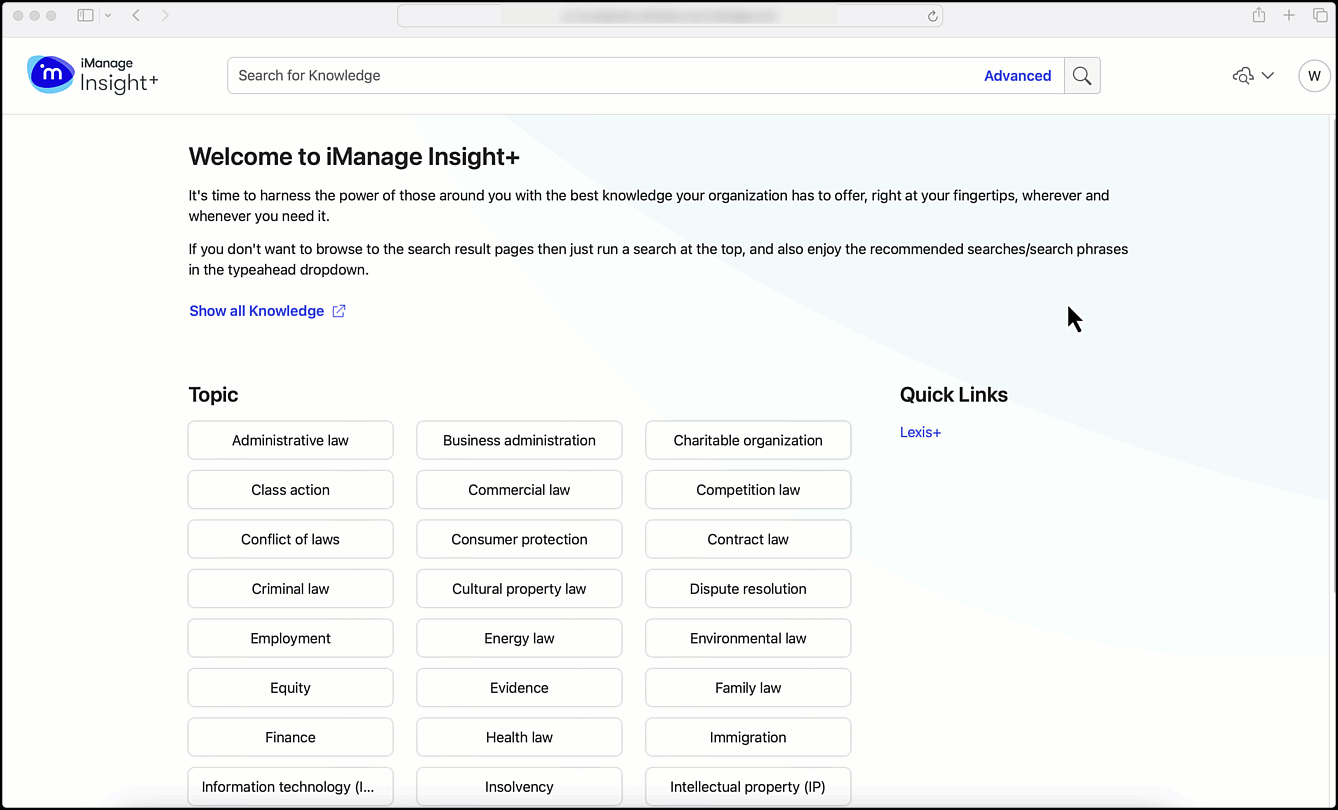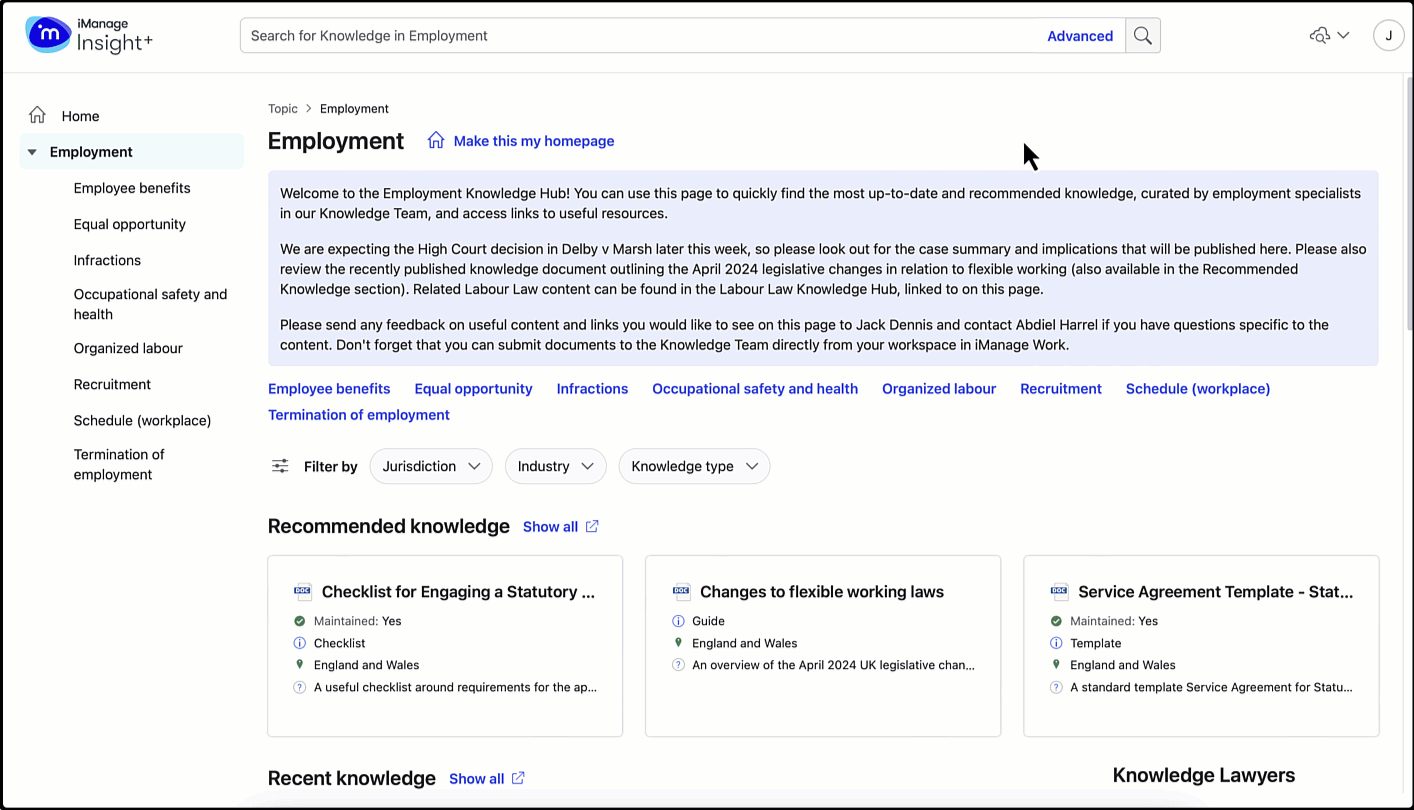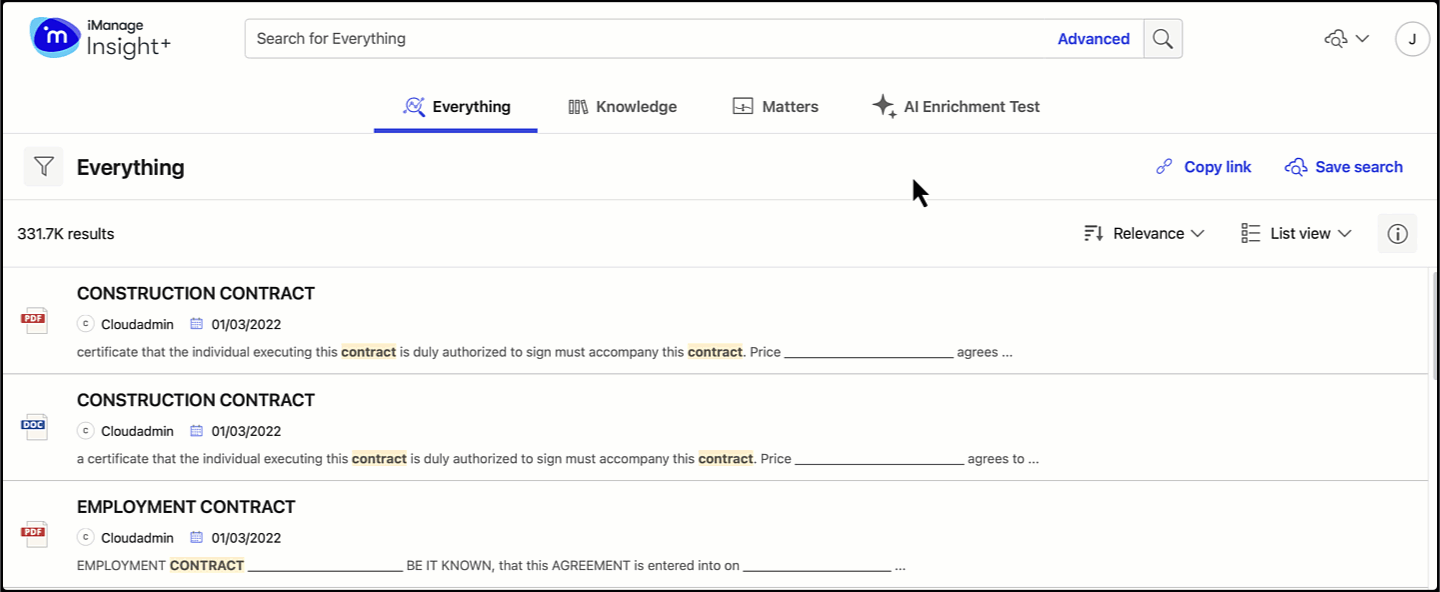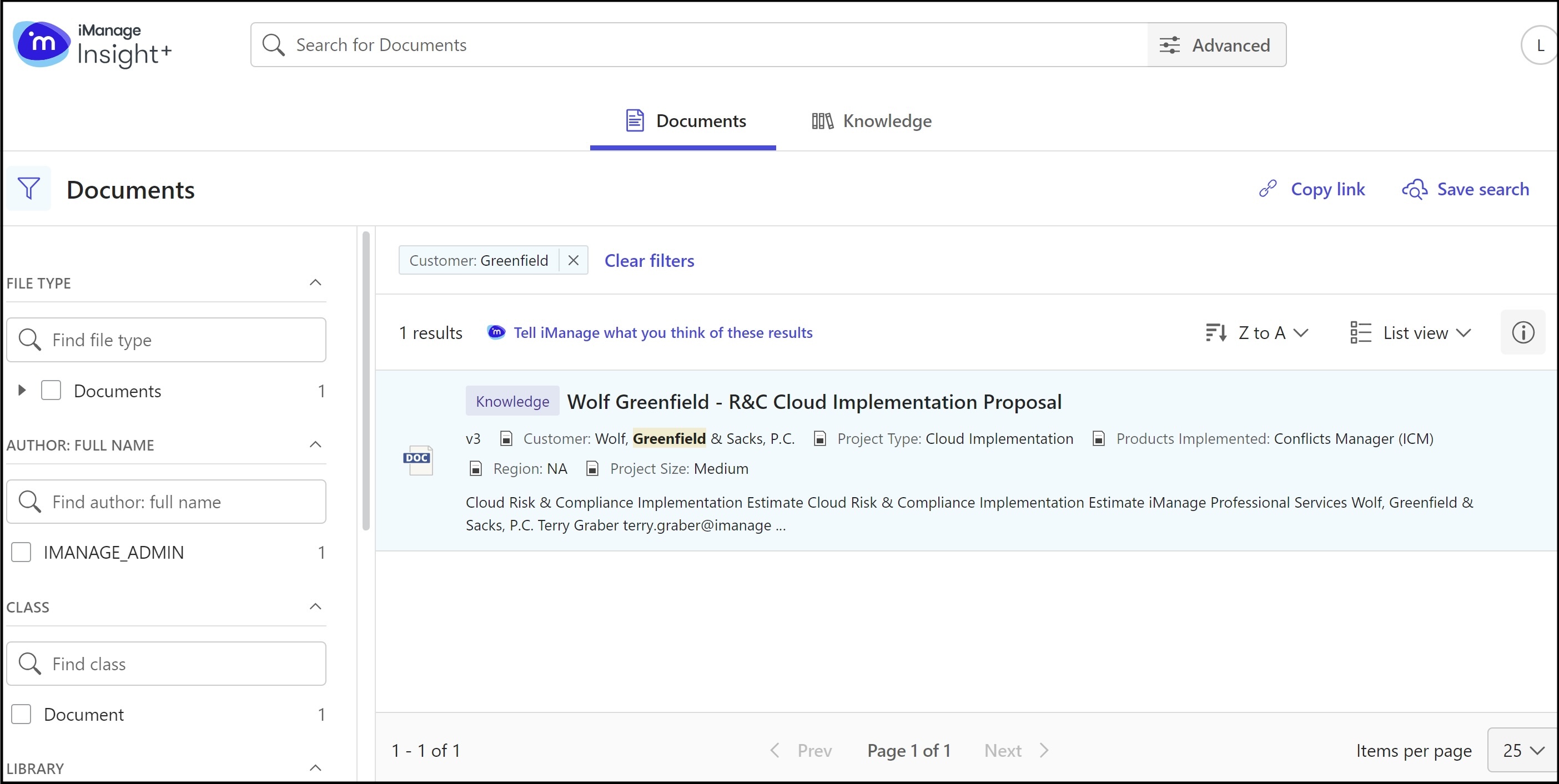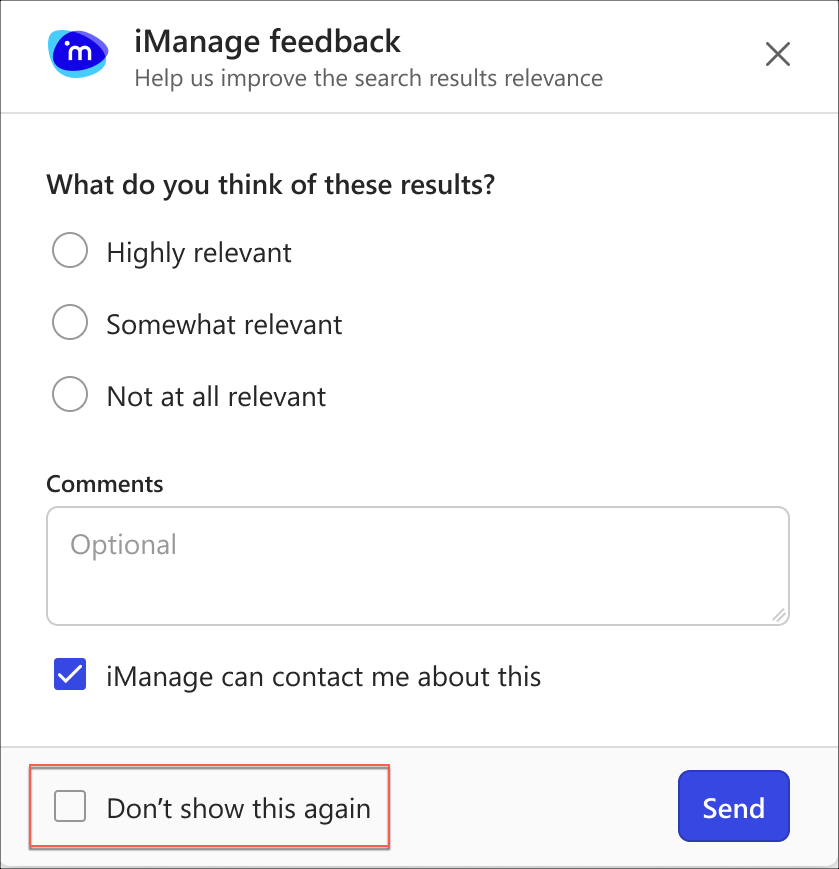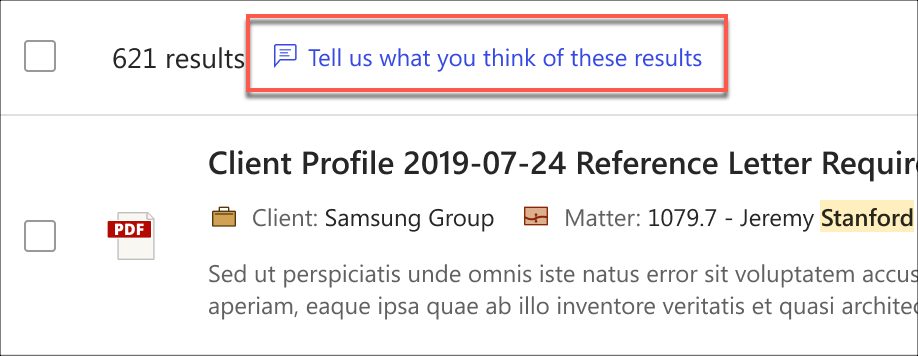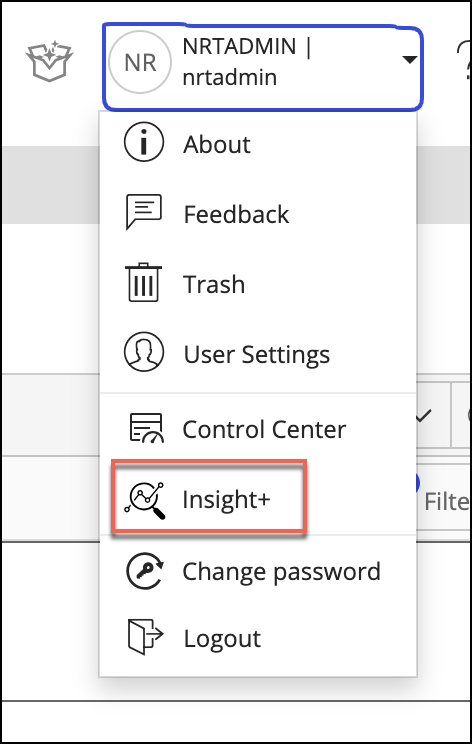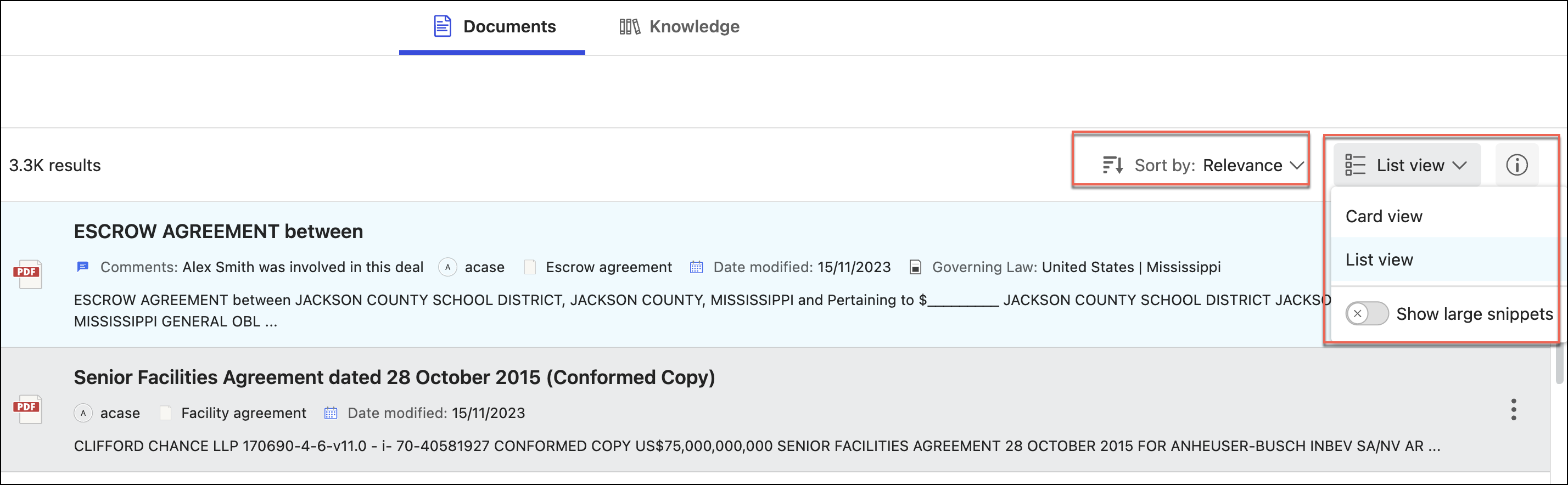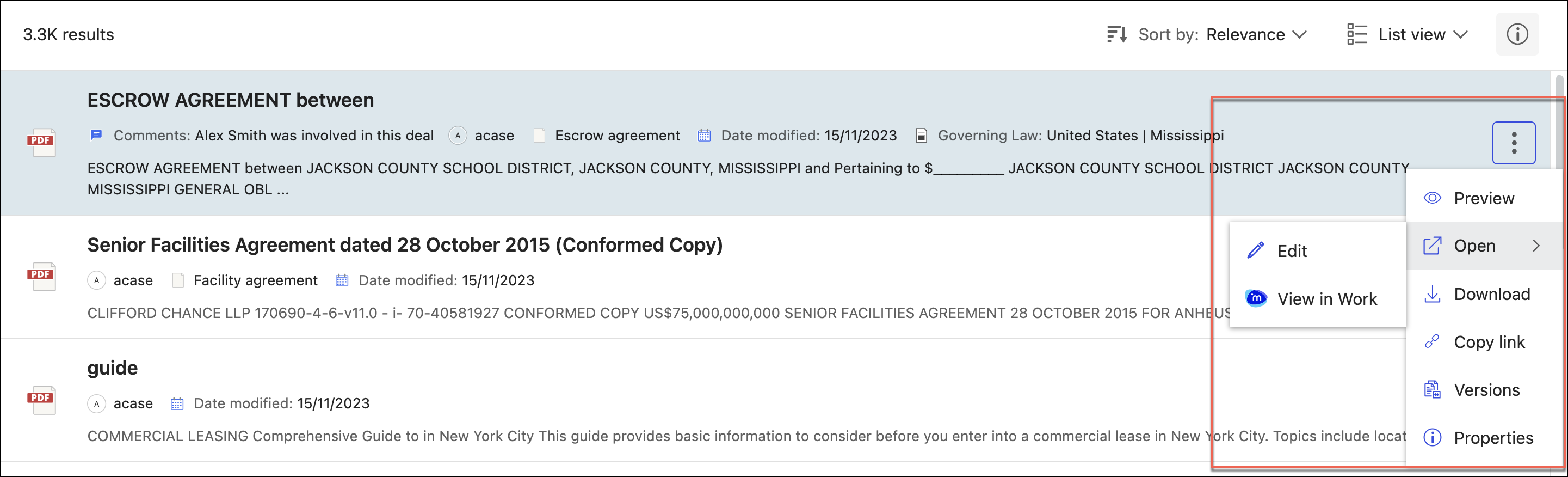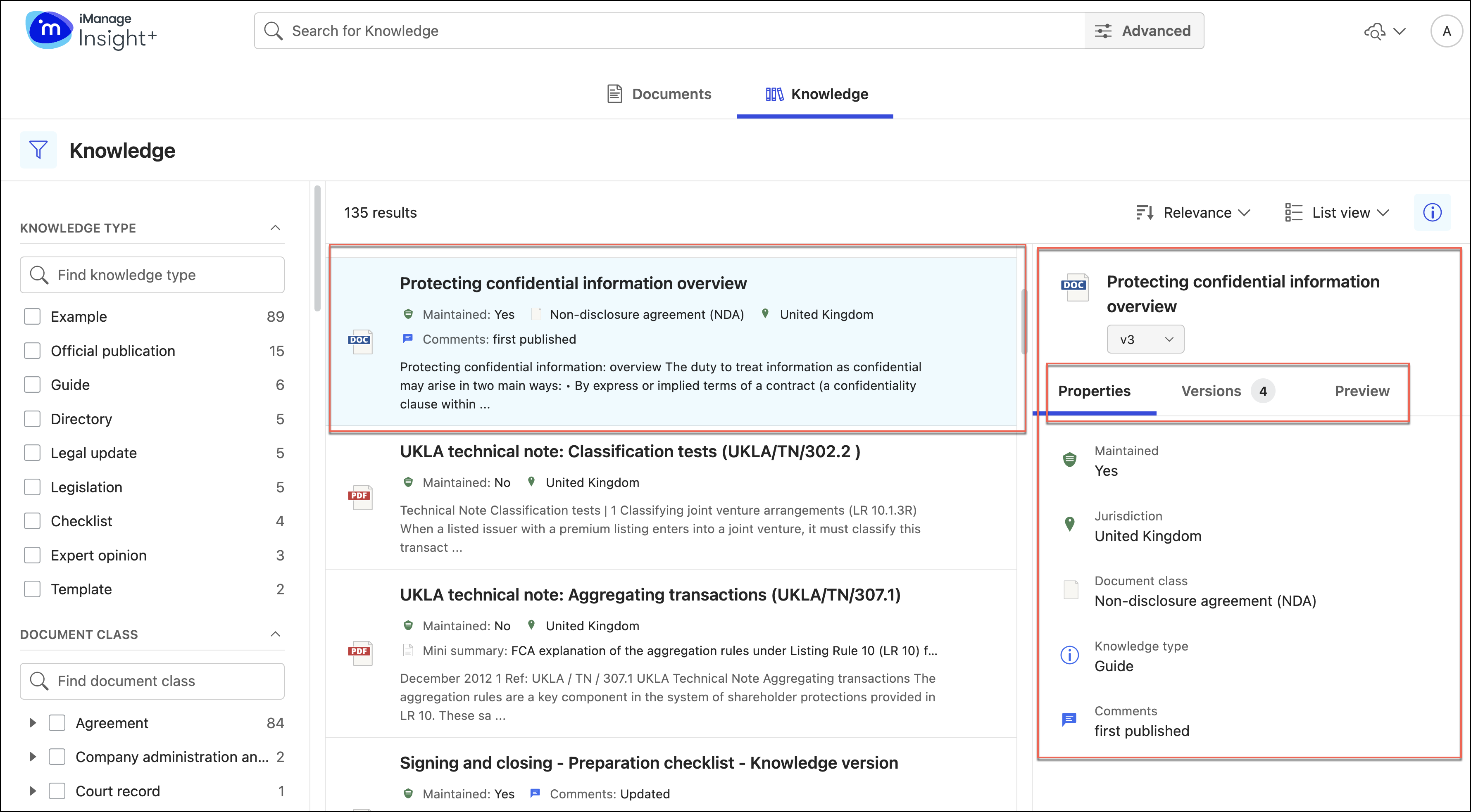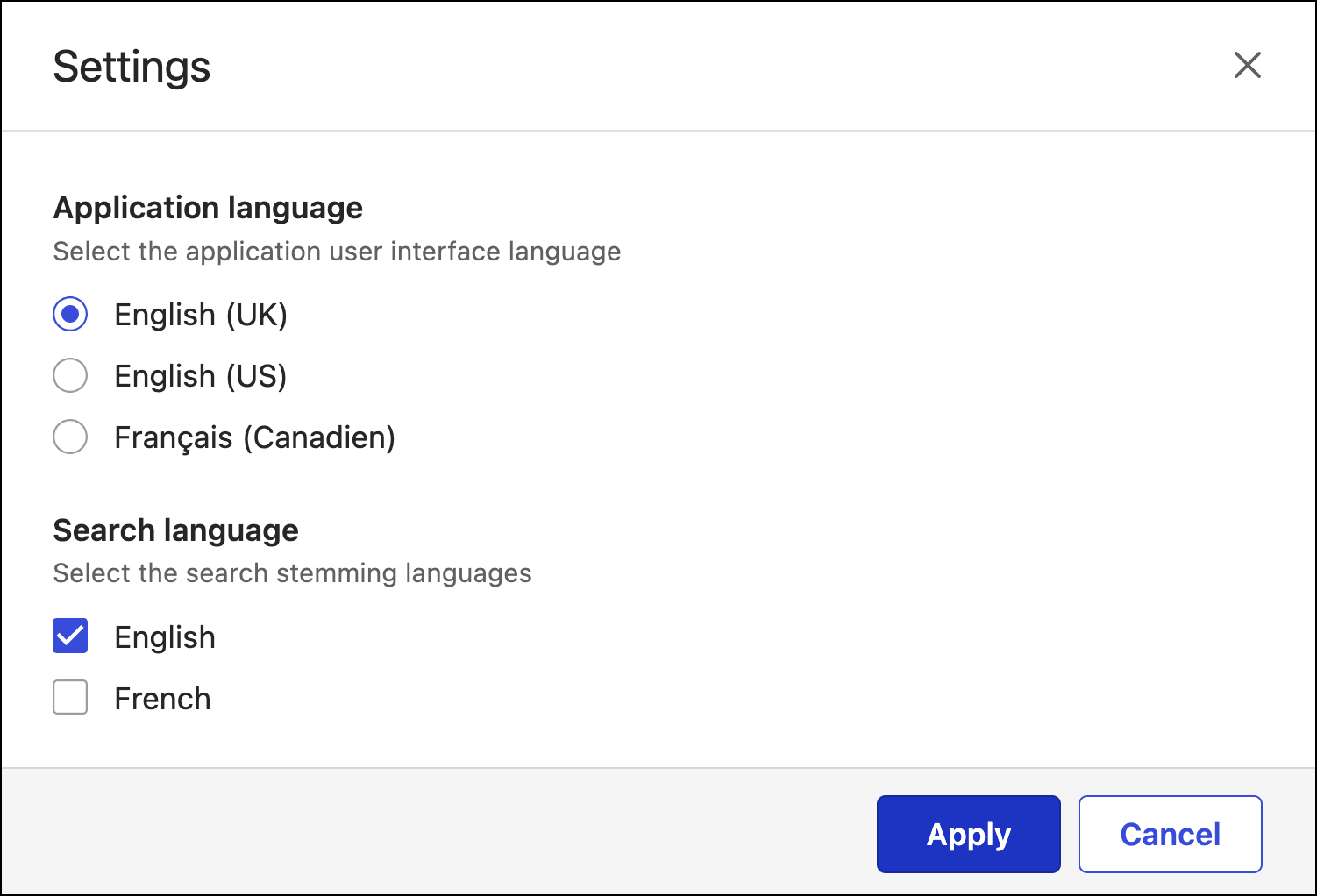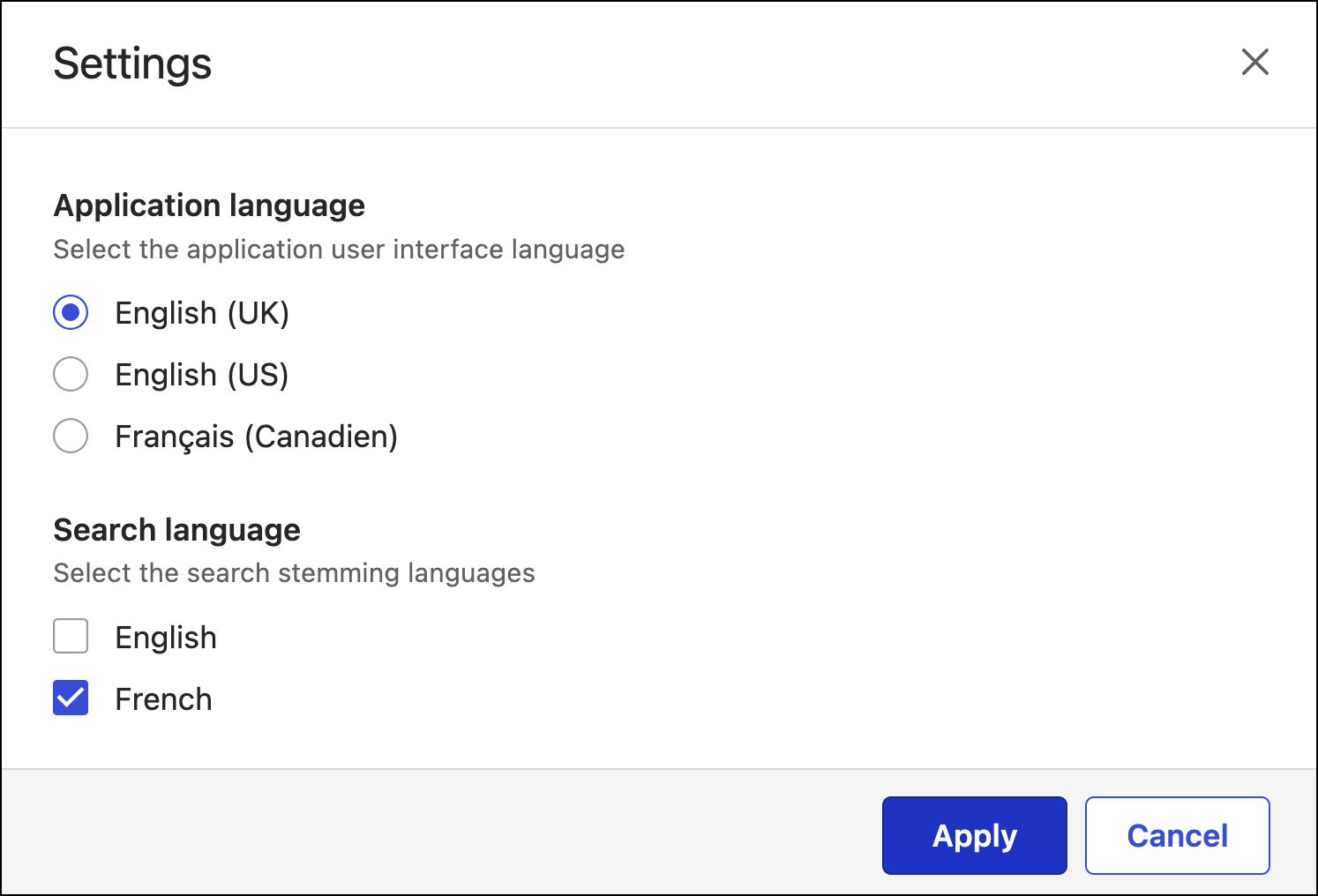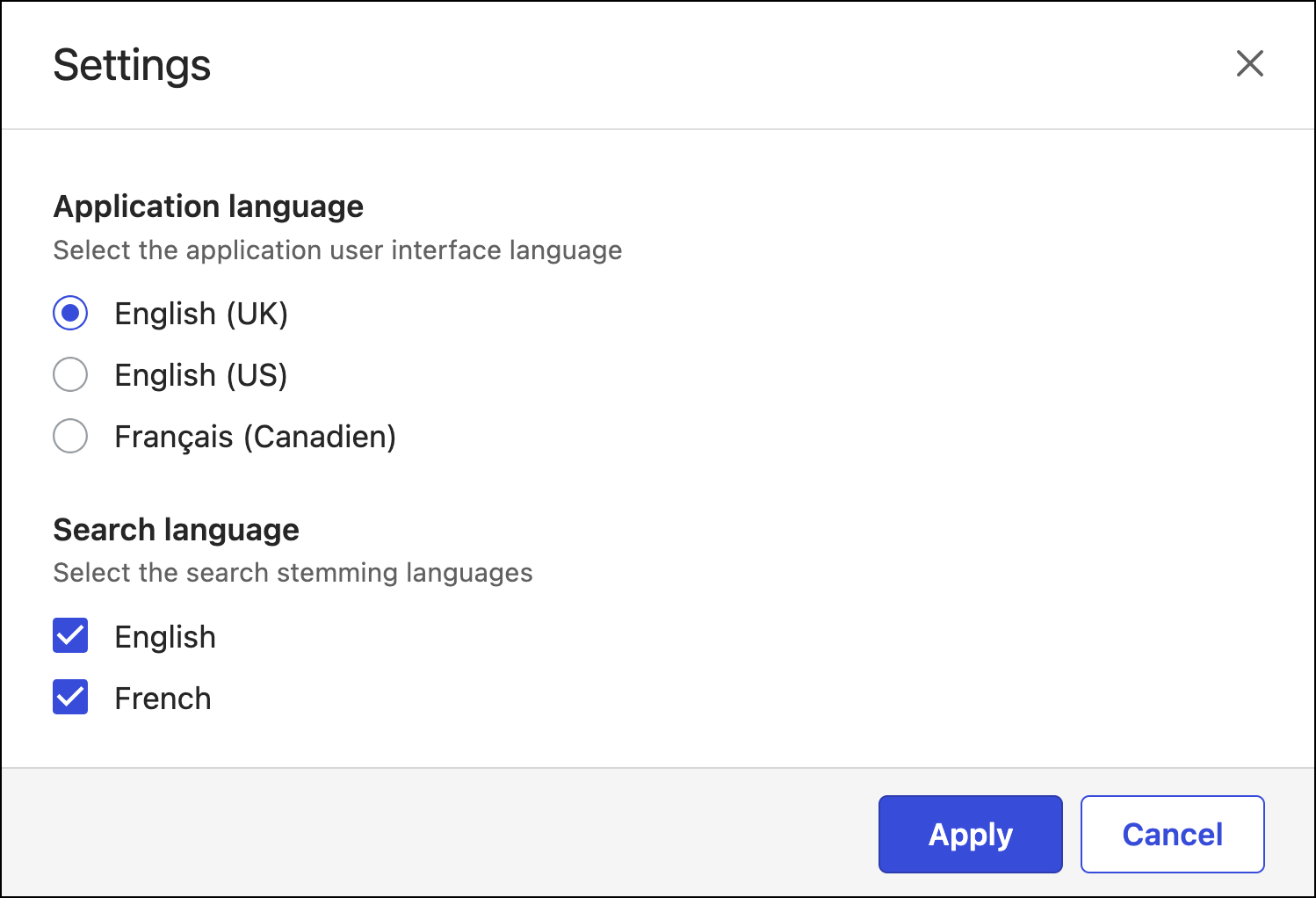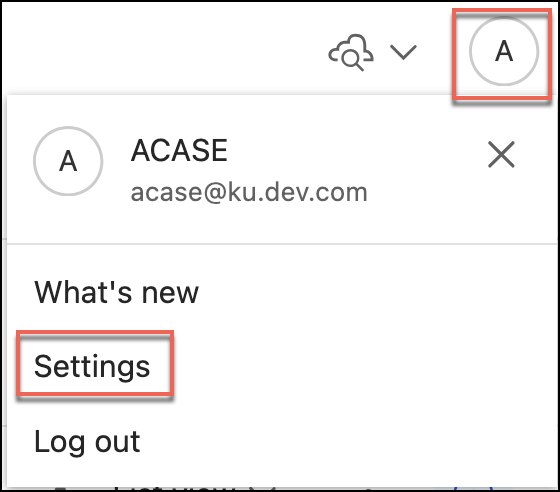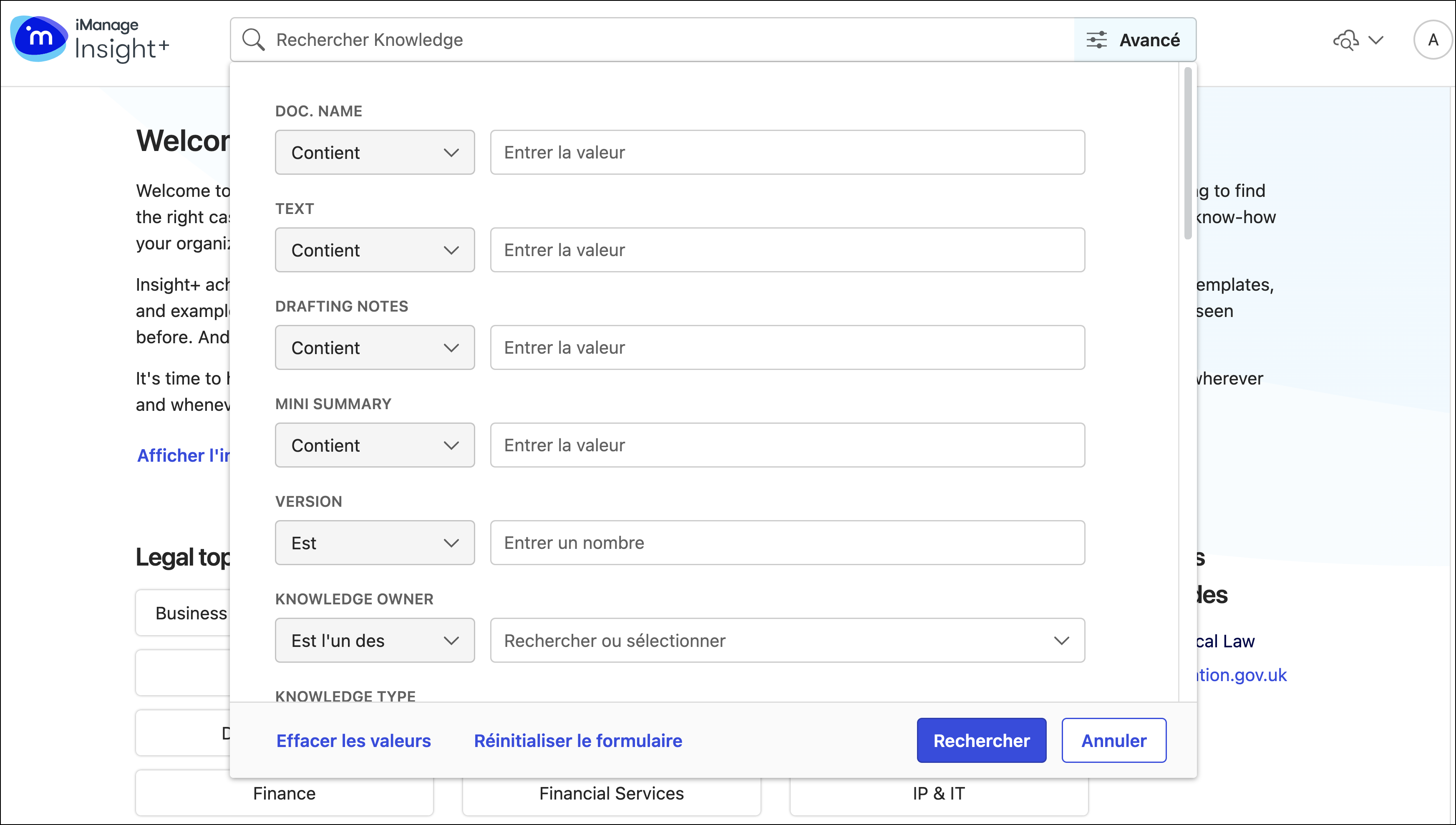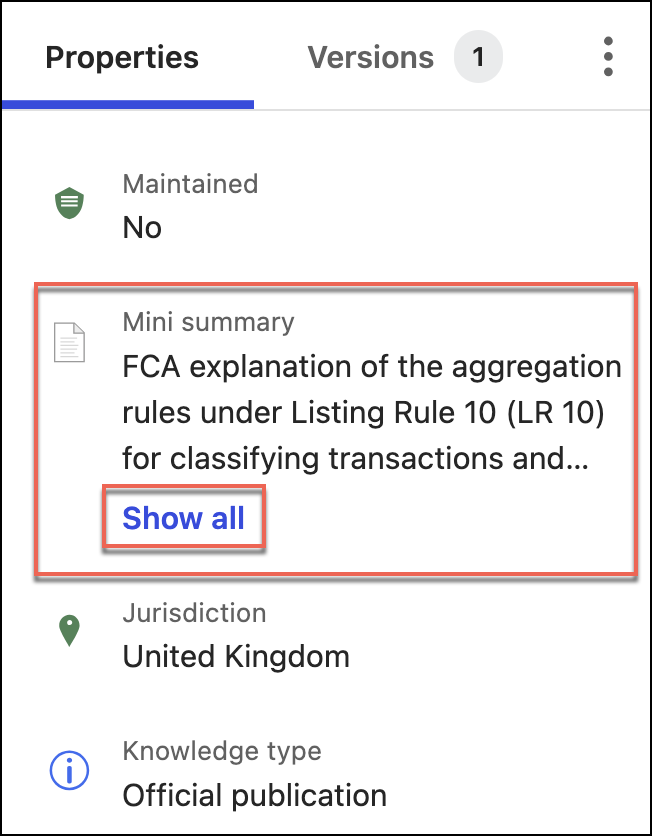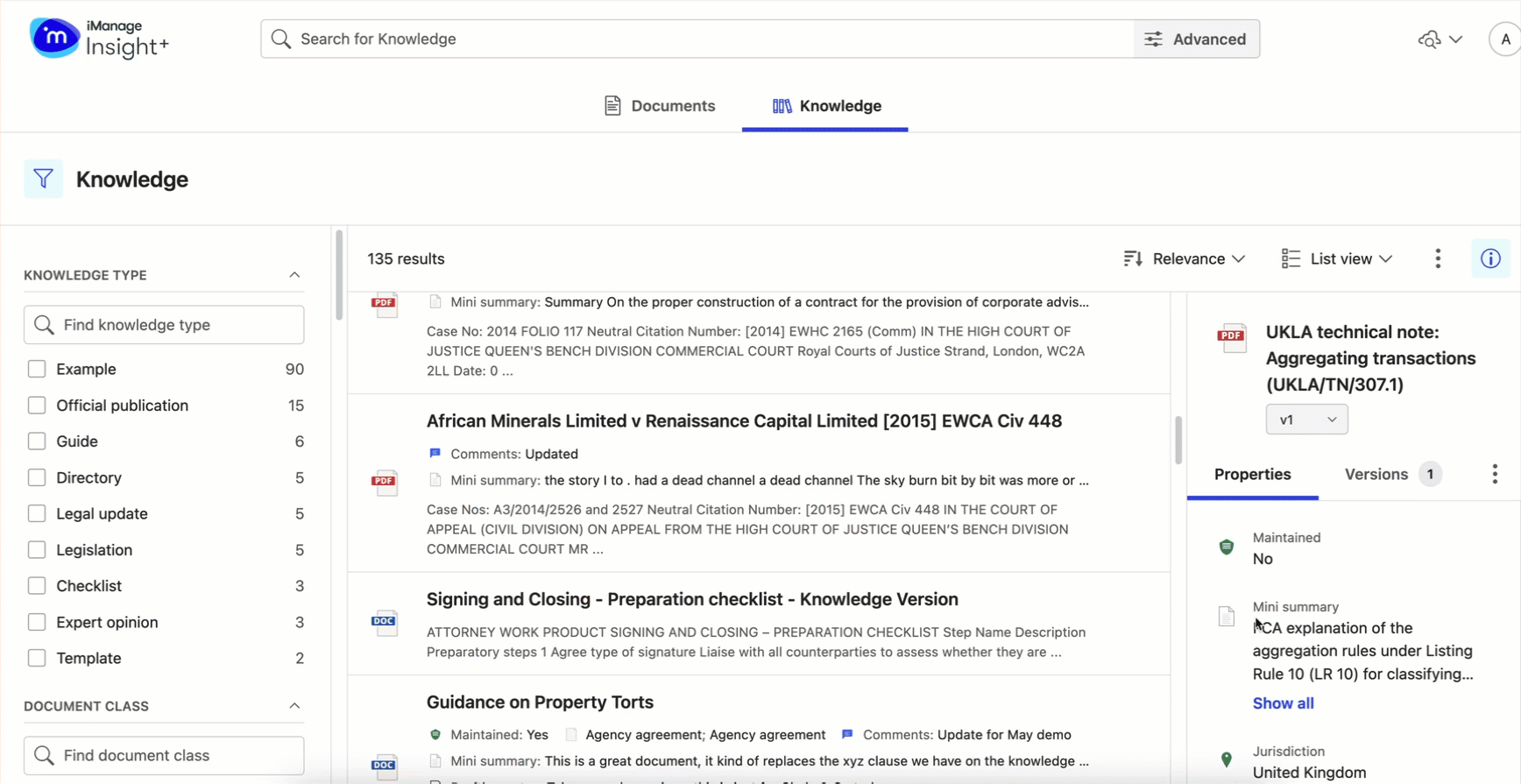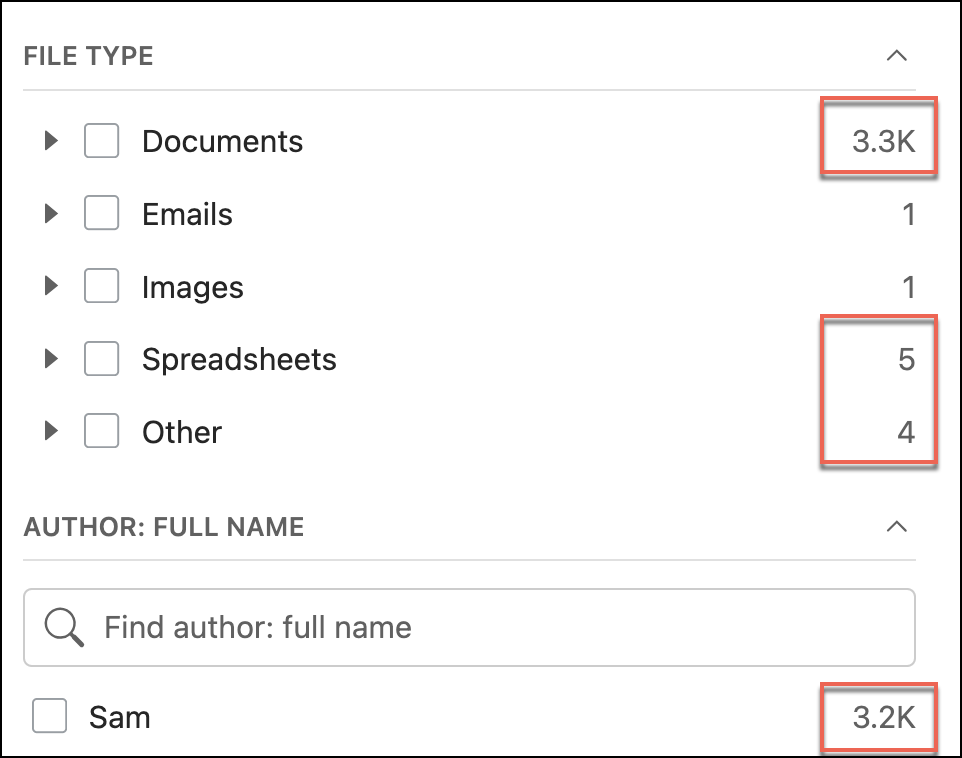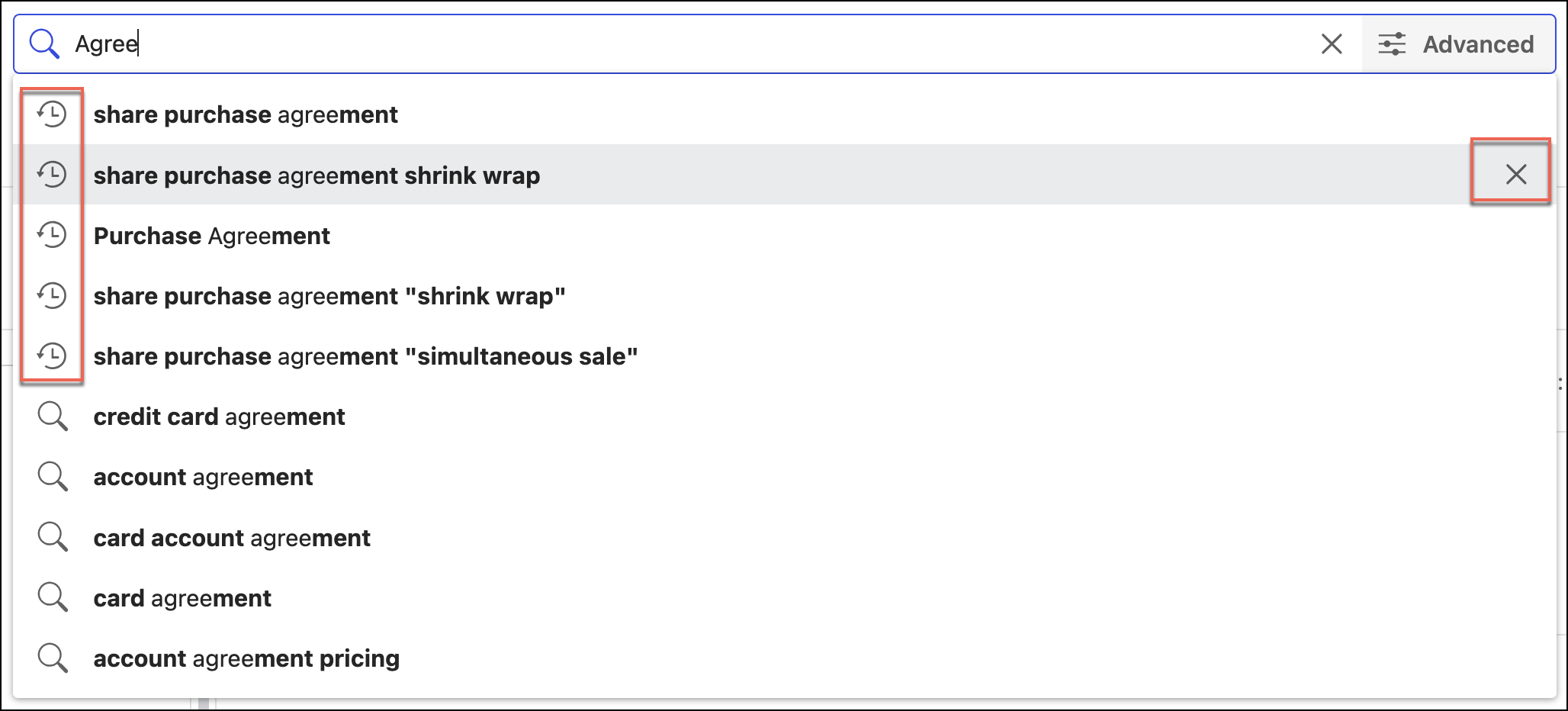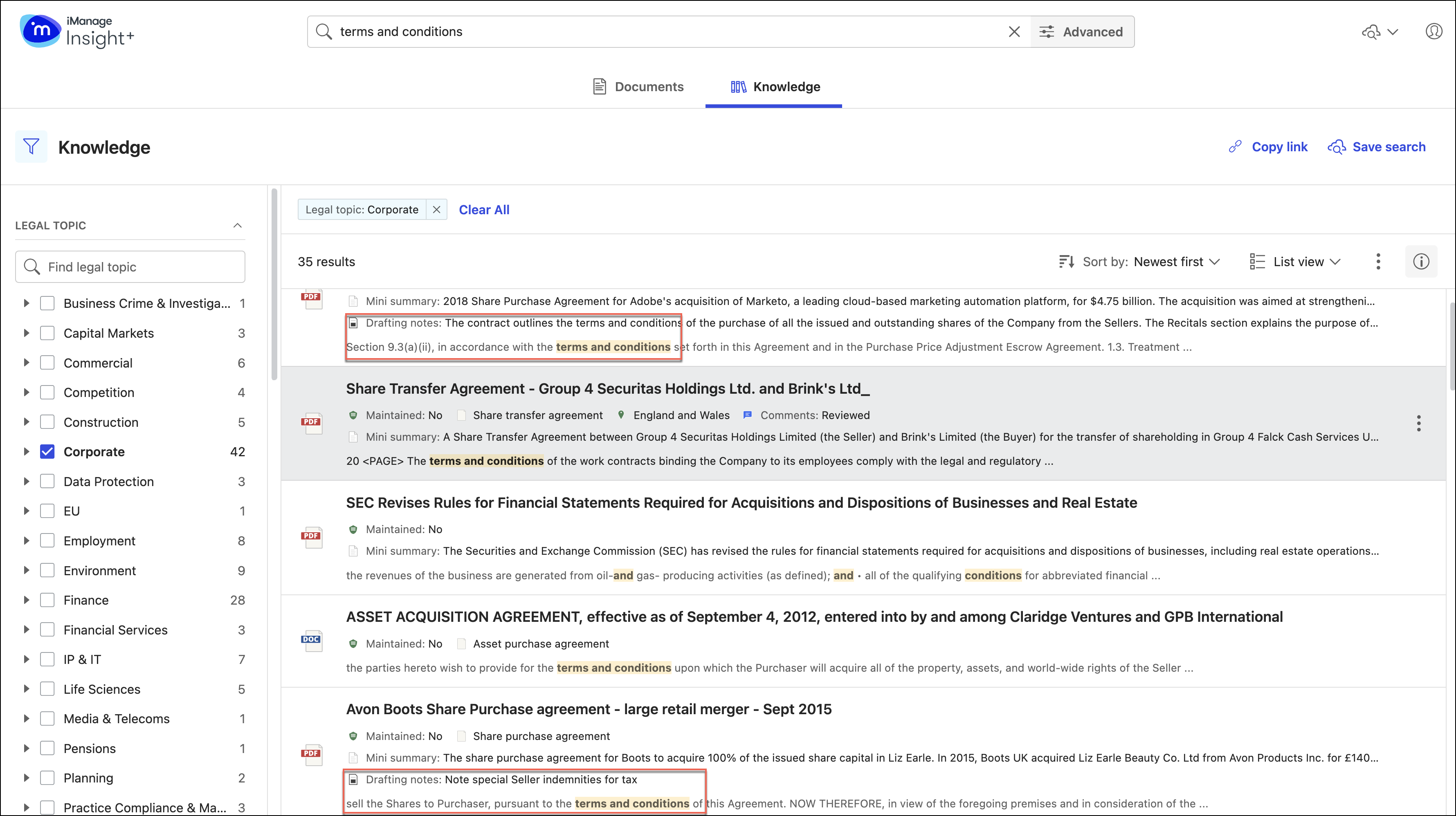New features are continuously being added to iManage Insight+. Refer to the enhancements and feature changes available in each update.
December 2025
Favorites include Matters search
Insight+ introduces Favorites in Matters search. You can mark specific matters as favorites using the icon allowing for quick access from the Favorites page and the Favorites widget on the Landing pages.
For more information about how to easily locate your frequently used documents in Insight+ by adding them to favorites, refer to Adding a document to favorites.
Make Advanced search your default search option
iManage Insight+ introduces a customization for users who prefer Advanced search. You can now make Advanced search your default search option by sliding the Always show advanced toggle to the right.
For more information about how to make Advanced search your default search option, refer to Using advanced search.
November 2025
Upgraded the Copy link option
The Copy link option now consistently links to the most recent version of a Knowledge document, when accessed from the results list or from the document Preview page.
October 2025
Using admin set default filters and user profiles
Insight+ announces support for default filters set by your administrator for your search experiences and landing pages. These default filters focus your search and browse experiences by filtering out the noise of content that your admins consider not to be generally relevant to you. In addition, you can edit and save the default view to suit your needs. All users can save their own default sticky filters for their search experiences and landing pages.
This feature enables a more targeted search experience.
For more information, refer to search using admin set default filters.
September 2025
Enhanced search capabilities
New Contains exactly option in Advanced search provides exact results by matching terms in the same sequence.
Contains option now supports exact phrase searches using double quotes with results returned unstemmed and in same order. It also supports Boolean operators AND, OR, NOT, ( ), NEAR, and PRE which must be typed in uppercase. You can combine quoted or unquoted search terms while using these operators.
NOT Boolean operator correctly removes any terms that are excluded from the results containing that term, across all searched fields.
You can now either select Simple Search icon or Advanced Search button to run the same search.
Index and search extra-large files
Files up to 100 million characters will now be fully indexed and searchable, allowing you to easily locate all the information you need.
August 2025
Matter Search
NOTE: To use iManage Insight+ Matter Locator (Matter Search) feature, you must have an Insight+ Professional Tier license for your organization. If you don’t see it, contact your Insight+ administrator.
iManage Insight+ Matter Search enables easy search for matters or projects by mattername, description, or matterID. You can refine results within a matter context using matter-specific filters.
Matter dashboards provide a quick overview of key criteria, documents, and emails. Clickable matter or project details in the right-hand Properties panel enables quick switching from document results to related matter or project.
For more information, refer to Matter Search.
Favorites widget on sub-landing page
Access all your favorite documents from the sub-landing page, using the Favorites widget.
May 2025
Copy to Work
Copy and save a Knowledge document from the knowledge library to a folder in an active library of your choice. This provides ease of transfer and utilization of knowledge documents.
NOTE: The Copy to Work option is optimized for files up to 1 MB. It can handle files up to 15 MB, if the operation completes within five seconds. If the process takes longer, then the operation doesn't complete and the following message is displayed:
”Document size exceeds the maximum allowed limit. Download it locally and manually upload it to Work.”
April 2025
Favorites widget
Access all your favorite items from your home page, using the Favorites widget.
Select an item to open it in preview mode and to view all your favorite items, select Go to Favorites.
February 2025
Favorite Documents
Easily locate your frequently used items by adding them to favorites. You can add single or multiple items to favorites and view them under the Favorites tab.
January 2025
Taxonomy tiles, alphabetically sorted!
The taxonomy tiles on your company's landing, and sub-landing pages are now conveniently organized in alphabetical order.
Viewing related documents in iManage Insight+
Now view documents in iManage Insight+ that are related using the relate feature in iManage Work.
November 2024
Support for URL item type
URL item types are now fully supported in Insight+. Select the URL item type title directly, or select Open on the right-click menu or the kebab menu to directly open the URL through a pop-up message.
October 2024
Improved navigation when previewing content
A new Search results link on the preview page helps you return to the search results directly when previewing another version of a document without having to use the Back to Preview button.
Context menu support for search results
In addition to the existing kebab menu, now use the right-click context menu to open the tasks available for a document in the search results.
September 2024
Setting a sub-landing page as the home page
Set a sub-landing page as your home page by bypassing the landing page for your organization. Your selection persists across user sessions and browsers, but not across different devices.
Improved navigation between main landing page, sub-landing page, and locators
To improve the user experience, landing pages will remain open on a separate tab when you select through the available locators to perform a more complex search.
Filters on sub-landing pages
New filters on sub-landing pages help you sort your content accordingly to find the knowledge you need on a particular page with ease without having to always select through a search page. These filters are applicable to recent and recommended knowledge.
July 2024
Improved search bar
We've made accessibility improvements to enhance user experience and focus on the search bar.
Enhanced toggle icons for the filter and properties panel
The toggle buttons used to open the filter and properties panels now use filled icons for enhanced user experience.
Additional highlighting in search results
Advanced searches now have additional highlighting, helping you to easily identify the most relevant information in both the search results list and the Preview tab in the Properties panel.
May 2024
Provide feedback on search relevance directly from iManage Insight+ search results page
The iManage Insight+ search results page now displays a pop-up form that lets you provide immediate feedback about the relevance of the search results. This helps us to make ongoing improvements to search relevance to enhance your search experience.
The feedback form is displayed once a session, when you first run a search and when results are returned. You can provide feedback, or close the form without filling it out.
You can also turn off the feedback form. If you do this, the form isn’t displayed again. To turn the feedback form off, select the Don’t show this again check box and then select Send.
However, a link is shown above the search results (refer to the below image)—meaning you can choose to give feedback again, whenever you like. If you don’t select this link, the feedback form won’t be displayed again.
April 2024
Now access iManage Insight+ search application from cloudimanage.com
As a customer of iManage Work at cloudimanage.com and iManage Insight+, you can now directly access iManage Insight+ from within your iManage Work at cloudimanage.com application.
To display the Insight+ option in the user menu in your iManage Work at cloudimanage.com application, the administrator for your organization has to enable this feature. Selecting this option will take you directly into iManage Insight+ without having to re-enter your sign-in details.
User selections will now persist across user sessions for a tab
As a user, you have certain search preferences and would ideally want to keep those preferences active across sessions. Now, when you're using search experience tabs, any choices you make for the following will persist even after you sign out:
Sort order
View type
Snippet preference
Plus, you can make different selections for each search experience tab, and those will also persist.
Actions menu on the iManage Insight+ search results page, same as in iManage Work
The document actions menu, which is available on the search results page in iManage Insight+ search interface through the more options () icon, now supports the same actions as in iManage Work.
March 2024
Enhancements to the Properties panel
The Properties panel in the search interface now displays all three default tabs in a single view. The panel is now displayed by default and displays the metadata of the first search result. You can also resize the Properties panel and the changes made will persist across user sessions.
Feb 2024
iManage Insight+ supports search in various languages
Users can now search in different languages. iManage Insight+ supports English and French with support for more search languages expected in future releases. This functionality makes search more accurate and relevant by applying language-specific rules.
The system detects your locale and sets the default search language accordingly (if it's a supported language). If the locale isn't supported, the default search language is English. You can override the default, or select multiple search languages.
The selection is available through the new Settings option in the user profile menu under Settings > Search language.
NOTE: The UI display language setting doesn't affect the search language setting.
Users can select more than one search language.
January 2024
iManage Insight+ user interface can be displayed in various languages
The iManage Insight+ user interface can now be modified to display all the non-customizable text (that is, anything that can’t be changed by an Admin) in English (UK) (default), English (US), and French (Canadian).
The selection is available through the new Settings option in the user profile menu under Settings > Application Language.
Large text fields now display full content in Properties panel
In the Properties panel, a Show all button is now included to display full content in cases where the content is truncated. The displayed text supports formatting.
December 2023
Improved Facet Count Display
To narrow down your search results, use the facets on the left to filter for the items you're most interested in. Now, when results have 1,000 or more of a certain facet, Insight+ rounds that up. This is indicated by a K after the number for thousands and M for millions. This nomenclature adapts for different languages for ease of use.
The term “items” is now replaced with “results” in the total result count.
Figure: Result count panel
Easily delete recent searches
When you enter a search, suggestions are shown based on your past searches. We've added an x icon next to each recent search so you can now delete those you no longer wish to view. This way, the deleted searches aren’t displayed in the suggestions when you search again.
Additional highlighting in results
With this release of iManage Insight+, we've introduced additional highlighting for matches found in Comments and Drafting Notes in documents, making it easier to find what you're looking for.
Highlights are displayed in the results list and the Preview properties panel, helping you quickly spot the most useful information and making your search experience faster and more efficient.