Enabling refresh token in iManage Control Center
If you have set the Allow Refresh Token option to No (default value) in iManage Control Center, your users may not be able to connect to iManage Drive for Mac. When they try to connect, iManage Drive for Mac application displays a notification as shown in the following figure. Hence, we recommend that you set the Allow Refresh Token to Yes in iManage Control Center.
Figure: Notification to enable Allow Refresh Token
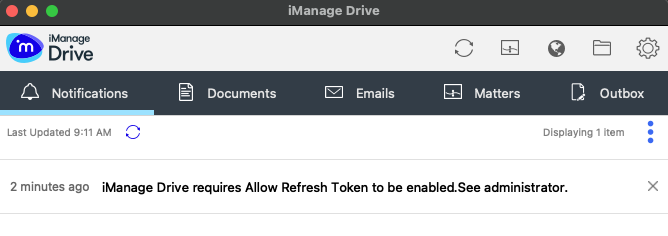
Perform the following steps to enable Allow Refresh Token in iManage Control Center.
Connect to iManage Control Center.
Navigate to Settings > Applications > iManage Drive or Go Drive Client. The iManage Drive page appears.
Under Authentication, select Edit. The Edit Authentication dialog box appears.
Set Allow Refresh Token to Yes. Select Save. The Access Refresh Token is now enabled for iManage Drive for Mac.