Registering iManage Work for Google Workspace in iManage Work Server
Download the package, which contains the zip files for the three supported Google Docs Editor add-ons, from https://www.imanageshare.com/pd/3N9JLKGi0o4 and unzip it. On unzipping the package, you will get three zip files:
iManage Work for Google Docs: Google Docs.zip
iManage Work for Google Sheets: Google Sheets.zip
iManage Work for Google Slides: Google Slides.zip
Register iManage Work for Google Workspace as an application in iManage Control Center by repeat the following procedure for each of these three zip files. This ensures that the add-ons can communicate with iManage Work Server.
Sign in to iManage Control Center.
In the left navigation pane under Settings, select Applications and then select Add application.
Figure: Settings > Applications option and the Add Application dialog box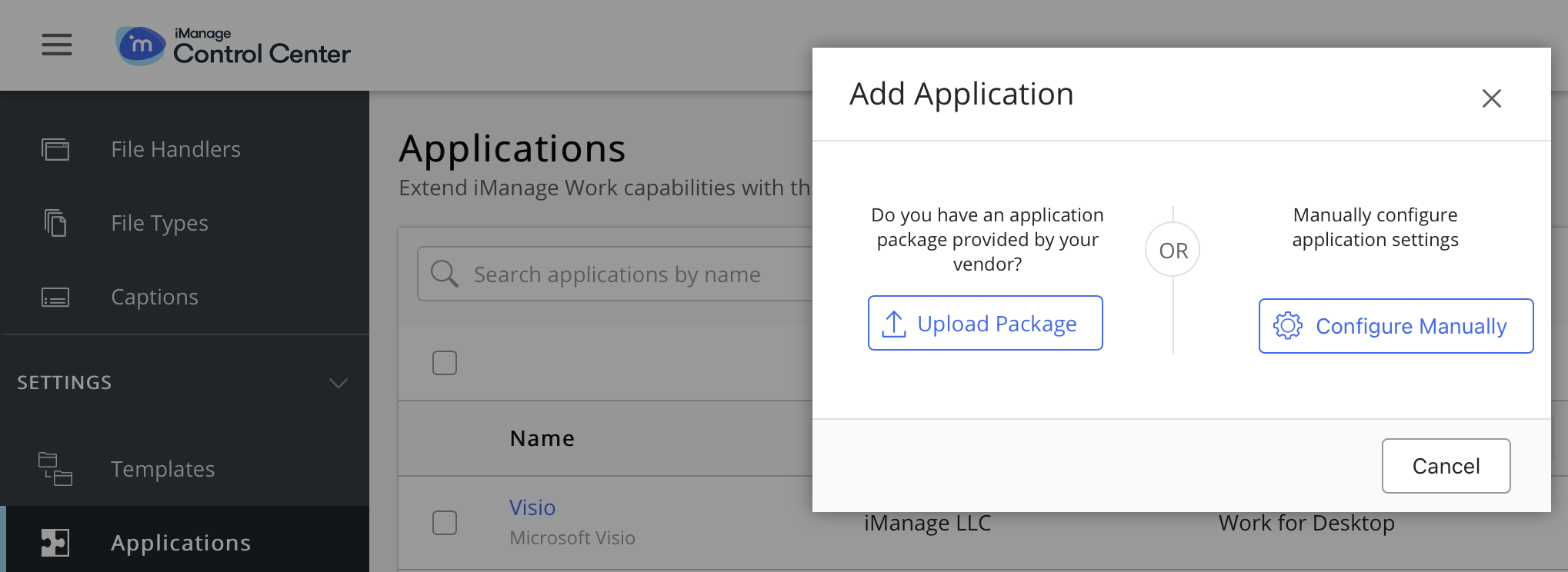
Select Upload Package.
Navigate to the Google add-on zip file, select it, and select Open.
Select Authenticate and then select Access.
Figure: Authenticating the add-on
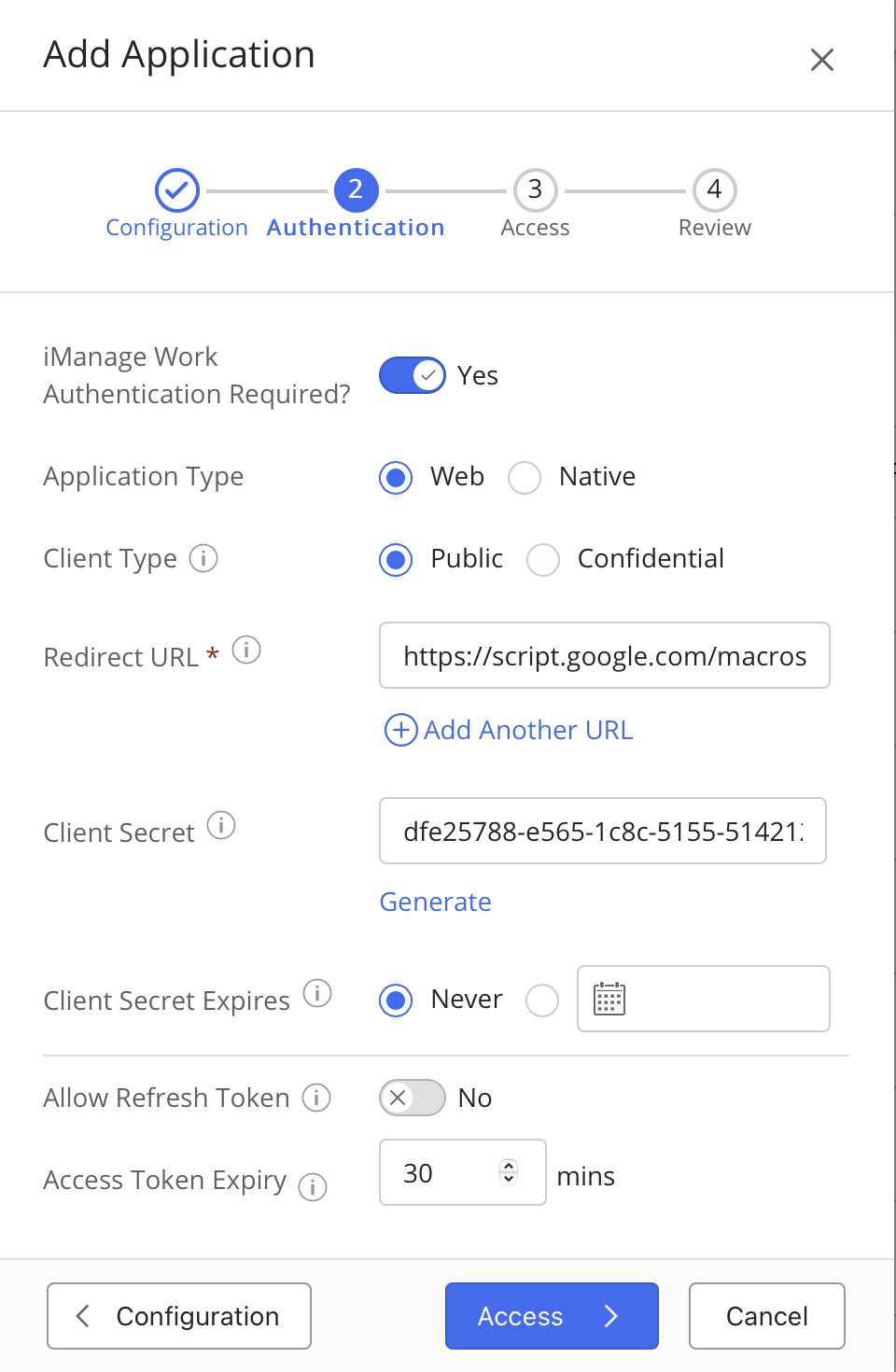
Select Review.
Figure: Review button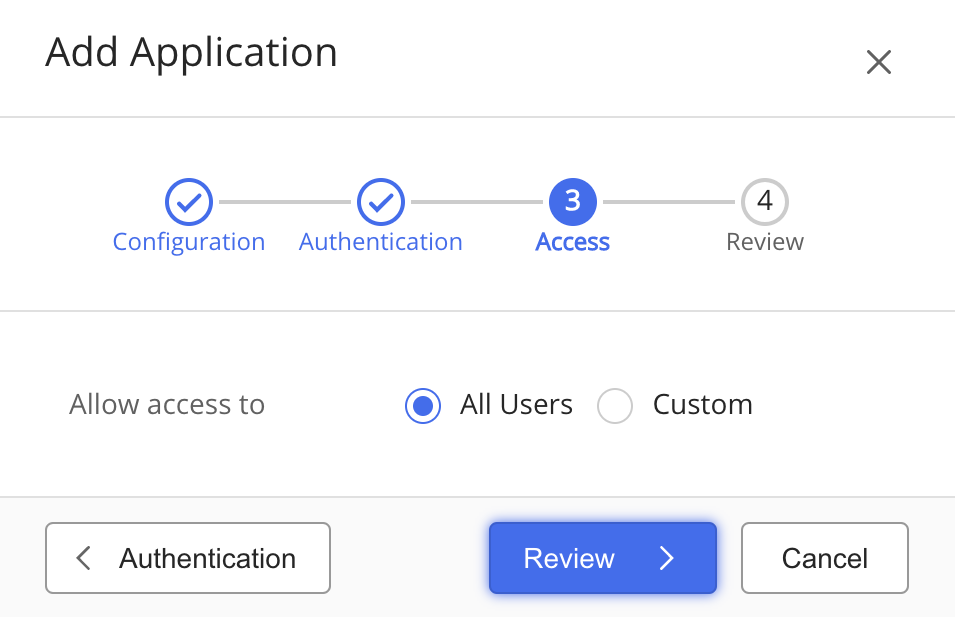
Review the details and select Finish. The application is successfully registered.
Figure: Finishing the registration
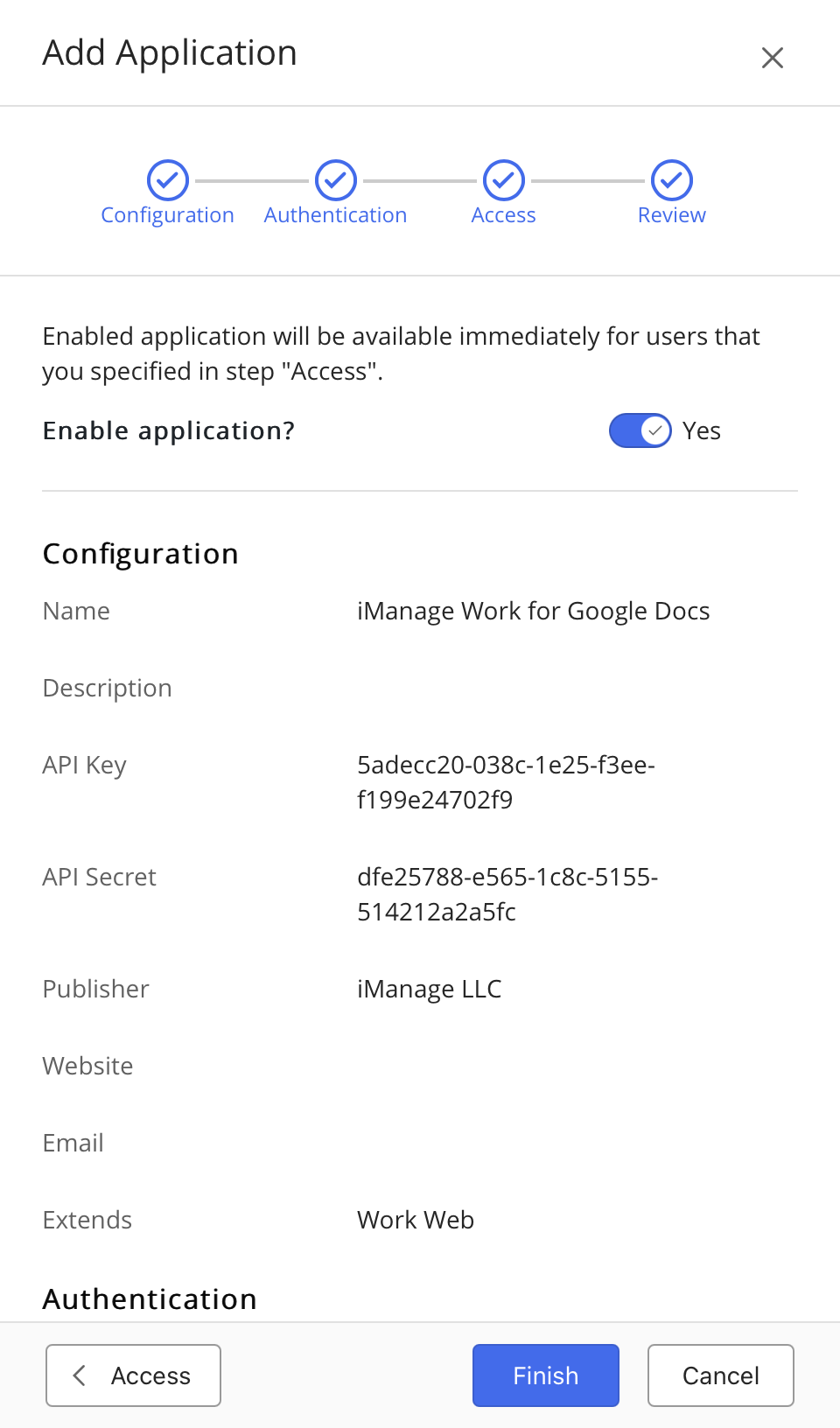
Repeat steps 2 to 7 for the other two add-ons.
Users in your organization can now download the add-on from Google Marketplace and install it. For more information, refer to iManage Work for Google Workspace User Guide 10.3.2.