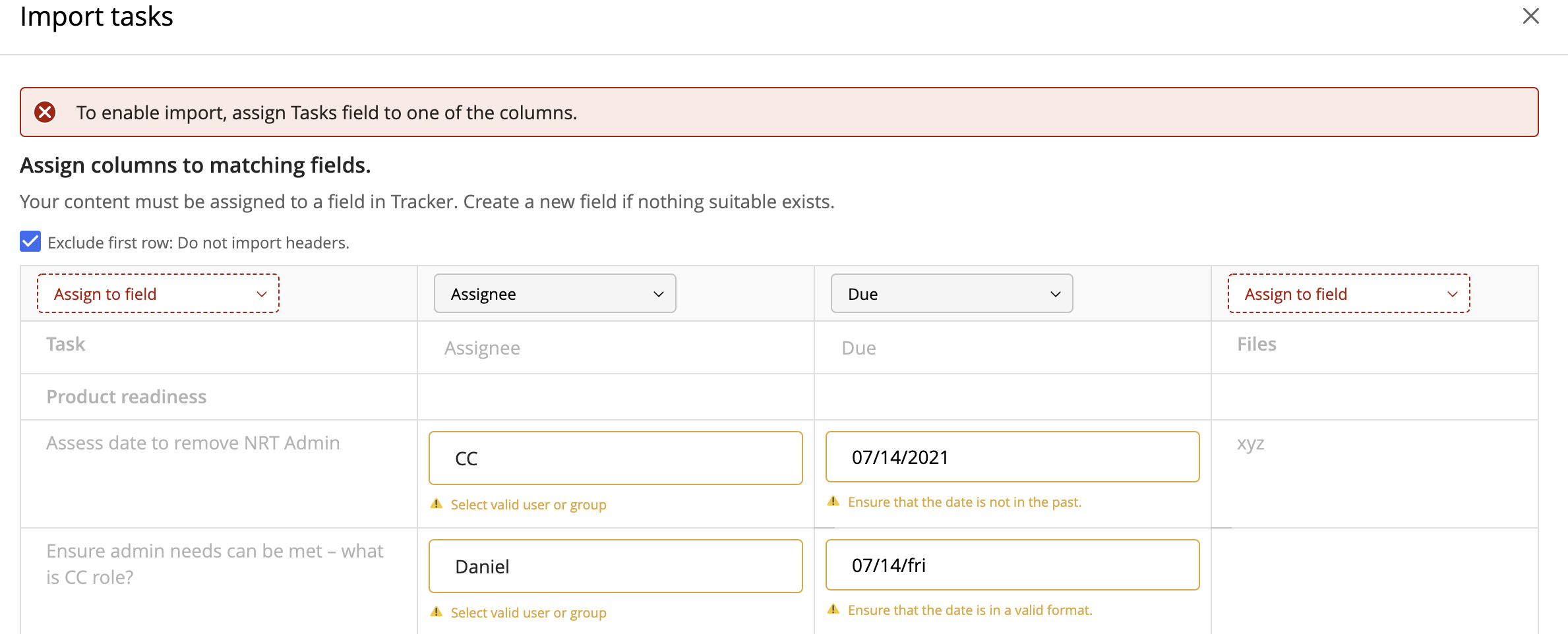We recommend that before copying existing checklists to iManage Tracker and while importing, you review the data and follow these simple guidelines to avoid errors that you have to resolve manually. Make sure that:
The dates are in the present (past dates aren't accepted) and in the correct format.
iManage Tracker supports a wide range of date formats and converts them to the format that your browser locale supports. If the date does conform to any of the supported formats, an error appears that you need to resolve manually.The user names are correct and the users exist in iManage Work.
The Tasks field is assigned to one of the columns in the data being imported. Until this is done, import won't begin.
While creating a new field, don't provide the same name as an existing/default field. If you do this, an error message is displayed asking you to provide another name.
While adding custom fields for a checklist, ensure that the Allow user to add value check box is selected. If this option is cleared, warning messages will appear when you import a checklist and assign this field to a column with values that differ from the available ones. In such scenarios, you have to manually change the values to those available in the drop-down list or they'll be discarded when you proceed with the import. For more information, refer to Adding custom fields.
The values from the Status and custom drop-down fields must be selected carefully because you can't change the values after the selection is made once.
While importing if you feel that you need to start over again, select Back to return to the blank Import tasks screen and start pasting the checklist again or select Back on this screen to go to the previous screen and select another method of checklist import.