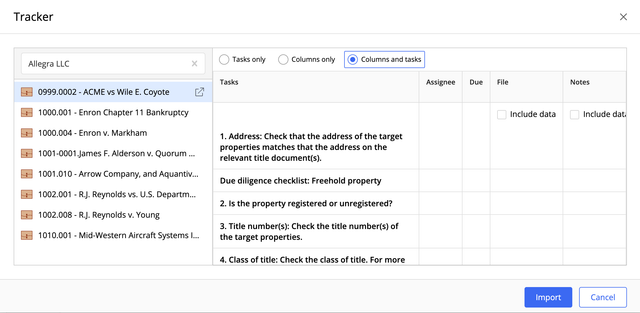Sign in to iManage Work and browse to the matter for which you want to create a checklist and select
from the toolbar, or select iManage Tracker from the kebab menu for the matter while in the matters list.
Select Import task > Import from existing Tracker checklist.
Figure: Importing from an existing checklistScroll through the left pane and select a matter or use the search field.
A preview of the checklist is displayed.Depending on the type of information you want to import, select one of the following:
NOTE:
Not all of these options may be available for selection based on the checklist that you want to import from. For example, the Columns only option is unavailable when no custom columns are present, and a tooltip is displayed when you hover over it. Similarly, the Columns only option is selected by default and the Tasks only and Column and tasks options are unavailable for a checklist that has no tasks but has at least one custom column.
- Tasks only
- Columns only
- Columns and tasks
When available, select the Include data check box to import data for the rows in a particular column—for example, the files and notes for the tasks in the existing checklist.
Select Import.
iManage Tracker starts the import process. When done, the data from the selected checklist is added to the new checklist that's created.