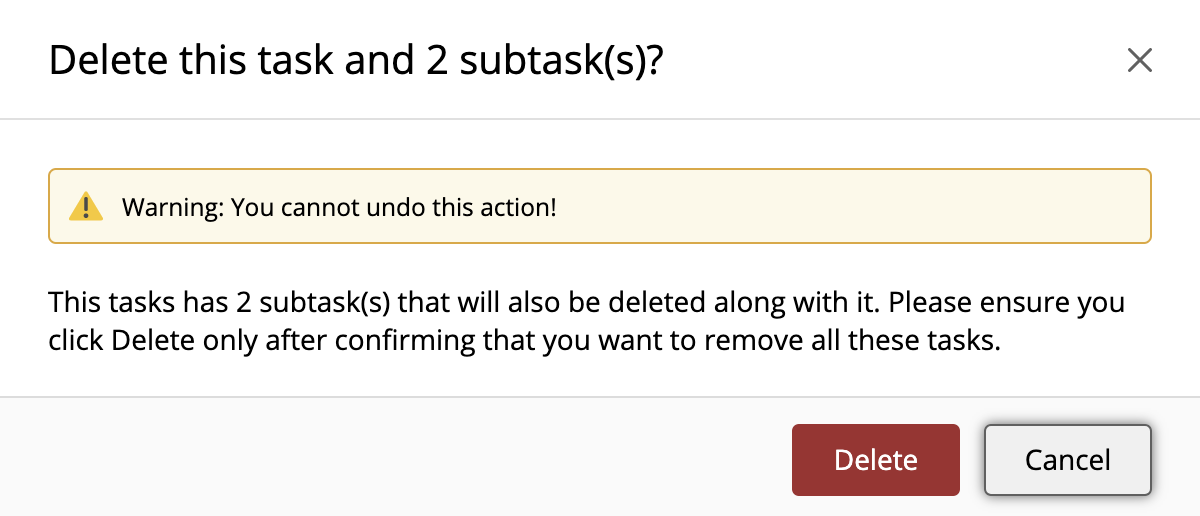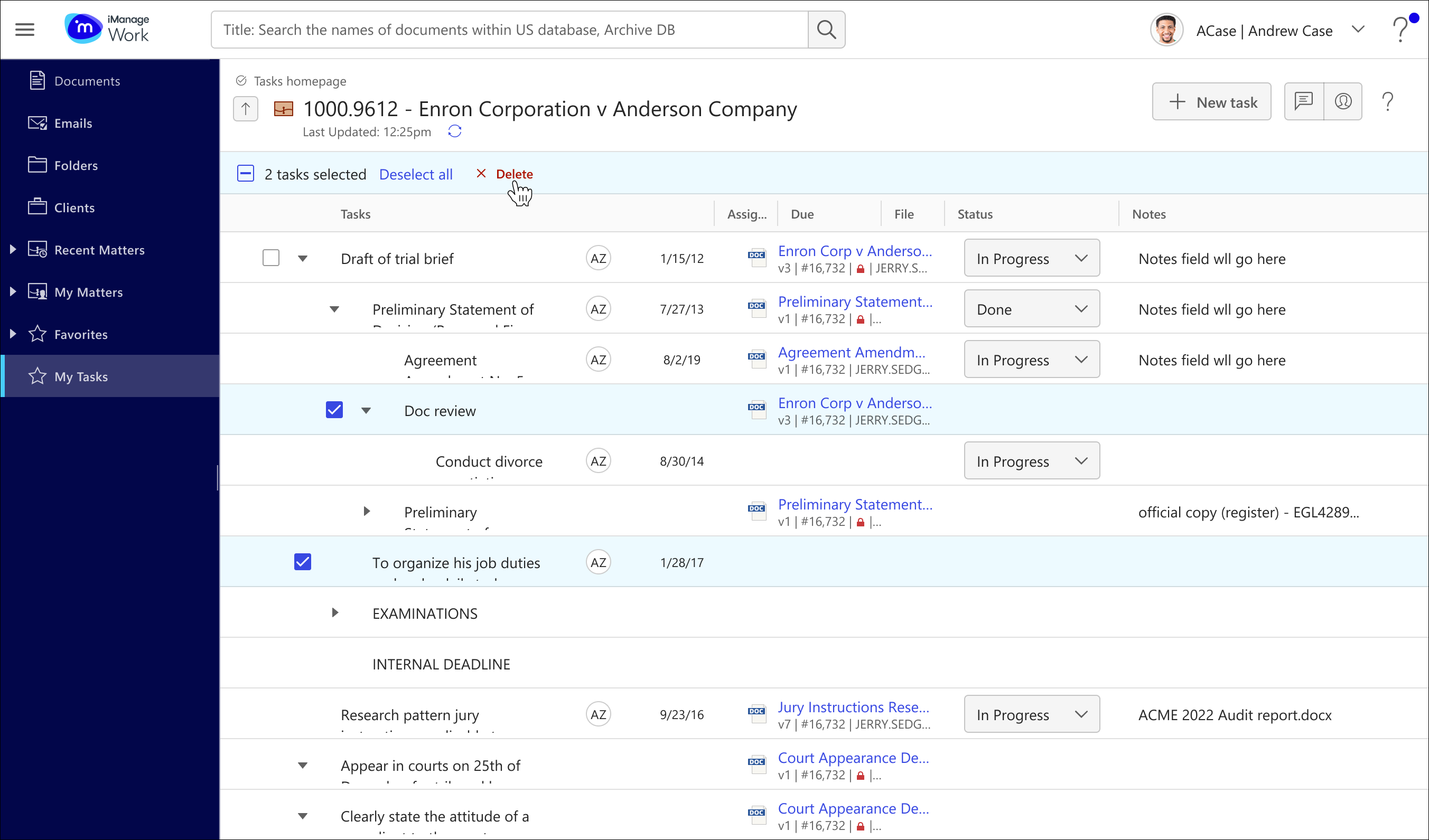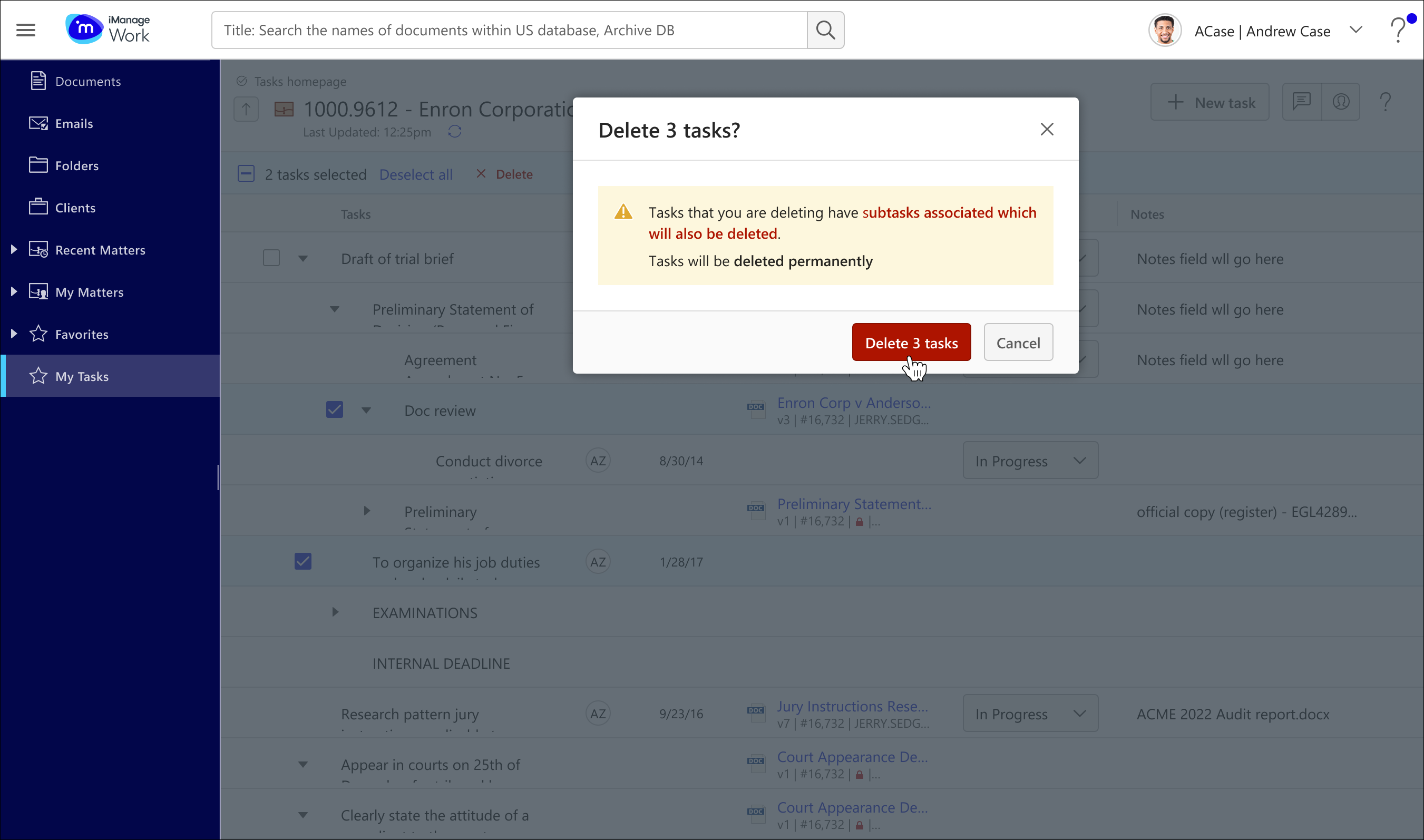There are multiple ways to delete tasks in iManage Tracker.
Delete an individual task and/or subtask
To delete an individual task or subtask, right-click it and select Delete. Alternatively, select More options > Delete.
NOTE: Deleting a task deletes all of its subtasks, too.
A warning dialog prompts you to confirm the deletion, as shown in the figure below:
Delete multiple tasks and/or subtasks
There are two ways to perform bulk deletes for tasks after multiple tasks have been selected:
Using the top menu, which is shown in the first figure
Using keyboard shortcuts
To perform a bulk delete using the keyboard, start by selecting a task.
After selecting a task, use the Up arrow or Down arrow keys to browse to the next or previous task and use the Spacebar to select multiple tasks together.
Another way to select multiple tasks is to use Shift+Down arrow, which selects the focused task and the task below it. If you want to select all tasks at once, press Ctrl+A.After you've selected all the tasks you want to delete, select Delete.
Figure: Bulk delete action on the top menu
A warning dialog prompts you to confirm the deletion, as shown in the figure below:
Delete trackers
To delete a tracker, right-click the tab and select Delete.
Note: A Tracker can be deleted only by the tracker owner, workspace owner, or user who has full access to the Tracker.
On successful deletion, both pinned and not-pinned Tracker tabs disappear from view.
When only one Tracker is available and it's deleted, an acknowledgement message is displayed and you’re directed back to the previous page.
Trackers can be deleted from the checklist page only.