Using the iManage Work panel in Microsoft Outlook
The iManage Work panel available in Microsoft Outlook, enables you to perform the following email management tasks:
Filing emails by copying or moving them
Filing emails as private to ensure only you can view them
Saving all or selected attachments in emails as a new document or new version
Send and File outgoing emails
Send and File replies and forwards of existing emails
Insert files as attachments, hyperlinks, and NRLs
Drag an email from Outlook to file it and its attachments, and drag files from your Mac to save them to iManage Work using the iManage Work (web view) in the panel.
The panel can also be accessed while composing emails, replying to and forwarding emails, and creating a new event.
Figure: iManage Work panel in Microsoft Outlook
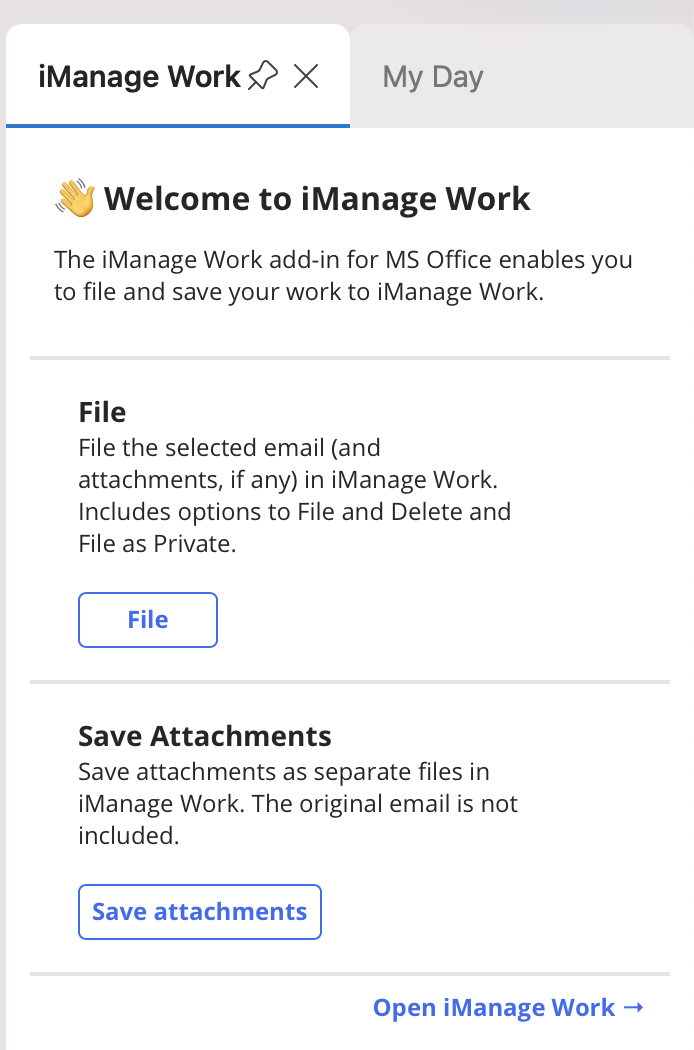
When a filed email is selected, the filing location is displayed at the top of the panel.