Adding a Container Policy for the iManage Work 10 for Ivanti app
To add a Container Policy for iManage Work 10 for Ivanti app:
- In the top menu bar of the Ivanti Endpoint Manager Mobile (formerly MobileIron Core) administrator portal, go to Policies & Configs > Add New > AppConnect > Container Policy.
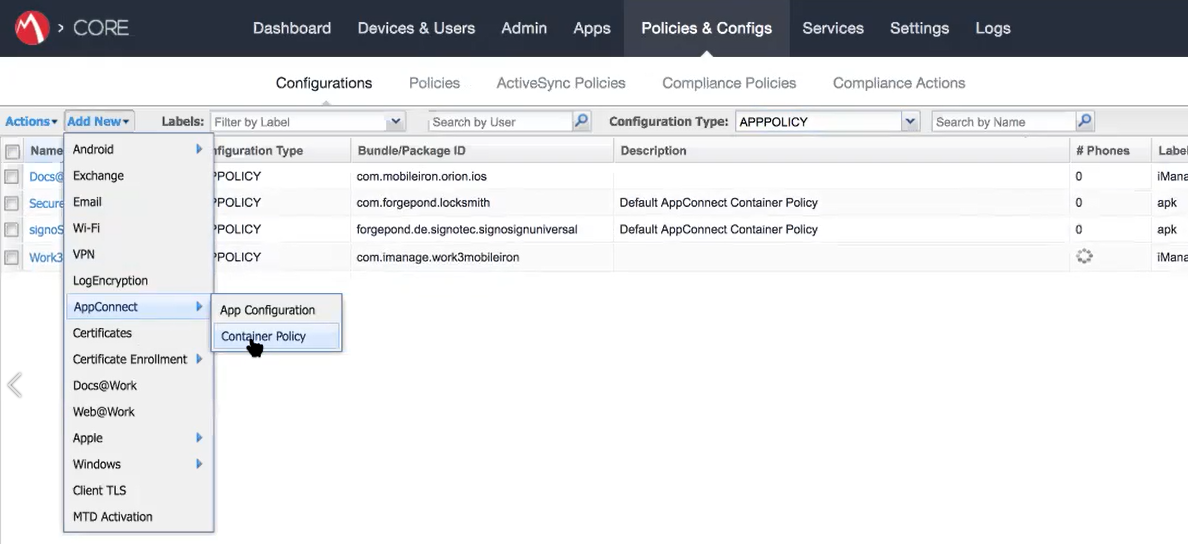
- Enter a name and description for the policy.
- Select the Bundle ID of Mobility in the Application field:
com.imanage.work3mobileiron- Enable the following under iOS Data Loss Prevention:
- Allow Print
- Allow Copy/Paste To - AppConnect apps
- If you are using Docs@Work to edit documents, select Allow Open in > AppConnect Apps
- To configure other AppConnect apps to allow users to edit documents using the Apple Open In (document interaction) feature, such as Microsoft Office apps, select Allow Open in > Select Whitelist, and enter the app names. The following Microsoft Office apps are provided as an example below:
com.microsoft.wordcom.microsoft.powerpointcom.microsoft.outlookcom.microsoft.excelNOTE:
These apps must be added to the Ivanti App Catalog.
For the apps that you whitelist here, you must also configure these apps to whitelist these apps to send content back to iManage. Perform the same steps shown above for the Microsoft apps to Allow Open in > Select Whitelist for iManage Work 10 for Ivanti app.
- Allow Drag and Drop
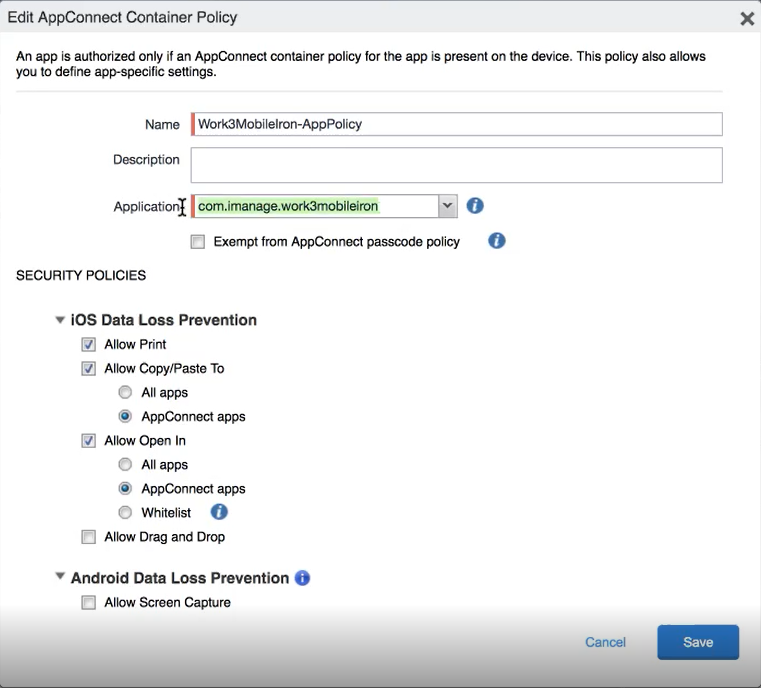
- Enable the following under iOS Data Loss Prevention:
- Select Save.
See Ivanti Endpoint Manager Mobile for the overview of configuration steps.