Adding an app configuration for the iManage Work 10 for Ivanti app
The following steps describe how to apply AppTunnel policies to the iManage Work 10 for Ivanti app.
This step is required to enable copying and pasting of information. As a part of Ivant's default security configuration, copying and pasting is disabled.
- In the top menu bar of the Ivanti Endpoint Manager Mobile (formerly MobileIron Core) administrator portal, go to Policies & Configs > Add New > AppConnect > App Configuration.
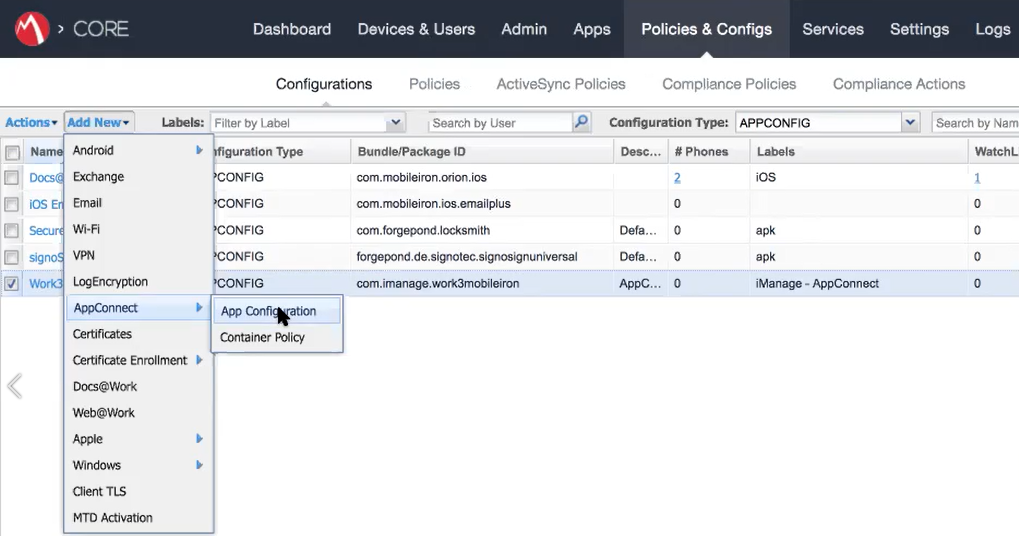
- Enter a name and description for the app configuration.
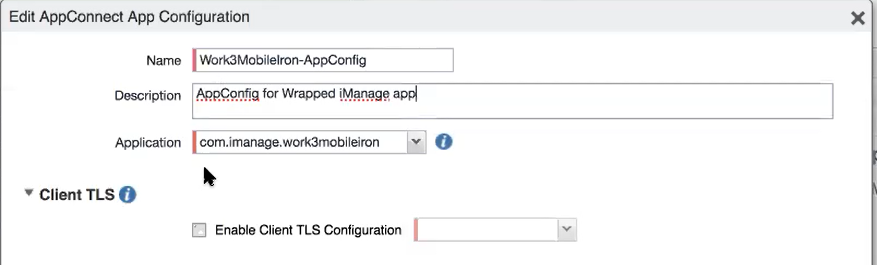
- In the Application field, select the Bundle ID of Mobility:
com.imanage.work3mobileiron - Under AppTunnel Rules, under under the Service column, select <ANY> to route all traffic from Mobility through AppConnect.
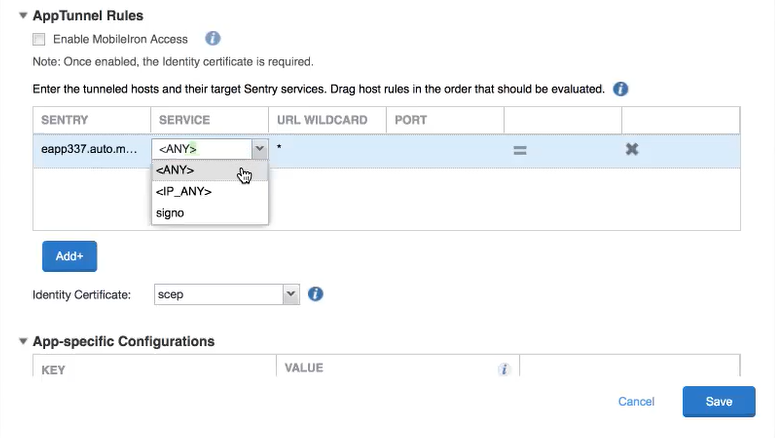
- Enter '*' under the URL Wildcard column.
- Select the Identity Certificate, for example scep. This is the Local Certificate Enrollment Setting you should have previously created under Policies & Configs > Configurations.
- Click Save.
Next step - Adding a Container Policy for iManage Mobility for Ivanti.
See Ivanti Endpoint Manager Mobile for the overview of configuration steps.