Searching in the Microsoft Teams command box for emails
- To access the iManage bot, enter @iManage in the command box.
- Select iManage > Emails. Enter the required search syntax, followed by the corresponding metadata to find the email. The search results are displayed.
OR
Select iManage > Help to view the list of supported search syntax. - Select the email you wish to share. The email appears as an adaptive card with the Copy
 option.
option. - Select
 and then paste the email link in the desired chat to share it with other users.
and then paste the email link in the desired chat to share it with other users.
Figure: Invoking iManage bot in the Teams command box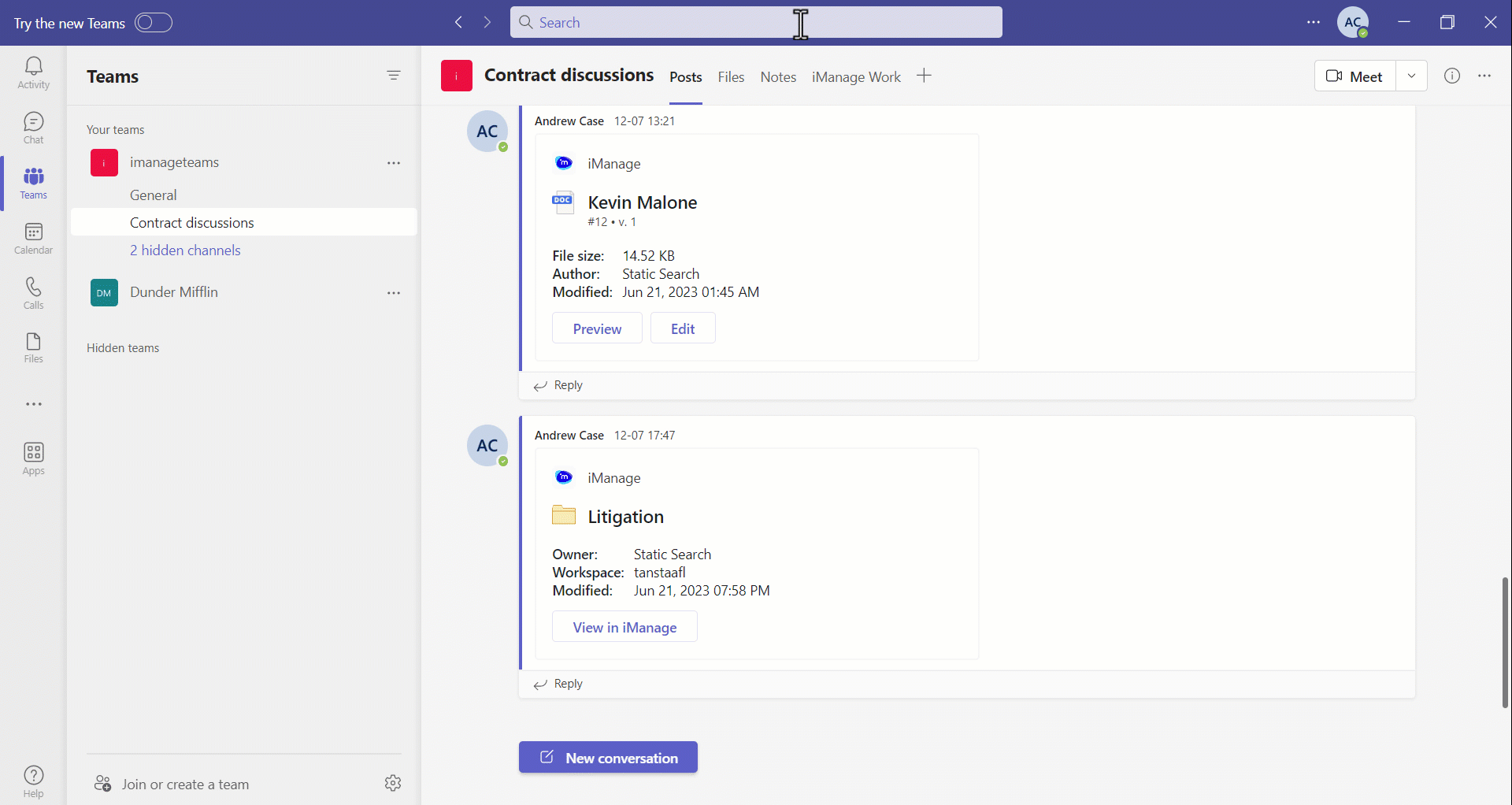
The following table explains how to use the search syntax.
Table: Search syntax and their operation
Operator | Search syntax | Operation | Example |
|---|---|---|---|
subject | Email search using the subject |
| Input: subject Accounts |
from or from: | Email search using the sender details |
| Input: from Morton |
to | Email search using the recipient details |
| Input: to Barbara |
keyword | Email search using a keyword |
| Input: keyword inflation |
number | Email search using the document number |
| Input: #work_apac!23 |