Uploading content to iManage Work from Microsoft Teams
NOTE:
Selected icons on this page are collected in a table in Messaging window icons.
You can upload a single or multiple files from within Microsoft Teams app to iManage Work.
Uploading files using the Microsoft Teams command box:
Browse to your preferred chat or channel.
To access the iManage bot, enter @iManage in the command box.
From the suggestions pop-up window, select iManage.
Select Upload files to iManage to open the Upload files dialog box.
To set the preferred location for saving files in iManage Work, select one of the locations listed below Recent Locations or choose Select Location.
Select Add or drag the files for upload.
Select Upload.
If a single file is uploaded, then you can share the link to the file by selecting Share to chat.
If multiple files are uploaded, then you can share the link to the destination where the files were uploaded, by selecting Share to chat.
Figure: Uploading files from Teams command box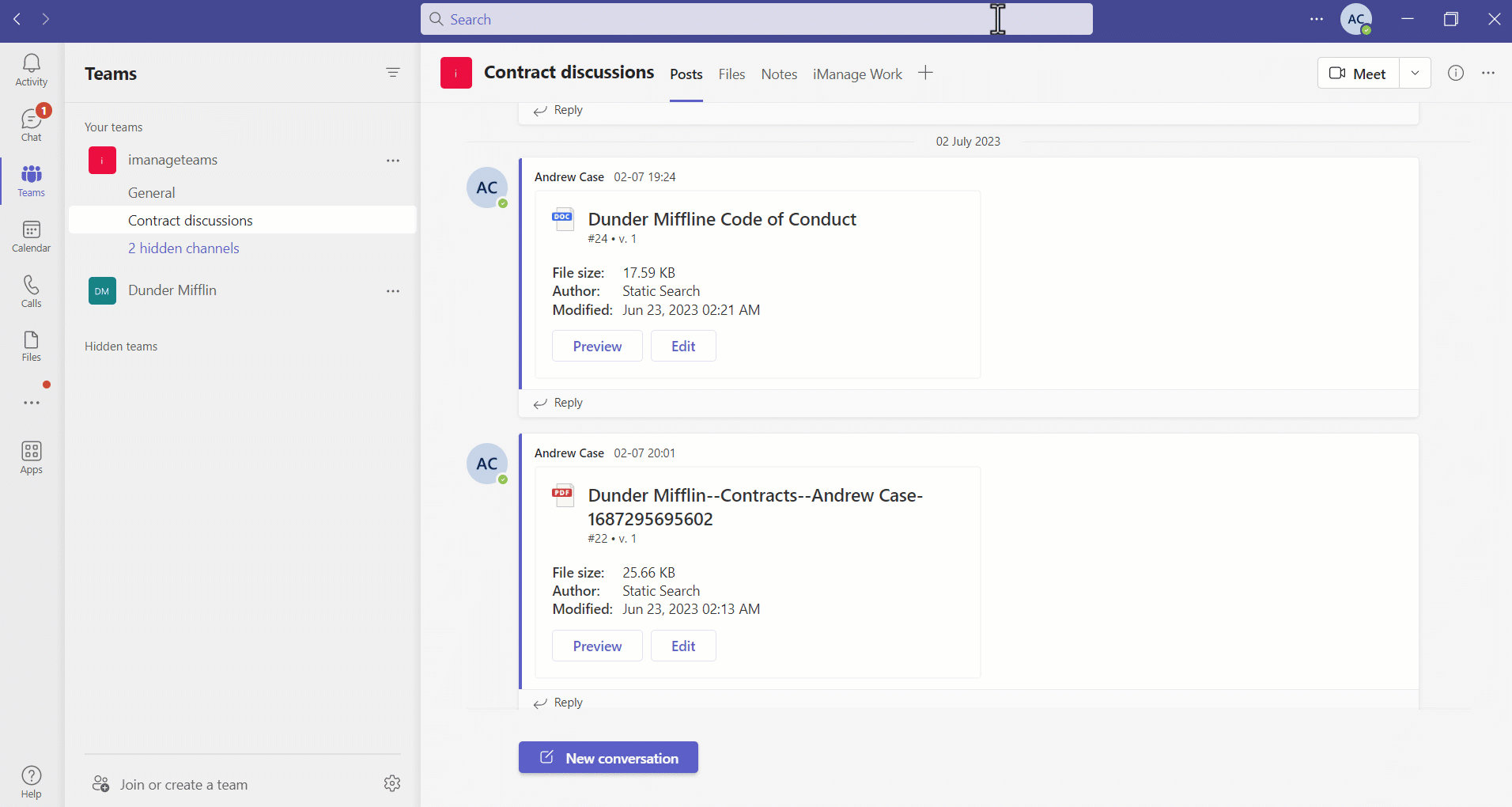
Uploading files from the messaging extension window:
Browse to your preferred chat or channel.
Select the iManage icon (refer to Messaging window icons) from the chat toolbar. A messaging extension window appears.
Select the Plus icon (refer to Messaging window icons) and then select Upload files to iManage to open the Upload files dialog box.
To set the preferred location for saving files in iManage Work, select one of the locations listed below Recent Locations or choose Select Location.
Select Add or drag the files for upload.
Select Upload.
If a single file is uploaded, then you can share the link to the file by selecting Share to chat.
If multiple files are uploaded, then you can share the link to the destination where the files were uploaded, by selecting Share to chat.
Figure: Uploading files from Teams messaging extension window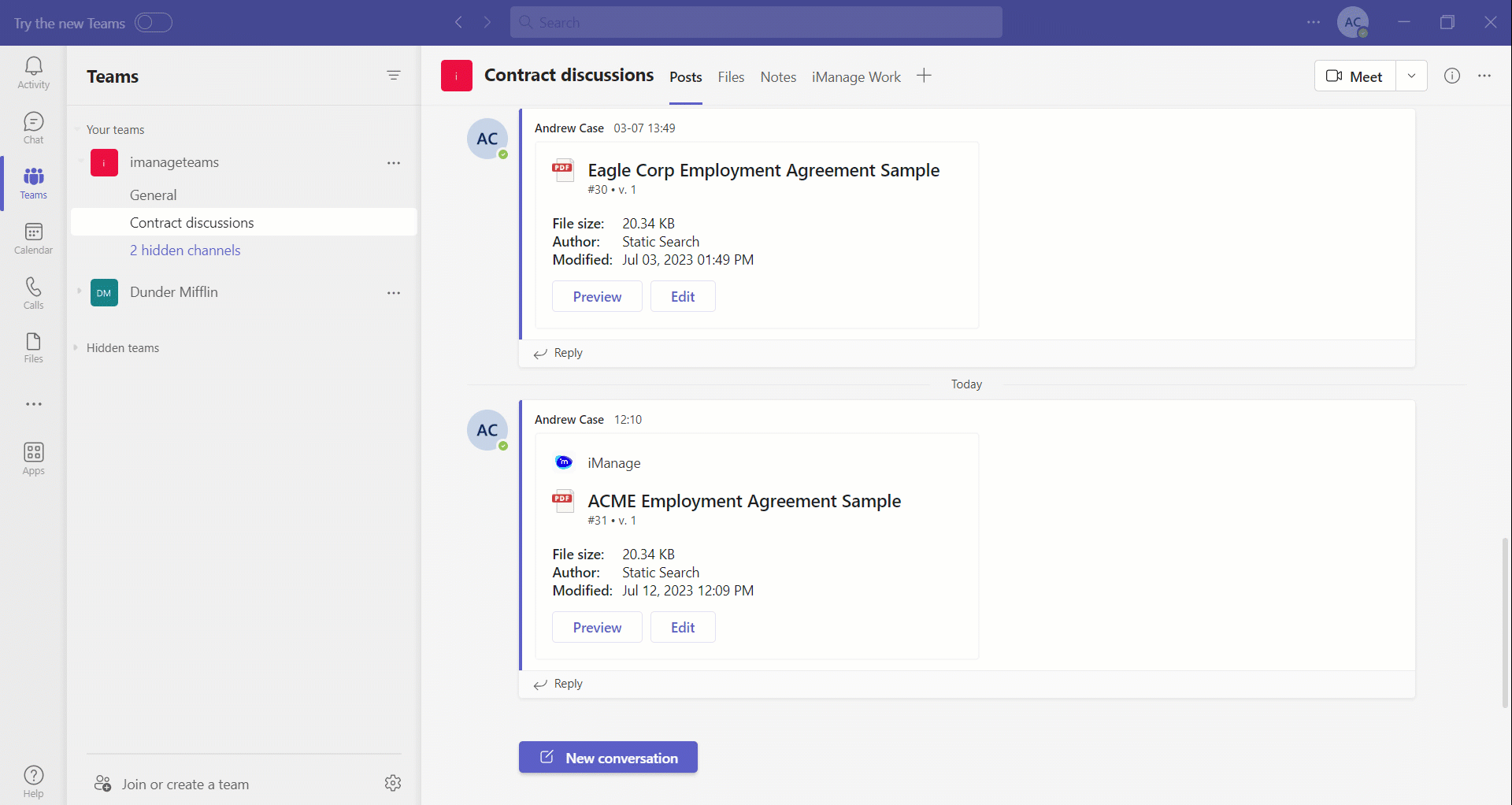
Messaging window icons
The following table collects icons or other small graphical indicators that are mentioned on this page.
Table: Messaging window icons
Icon | Details |
|---|---|
| iManage icon, for accessing the messaging extension window in Microsoft Teams. |
| Plus icon, to upload files to iManage Work using the iManage Upload files dialog box. |