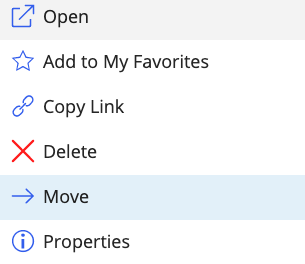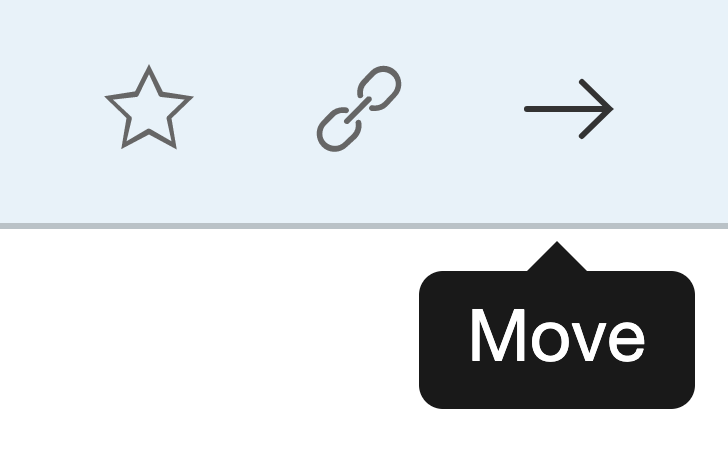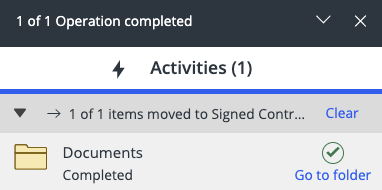You can now move folders, search folders, and folder shortcuts by using either the right-click context menu or the toolbar.
To move folders:
Browse to the folder you wish to move to a different location.
Right-click and then select Move.
Figure: Move in the right-click context menu
If you select multiple folders, the option is available on the toolbar.
Figure: Move option on the toolbarSelect the location where you prefer to move the folder.
Select Move.
Figure: Progress dialog
Select Go to folder in the progress dialog to browse to the new location of the folder.
NOTE:
This feature is available only in select iManage Work environments.
When moving folders, iManage Work supports updating the security of the folder as per the security of the new parent. For more information, refer to Updating security when moving a folder or document.
The Move operation fails if you don't have enough permissions (full access) to the target folder. When the move operation fails, an indication is shown in the progress panel.
Moving folders isn't allowed for a workspace in which folder template rules are enforced.
NRTAdmins who have read-only or read-and-write access can move folders.
Moving folders across databases isn’t supported.