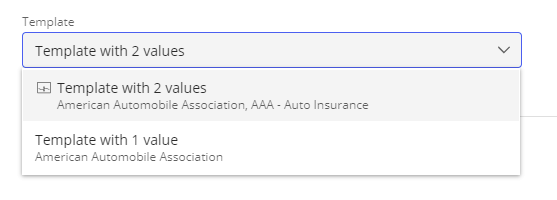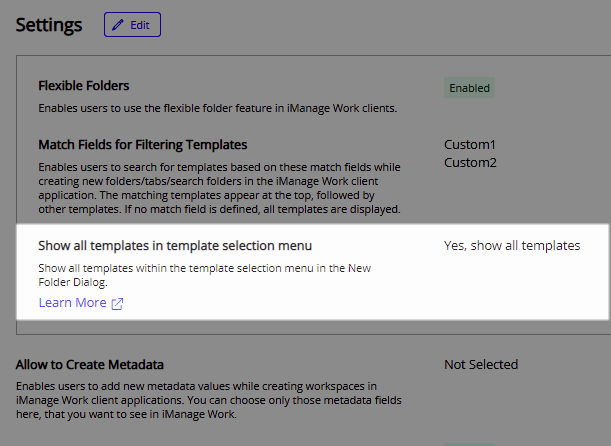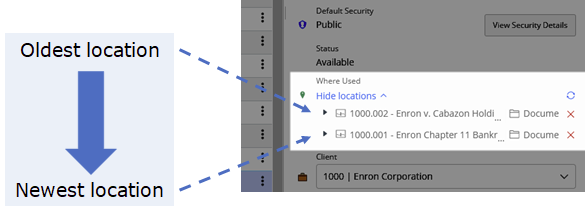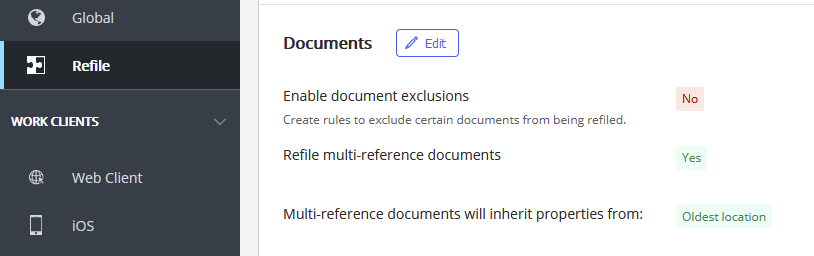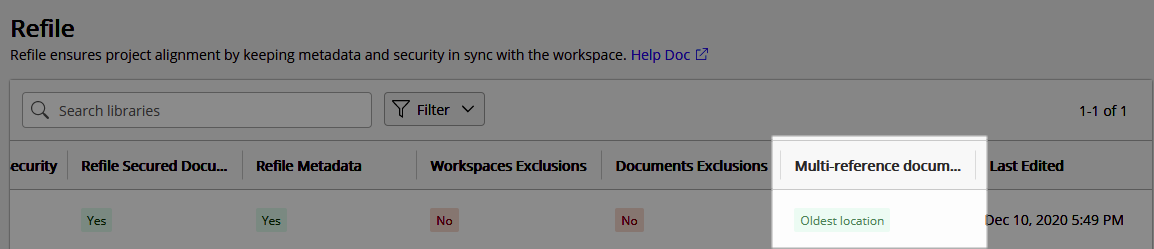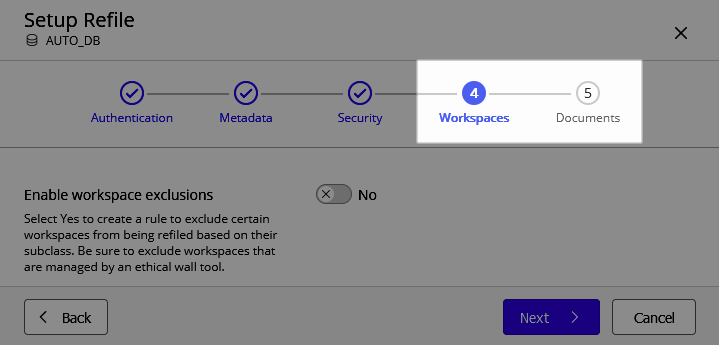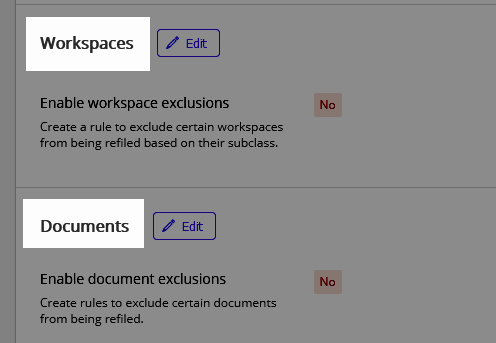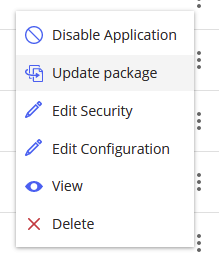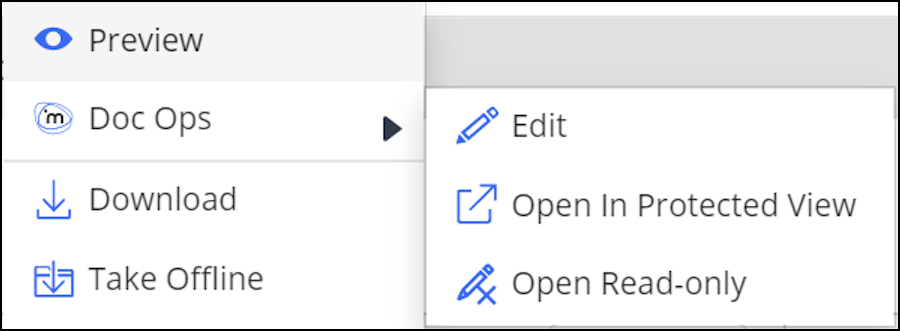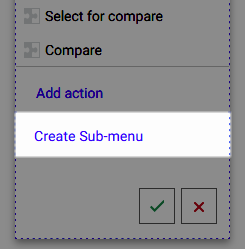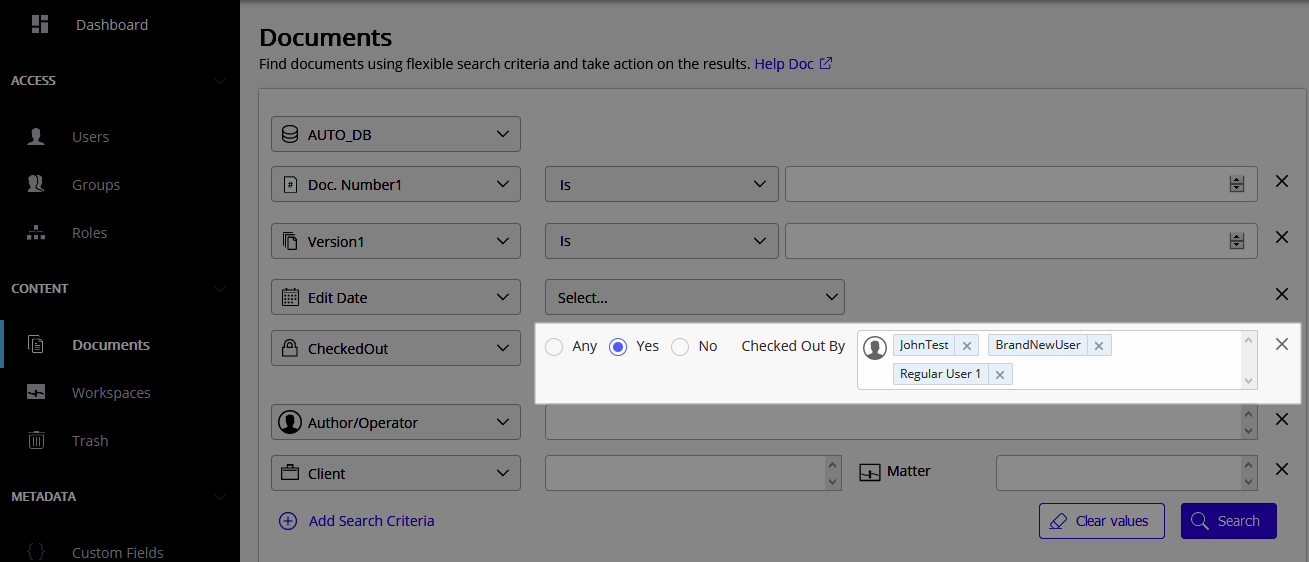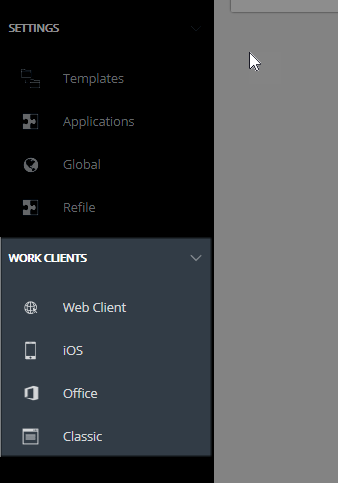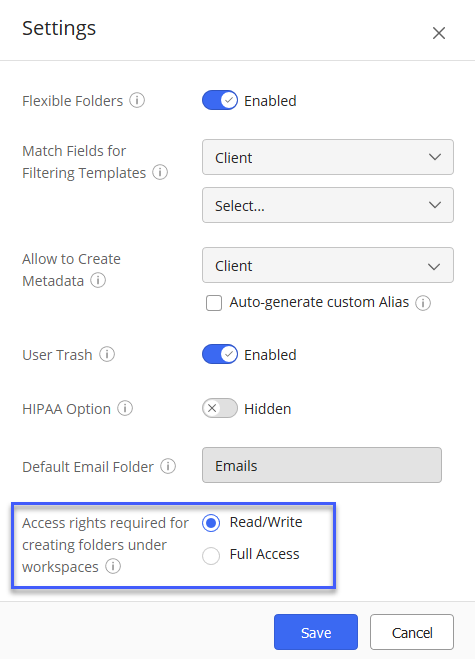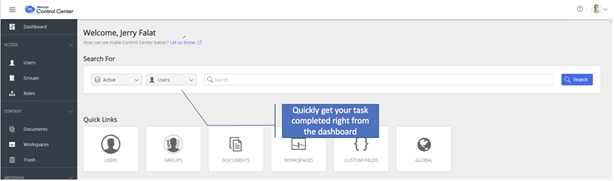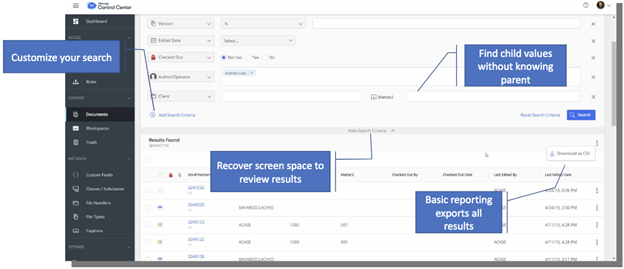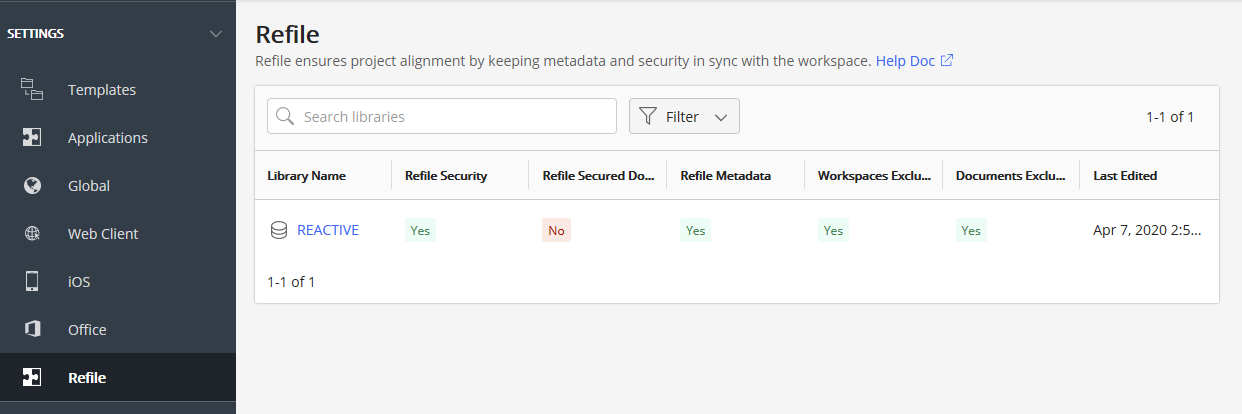10.3.4
Show or hide all templates in template selection menu
In previous releases, when users created a new folder within a workspace, they were allowed to see and select from a list of all available templates configured in iManage Work. In this update, a new setting has been added to display only those templates that match the configured Match fields for the workspace.
This prevents users from choosing a template that does not align with your company's business processes, and reduces the complexity for users as they are no longer shown a potentially long list of available templates when creating a new folder.
To configure the Show all templates in template selection menu setting, browse to Settings > Global.
For more information about this setting, refer to Global settings.
10.3.3
This update includes all enhancements provided in previous updates.
Refile Service enhancements for multi-reference documents
Documents referenced in multiple locations (multi-reference documents) in iManage Work present a unique challenge when the Refile Service updates the document's properties. Previously, the metadata or security properties applied by Refile Service could come from any number of different locations where the document was referenced. When the metadata or security properties were updated in any of these locations, the Refile Service automatically applied the properties from the location that was last updated.
In this release, iManage Control Center now enables administrators to configure the behavior of Refile Service when refiling multi-reference documents. Two new options are provided based on the chronological order in which the document was referenced to a location:
Oldest location
Newest location
You can also configure the Refile Service to skip multi-reference documents entirely by disabling the Refile multi-reference documents option.
These new options give you control over how metadata and security is applied to documents that are referenced in multiple locations during a refile.
TIP: To determine the order in which a document was referenced to its locations, view Where Used or Where Filed in the Properties panel in iManage Work. The locations shown are listed from oldest to newest, based on the time at which the document was added to this location.
NOTE: This time-based ordering applies only to when the document was added to the immediate parent location. For example, if a document is added to a folder, and the folder is then moved to a different workspace at a later date, the order shown in Where Used does not change.
Configuring Refile Service
To configure the Refile Service settings in iManage Control Center, navigate to Settings > Refile, then select any of the available libraries to view and edit the Refile options for the selected library.
The new configuration options are displayed under the Documents section.
For more information, refer to Multi-reference documents.
Interface updates
The Refile settings table now displays the Multi-reference documents setting for each library.
The Setup Refile wizard and the Refile details page are updated as shown:
Document Exclusions is now displayed as Documents.
Workspace Exclusions is now displayed as Workspaces.
Update application packages
iManage Control Center now supports the ability to update existing application packages. This new capability overwrites the existing application package with the new or updated version, and preserves any configuration settings (authentication, access, and so on) from the existing application.
This is useful for testing or where you change some of the files in the package. You no longer need to delete the existing application, then add, upload, and reconfigure the new application package each time.
In any existing application which was uploaded using a package, the new Update package menu option is now available.
For more information, refer to Updating an application package.
Create sub-menus in iManage Work menus
iManage Control Center now allows you to create sub-menus within the context menus in iManage Work. This enables you to group and organize menu actions to fit your users' needs.
These menu actions are displayed in the iManage Work Web client and the iManage Work panel in Microsoft Outlook in the following locations:
Context menus
Document Preview toolbar
Multi Select toolbar in the List/Grid view
Mobile view
Sub-menus are configured in iManage Control Center by navigating to Work Clients > Web Client > Context Menus.
The new Create Sub-menu option is provided at the bottom of each menu.
For more information, refer to Context menus in the iManage Control Center online help.
Document search by checked out users
iManage Control Center now supports the ability to search for documents that are checked out by a specific user or users.
This capability enables you to quickly locate and take action on all documents that are currently checked out by the specified user(s). This is useful when locating documents for a departing user.
Changes to New Workspace dialog functionality
The updated New Workspace dialog introduced in iManage Work 10.3.2 displays No results found when a user attempts to create a custom metadata value during the creation of the workspace.
To achieve the same functionality provided in the old dialog, an iManage Work administrator must perform the following steps:
Browse to iManage Control Center > Global.
Select Edit.
Locate the Allow to Create Metadata setting, and select the drop down menu to define which custom fields allow metadata creation. By default, no custom fields are selected.
Select Save.
Refer to the New process to add custom metadata values in the iManage Work New Matter dialog advisory on iManage Help Center for more information.
10.3.2
This update includes all enhancements provided in previous updates.
Updated navigation pane
The left pane in Control Center has been reorganized for improved navigation. Settings relating to iManage Work clients are now grouped together under the new Work Clients section.
Configure classic client settings
The new Classic page lets you manage settings for iManage classic clients:
Dialog Files: Upload and manage Dialog Editor files for use by iManage DeskSite users.
WorkArea: Manage preferences for iManage DeskSite users.
Access the Classic settings page by navigating in Control Center to Work Clients > Classic.
NOTE: This feature applies only for customers who have been advised by iManage Support to switch their classic client connection mode. For more details, see the iManage DeskSite Release Notes (9.3.7).
Enhancements to iManage Work dialogs
Work 10.3.2 introduces a number of key enhancements to the end user experience. See the iManage Work Release Notes (10.3.2) in iManage Help Center for a complete list and explanation of these enhancements.
As part of these enhancements, users are now given an option to switch between a new interface and old interface in several dialogs:
New workspace
New folder
Trash
By default, the new interface is displayed for all dialogs. Users have the option to switch back and forth between the two interfaces at any time, and their preference for each dialog will be remembered across sessions. This enables users to become comfortable with the changes at their own pace.
The option to switch back and forth between the new and old interfaces is not configurable, and will be phased out in a future update to Work 10, at which point the new interfaces will be the default.
Template functionality changes
When creating or modifying a template in Control Center, the option to Retain the template Prefix/Suffix is no longer provided. This option controlled whether the prefix or suffix was preserved when a user modified the name of a folder, search folder, or tab that was created using the template. This option was removed as it could not be applied consistently across all iManage Work clients.
Python 3 Support
As part of our continual enhancements strategy, iManage Work has updated all backend services and applications to support the latest version of Python (version 3).
The following applications must be installed or upgraded to the following versions to remain compatible:
Work Server 10.3.2 with database schema 10.3
Work Control Center 10.3.2
Work Web 10.3.2
Work Share Agent 10.3.2. iManage Share Agent is an optional component for customers who need integration with their iManage Share instance.
10.3.1
This update includes all enhancements provided in previous updates.
Persistent Search Fields
iManage Control Center now preserves the search fields you enter when searching for documents, workspaces, or trash. When you add or remove search fields while performing a search in Control Center, your settings are now automatically saved and will be present the next time you sign in and access the Documents, Workspaces, or Trash pages. This provides the advantage of not having to remember or reselect your search fields for subsequent searches.
Search fields are stored locally in the browser's cache for each individual library. If you switch to a different browser or to a different device, you will see the default search fields.
Read/Write folder creation permission changes
In this release, users with Read/Write access to workspaces with any type of default security now have the ability to create containers, such as folders and template folders, search folders, Share folders or tabs, at the root level of the workspace.
In previous releases, only users with Full Access to a workspace had rights to create folders and template folders, search folders, Share folders, or tabs.
The legacy Global setting Allow folder creation in public workspaces has been replaced in this release with the new Access rights required for creating folders under workspaces setting. The new setting enables you to set the following options:
Read/Write: Users with Read/Write access rights or higher to any workspace can create folders, search folders, Share folders, or a tab within the workspace, regardless of the default security of the workspace.
Full Access: Users with Full Access rights to any workspace can create folders, search folders, Share folders, or a tab within the workspace, regardless of the default security of the workspace.
NOTE: For all Work 10 client applications (all except iManage Work classic clients such as DeskSite or FileSite):
If you want your users that have Read/Write access to workspaces to be able to create Share folders within these workspaces, you must set Access rights required for creating folders under workspaces to Read/Write.
Refer to Folder administration tips for more information about this feature.
IMPORTANT: Once you update this new setting in Control Center, the legacy setting will be overwritten and cannot be reverted. Afterward, you can only use Control Center to modify this setting.
10.3.0
This update includes all enhancements provided in previous updates.
iManage Control Center 10.3 is now Generally Available
The new iManage Control Center, which was available as a Beta release, is now generally available (GA). iManage Control Center 10.3 requires iManage Work Server 10.3 and database schema 10.3.
This new version has an improved user interface and additional capabilities that addresses admin workflows end-to-end.
Redesigned dashboard
A redesigned dashboard with Quick Links and a quick search option reduces the number of clicks required to complete key administrative tasks.
Search enhancements
Advanced searching allows you to narrow in on target data with the ability to customize your search and to search for child values without knowing the parent.
An enhanced results grid makes it easier to review search results with the ability to recover screen space to view more results, and to select and filter results.
Search results are automatically retained when navigating into the details of items to make it easier to go back and forth between details and search results when reviewing large results sets
Export search results and grid listings
A key enhancement is the ability to export search results and metadata grid lists to a CSV file.
Combined with the advanced search noted above, administrators now have the ability to perform searches on all sorts of administrative data (clients, matters, users, groups, etc.) with specific criteria, then download the search results as a CSV file for reporting or further analysis in your favorite tool.
Common use cases for this functionality would include, but are not limited to:
Search for and download a filtered list (e.g., disabled) of user accounts.
Search for and download a list of checked out documents.
Search for and download a list of document classes for analysis.
Refile Service Configuration
The iManage Refile Service can now be configured through iManage Control Center (Settings > Refile).
Refer to the Refile section in the iManage Control Center online documentation for a full description of this service and for information on how to enable and configure the service.
Accessibility and Feedback
Quickly switch between iManage Work web and iManage Control Center using the App icon in the upper right corner.
Enable high-contrast mode and underline hyperlinks accessibility options from the About menu to aid navigation for vision-impaired users or visual preference.
Use the built-in Let us Know feedback link at the top of the dashboard to send iManage your suggestions and comments.
Retirement of the Reports tab
With this enhanced version of the iManage Control Center, the Reports tab has been retired. The reports previously available on the Reports tab have been integrated into the Control Center interface with the ability to download data directly from most Control Center pages in CSV format.
This option is available on the ribbon bar (or the (kebab) menu).