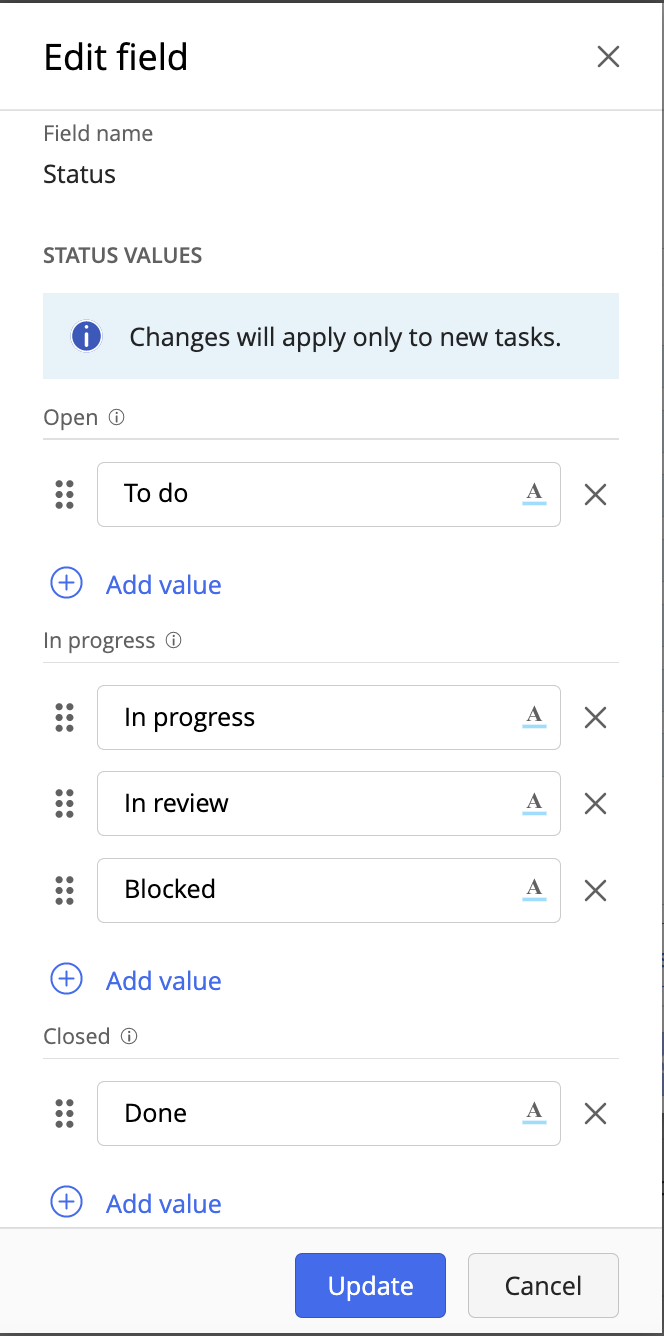The default Status field has three basic states for the task completion process. You can also change the status names and add more drop-down options as needed.
You can set statuses that are specific to your organization. For example, if you're in the manufacturing industry, you could have In progress statuses such as Processing, Assembling, Packaging, Transportation, and so on.
To ensure that the different statuses appear more distinguishable, you can set colors for each of them.
To customize the Status field, perform the following steps:
Sign in to iManage Work, browse to the required matter, and open its checklist.
In the upper-right corner, select More options > Table settings.
Hover the pointer over Status in the Available columns list and select Edit field .
Make the following changes as required:
Select and delete the existing status name(s) and enter the required name.
Point to and drag up or down to change the order in which the statuses are displayed.
Select Add value and enter a name for the new status.
NOTE: Don't add the same drop-down values or leave any value blank. An error message will show up at the top of the Edit field dialog box. You'll be allowed to update only after you:add text to the blank drop-down value
remove the duplicate drop-down value
The values aren't case-sensitive so "To do" and "to do" are considered duplicate values.
Select and choose the highlight color for a status.
Select Update. The new/updated statuses are visible to users when they select the drop-down arrow for the Status field in the checklist.
NOTES:
If you update/remove statuses that users had already select for their tasks, they remain unchanged for the tasks, but the Status drop-down list no longer displays these previous options.
Any statuses, which you have added/customized for the Closed state, marks a task as complete when users select any of these statuses for the task.