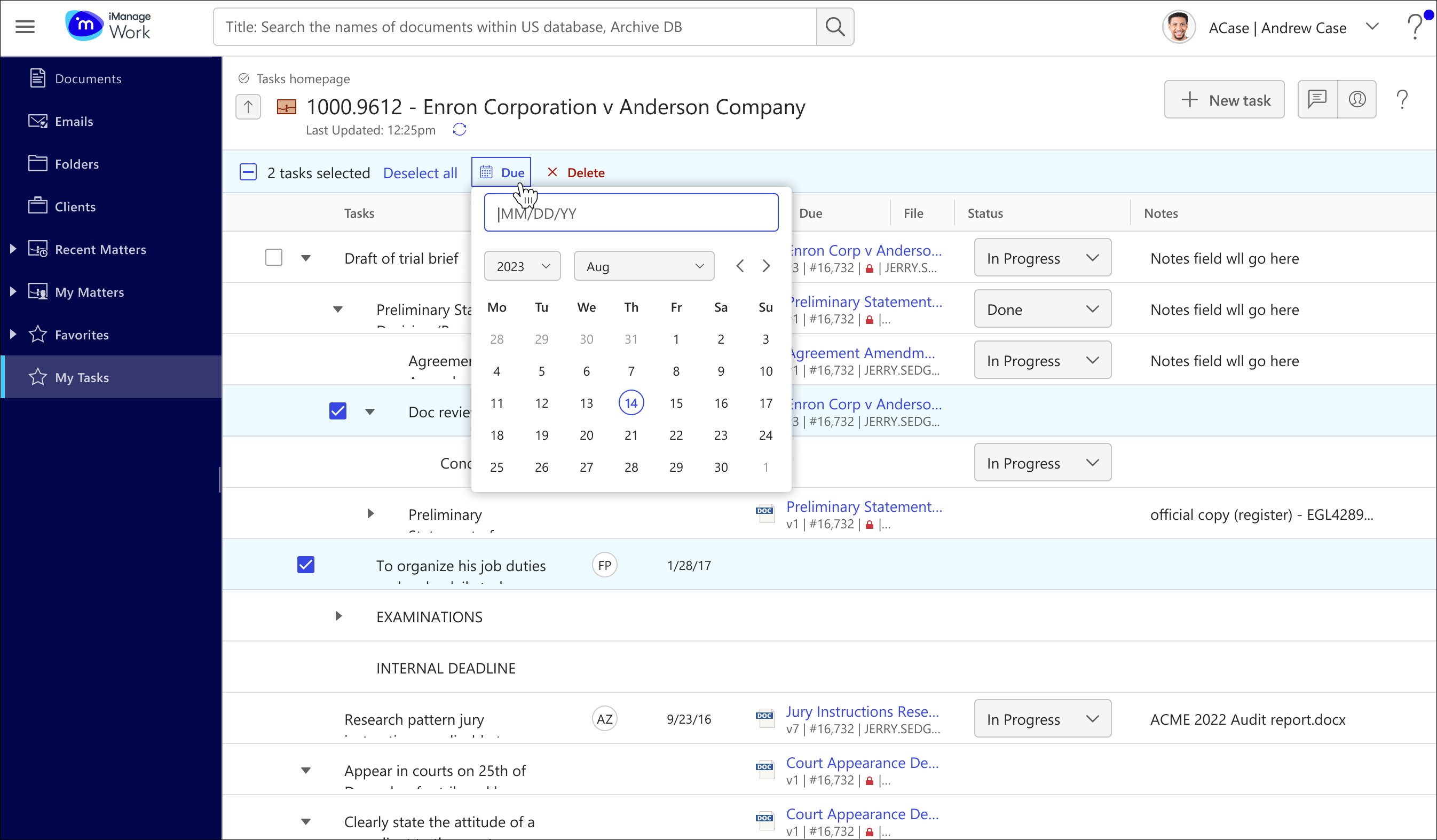There are two ways to set the due date for tasks in iManage Tracker. One is to set the due date individually, and the other is to set a bulk due date for multiple tasks at the same time.
Setting the due date individually
Hover the mouse pointer over the Due column for a task and select .
Enter a date or select it from the calendar using the month and year lists. Use the left and right arrows to scroll the calendar view to the desired month.
If a task is due the same day or within a week, you're prompted to email the assignee. Select Send Email.
An email is displayed with the task name and link, matter and assignee name, due date, and the email address of the assignee in the To field.
Send this email to notify the assignee. For more information, refer to Emailing tasks to users.Figure: Prompt for emailing tasks due soon
Setting the due date for multiple tasks
The bulk due date feature helps you to set the due date on multiple tasks at the same time. Bulk due date is available in the checklist view.
After you've selected multiple tasks, select Due from the top menu, as shown in the figure below.