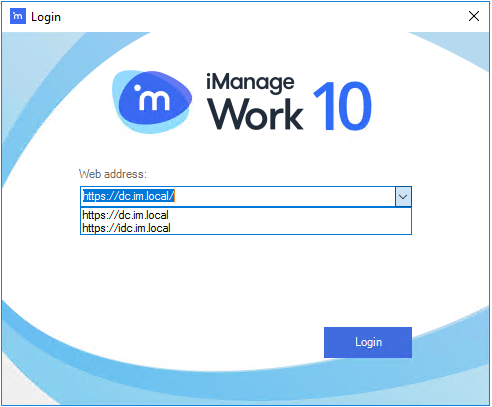Appendix A - Enabling auto discovery of iManage Work Servers
As an administrator, you can configure your DNS in such a way that users in your organization do not have to specify the iManage Work Server host name in the login dialog box while using iManage Work Desktop for Windows. The available iManage Work Server(s) can be pre-populated in the login dialog box. This is achieved by using the Auto Discovery feature.
To enable the auto discovery of iManage Work Servers:
Select Start, point to Administrative Tools, and then select DNS. This opens DNS Manager.
Figure: DNS Manager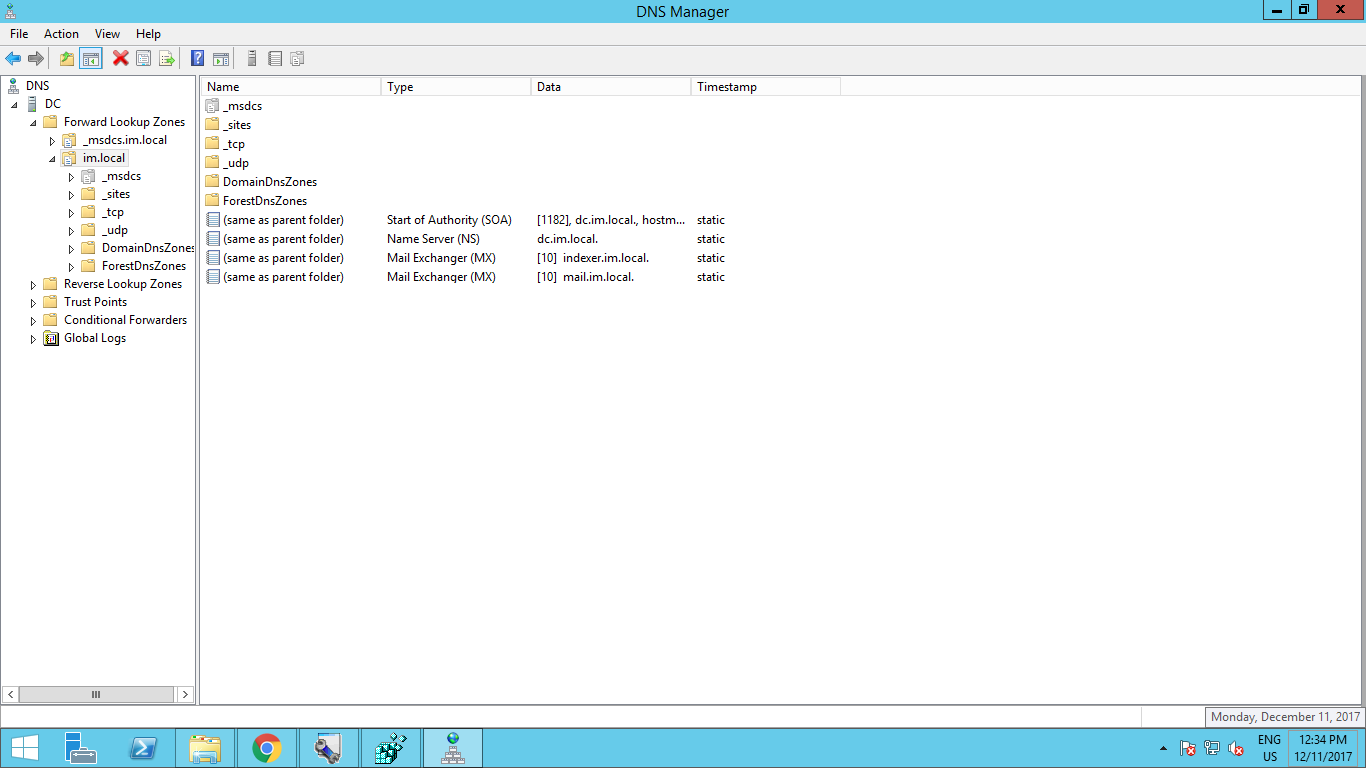
In the console tree, right-click the applicable forward lookup zone, and then select New Alias (CNAME).
Figure: New Alias (CNAME) menu item
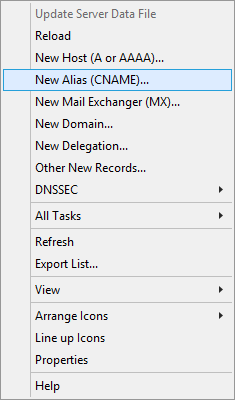
The New Resource Record dialog box appears.
Figure: New Resource Record dialog box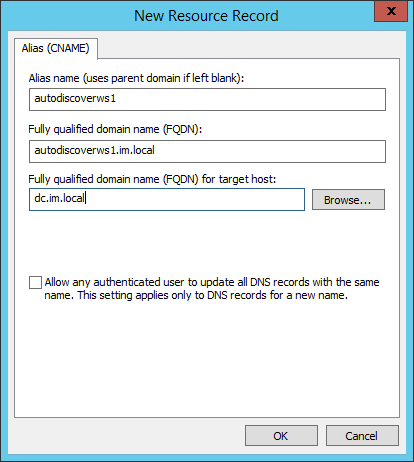
Specify the following information:
In the Alias name (use parent domain if left blank) field, type autodiscoverws1. After you specify this value, the Fully qualified domain name (FQDN) field is automatically populated.
In the Fully qualified domain name (FQDN) for target host field, type the FQDN of the iManage Work Server hostname. If you have a Work Server cluster, you can specify the cluster name.
Select OK to add the new record to the zone.
For each iManage Work Server or cluster, you need to perform steps 2 through 4, and increment the suffix for the autodiscoverws alias name. For example, for the second iManage Work Server, the alias name should be autodiscoverws2; for the third iManage Work Server, it should be autodiscoverws3, and so on. After all the alias (CNAME) resource records are added, the login dialog box for iManage Work Desktop for Windows will be pre-populated with the iManage Work Server hostnames, as shown in the following example. The server or cluster that you add for the first alias name is listed as the default option, and the remaining servers or clusters appear below the default one.