Configuration files location
From 10.2.1 onwards, the sample configuration files for customizing iManage Work Desktop for Windows features, which could previously be downloaded only from iManage Help centre, are now also available locally in the <Install directory>\iManage\Work\config_samples folder after iManage Work Desktop for Windows is installed. As an administrator, you can use these files to customize the default settings and then upload them to the server using iManage Control Center to ensure they are available to all users in the organization.
Figure: Sample configuration files
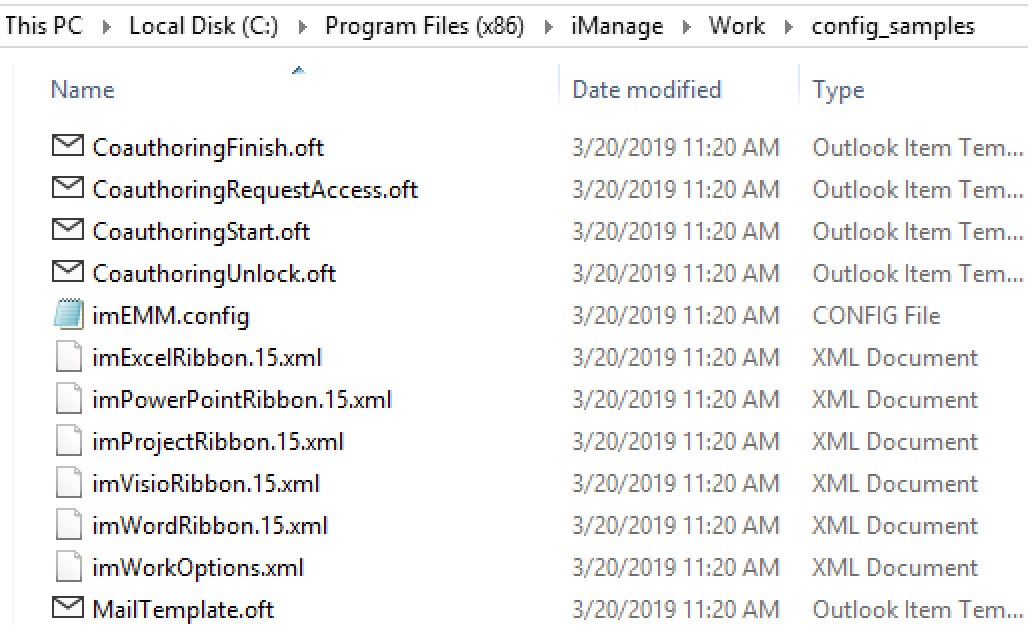
To download the sample configuration files from the iManage Help Center, select the iManage Work for Office <version number> Integration XML files link in the iManage Work for Office page (https://help.imanage.com/hc/en-us/articles/115002866088-iManage-Work-for-Office-10-x).
Make the required changes to the default settings in the files per your organization's requirements. Users can further modify the files individually for their iManage Work clients. For more information, see Key use cases.
Upload the modified files to iManage Work Server by using iManage Control Center to ensure that the customizations are available to all iManage Work clients that connect to the server. For more information, see Making configuration files available to clients.