FAQ
- What is the benefit of using iManage Work Mobility for Intune?
In a BYOD environment, users own their mobile devices and install enterprise applications to work on corporate data. This becomes very challenging for organizations because they need to balance the security restrictions they place on personal devices. Firms need to ensure that corporate data do not leak. Employees also do not want their employer to have access to their personal apps and personal data.
Firms rely on a set of security tools provided by mobile security solutions vendors generically referred to as MDM vendors. There are two ways that a firm can secure an individual's device to ensure that corporate data do not become compromised. MDM, or mobile device management, provides restrictions on the device. For example, a firm can enforce device pass code rules such as the number of characters and how often the user must reset the device pass code. MAM, or mobile application management, controls application interactions on the device. For example, a firm can deploy enterprise apps as managed apps and prevent them from sharing their data with unmanaged/personal apps, such as Dropbox.
The Office applications present a particularly challenging security case that cannot be solved with conventional MDM or MAM solutions. Users can login to the Office applications using both personal and corporate logins. Traditional MDMs, such as AirWatch, Blackberry and MobileIron, do not have the capability to see what happens inside of an application. This is where Microsoft Intune provides value. Intune allows an administrator to have much more control of what happens inside of the Office applications to ensure that corporate data remain within corporate boundaries. - What is the difference between a "policy managed application" and a "managed application"?
A "policy managed app" is an app that utilizes the Intune SDK, such as iManage Work Mobility for Intune. An example of a "managed app" would be using Intune to manage the baseline iManage Work Mobility for IOS (or any other app that does not use the Intune SDK). Intune gives you a greater level of control over security settings for policy managed apps. See https://docs.microsoft.com/en-us/intune/apps/app-protection-policy-settings-ios#data-protection for more information. - What other apps are supported by the Intune SDK?
See https://docs.microsoft.com/en-us/intune/apps-supported-intune-apps - What options are available for securing Android users?
Users wishing to access iManage information on Android devices can use Work 10 Web via their device's browser. For these users, refer to the following article to enforce a secure browser for corporate URLs. This prevents iManage content downloaded to the user's device from being moved outside the organization. Enforcing a secure browser for corporate is applicable for iOS users who access content iManage content from Work 10 Web instead of the iManage Work Mobility app.
https://docs.microsoft.com/en-us/intune/apps/app-configuration-managed-browser
- Why is the Demo connection not displayed in the list of servers?
The demonstration (demo) server connects to a public iManage demo server, which can be used to test iManage Work Mobility for Intune before it is deployed in your environment. You must set the show_demo_connection key-value pair to true for the server to appear on the Sign In screen. - Some of the users are unable to sign in to iManage Work Mobility for Intune. How can I retrieve their system log files to understand the root cause?
See the section on Logging for information about capturing and sending log files to troubleshoot problems. - Why are users being prompted for the Domain name during sign in?
When users try signing into iManage Work Mobility for Intune through a Network Login, they are prompted to re-authenticate. Only the user ID is populated in the Username field. You must specify the domain information during the initial sign in, which is automatically preserved along with the User ID. - What happens to copies of locally stored documents when the enable_downloading is set to false?
If the enable_downloading is set to false, the locally stored encrypted document copies are deleted as soon as the viewer is closed. - When I Copy to Outlook, why does iManage Mobility for Intune remove the iManage document attachment?
When using either Copy to Outlook or the Outlook Sharing Extension (see figure below), iManage Mobility for Intune will correctly adhere to the Intune policy and will prevent the iManage documents from being emailed using a non-corporate account, assuming the policy is set to restrict the sending of iManage documents to other apps.
- When using the Copy to Outlook feature for an iManage document, Intune will prevent the document from being attached to the new email (if you are using a non-corporate account or the policy is set to restrict open in send) and will prompt you with a message.
- When using the Outlook Sharing Extension, if you are using a non-corporate account or the policy is set to restrict open in send, you will not see an error message *at this time (see figure below), however the document will not be attached to the New Message.
Figure: Send iManage document to Outlook
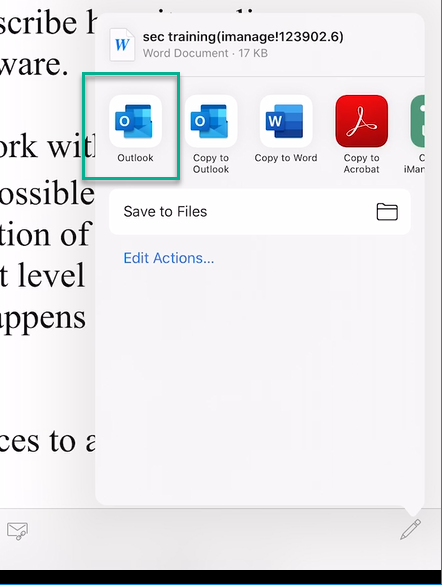
- How can I manage sending and receiving iManage Work documents between applications?
iManage Work Mobility for Intune uses Open In to send and receive documents from other applications. Use theopen_in_receiveandopen_in_sendkey-value pairs to manage these features during the Manage App deployment of iManage Work Mobility for Intune. Set these key-value pairs in the Intune App Policy.
When set to true, the Intune App Protection Policy configuration controls whether an iManage Work Mobility user can send documents to other apps. See Configure iManage Work Mobility for Intune as a Managed App for more details. - Can I have two different servers for iManage Work Mobility for Intune?
iManage Work Mobility for Intune supports multiple server connections. These are displayed in numerical order based on the integer in the key-value pair identifier, starting with 0. Set these key-value pairs in the Intune App Policy. Refer to the Server Configuration section of App policy configurations.
- How can users switch to a different iManage Work system without signing out of iManage Work Mobility?
With the app open, tap the navigation menu
 at the top of the screen, and select
at the top of the screen, and select  to display the list of other iManage Work systems available.
to display the list of other iManage Work systems available.Select the iManage Work system that you want to switch to from the list.
Select Sign In, and enter the sign in credentials.
- When a user signs out (Settings > Sign Out), why does the app appear to crash?
When a user signs out of iManage Work, the app closes in order to delete all locally saved documents and emails. This is by design to ensure that no sensitive information is left on the device after the user signs out. - Can users edit documents when their mobile device is offline or in the Airplane mode?
When you preview an iManage Work document, a copy of the document is downloaded to your mobile device. You can view and edit the contents of the local copies even when your mobile device is offline or in the Airplane mode. Be sure to sync any changes made to the document to iManage Work when you are back online. - What is Privacy Curtain?
Privacy Curtain is a security feature that obscures the contents of iManage Work Mobility for Intune when the app is not active. This ensures that sensitive data is not leaked while switching between applications. - What is App Lock? What are the various policy settings available for Privacy Curtain and App Lock?
App Lock is a security feature that requires you to have an app passcode set, to open the application after the device is unlocked.