Confirming file and folder changes
Before syncing local changes in iManage Drive to iManage Work, the application prompts you to confirm the changes you made to files and folders, such as, delete, create, update, and rename. This feature is useful for preventing accidental deletes or excessive changes from being synced to the server.
The sync confirmation dialog box lists the files and folders that need syncing and their details. Deleted items appear in red. By default, this dialog box appears whenever 10 changes or more are made or 10 documents are deleted. You can use the Sync confirmation options on the Preferences > Notifications tab to increase or decrease the value within the range set by your administrator, starting from 1 onwards.
Figure: Sync confirmation dialog box
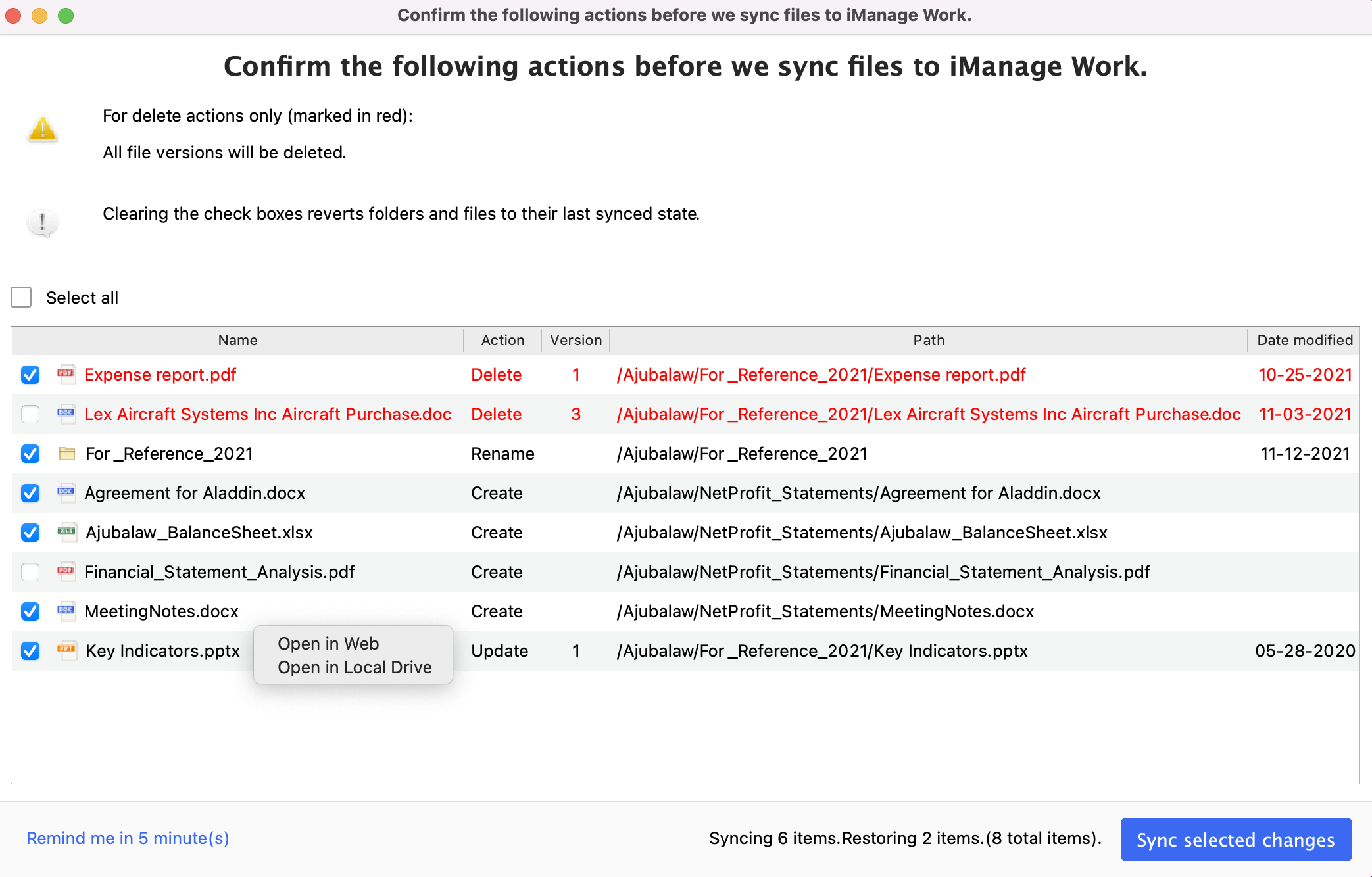
Perform the following tasks using the sync confirmation dialog box:
View the list of changes made to the files and folders and clear check boxes for the items (if any) that you do not want to sync to iManage Work.
(Optional) Right-click the file and select one of the options to view the file or folder before confirming the sync:
Open in Web: Opens the item in iManage Work. This option is not displayed for items with the Create action as they are not yet synced to iManage Work and exist only in your iManage Drive local directory.
Open in Local Drive: Opens the item in the iManage Drive mapped folder where you made the change. This option is not displayed for items with the Delete action as they already are removed from your local drive and exist only in iManage Work until you confirm the sync.
Select Sync selected changes. If one or more items are not selected for syncing, you are asked to confirm whether you want to discard that number of local changes. Select Confirm Local Changes or select Cancel to change the selection and then select Sync selected changes again.
After you confirm the changes, iManage Drive starts syncing only the changes that you confirmed (the items with their check box selected) and discards the others.
Alternatively, select Remind me in 5 minutes(x) to close the dialog box to be prompted again to confirm the sync after five minutes.