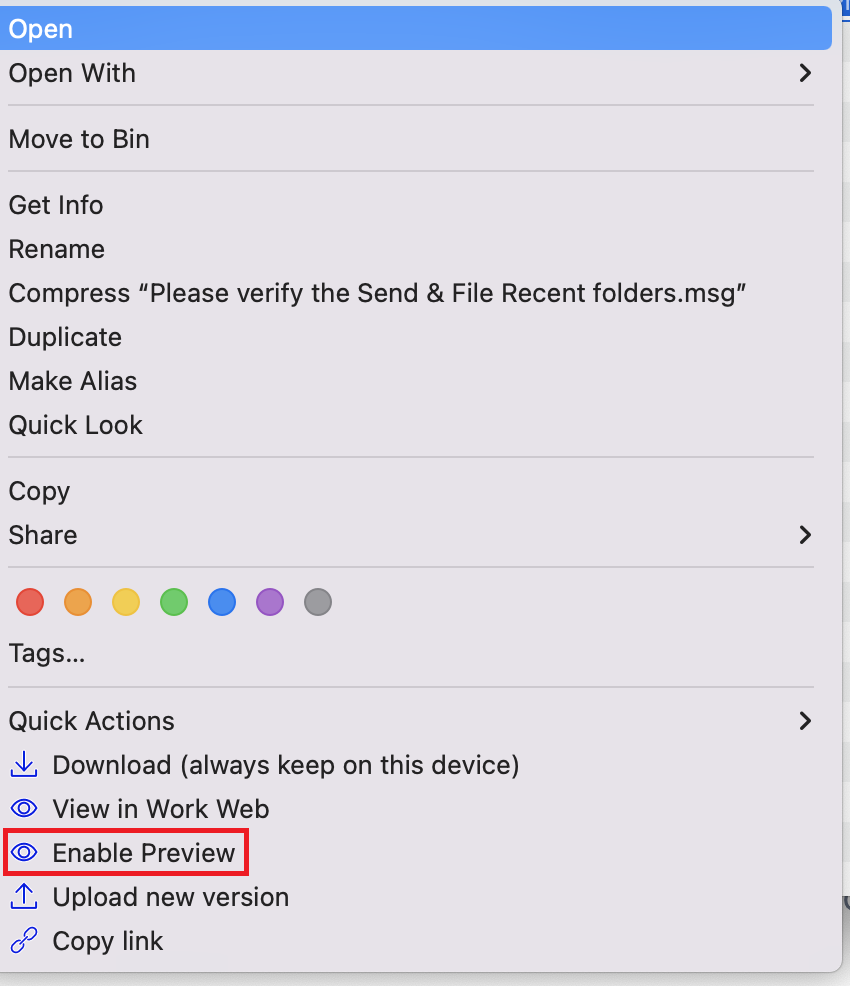Preview documents using Enable Preview
A new right-click menu option Enable Preview is now available in iManage Drive. Using this option, you can preview your a document or documents available in iManage Drive in the Preview pane in your Microsoft Windows Explorer. You can preview document(s) by doing the following:
Open Finder and select the View tab and then select As Columns.
Select the document or documents you want to preview.
Right-click and select Enable Preview.
Select each document to preview the document in Preview pane.
Figure: Enable Preview for documents