Downloading and installing iManage Work for Google Workspace using Marketplace URL
Sign in to your Google Workspace account.
Select the following link to view the Google Workspace Marketplace listing for the add-on: https://gsuite.google.com/marketplace/app/imanage_work_addon_for_google_workspace/377790039670
Select Install.
Figure: iManage Work for Google Workspace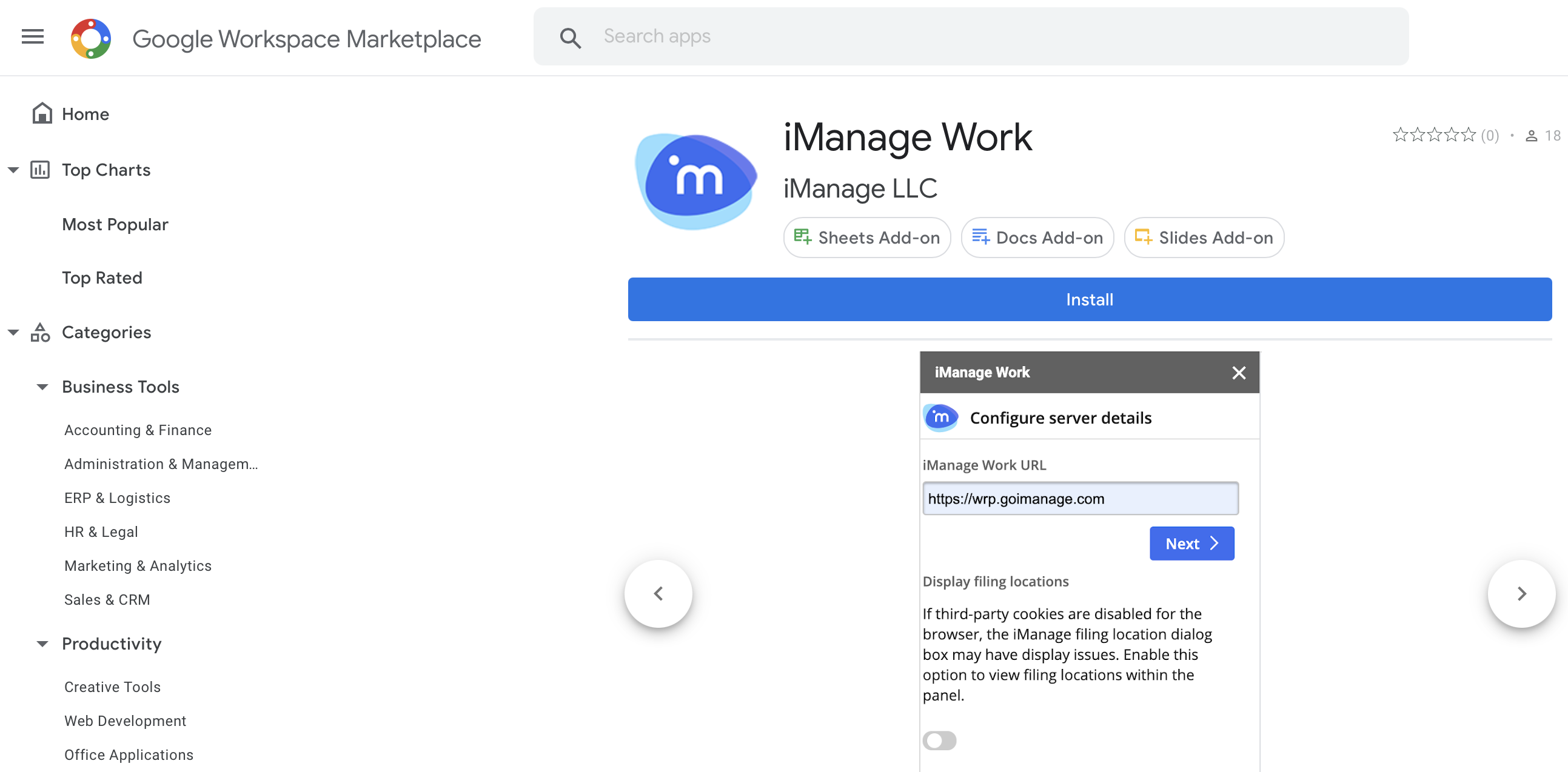
Read the terms of service and privacy policy using the links provided and then s elect Continue.
Figure: Continue button
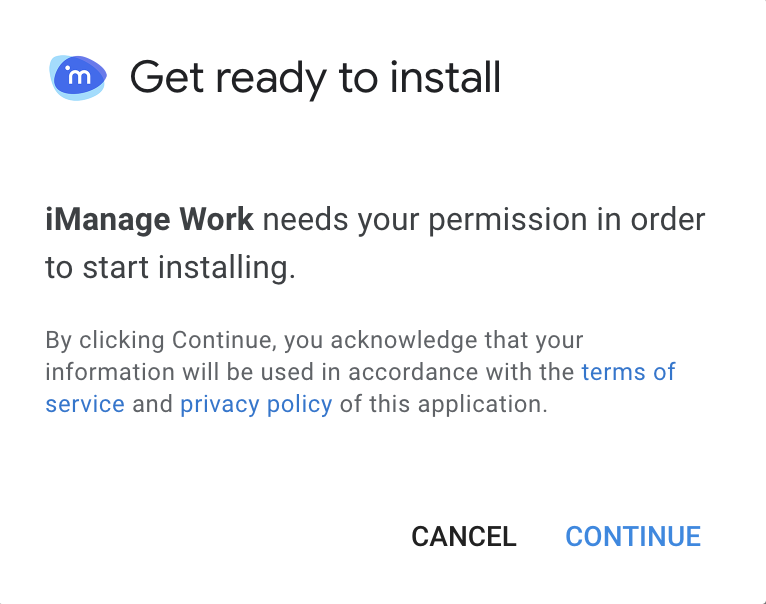
Select the account you want to use and authenticate by providing your credentials.
Figure: Select an account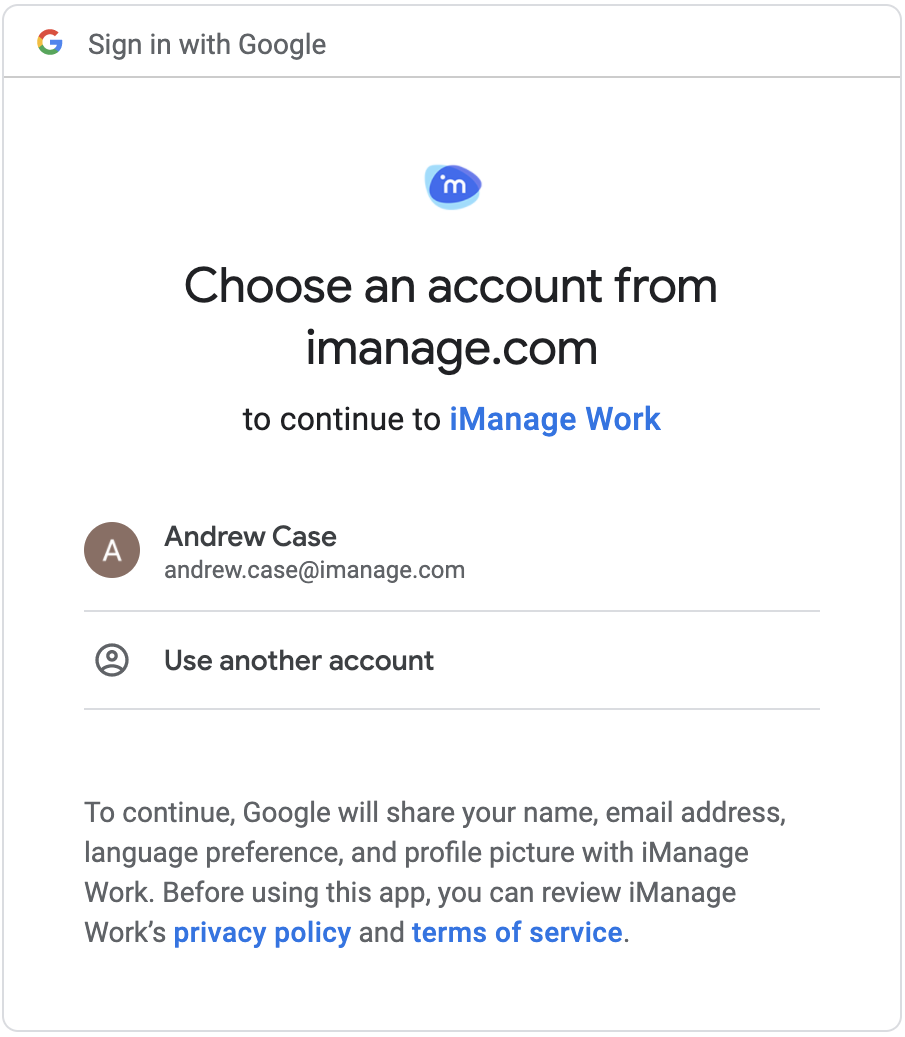
Review the list of permissions that the add-on requires and select Allow.
Figure: Permission required
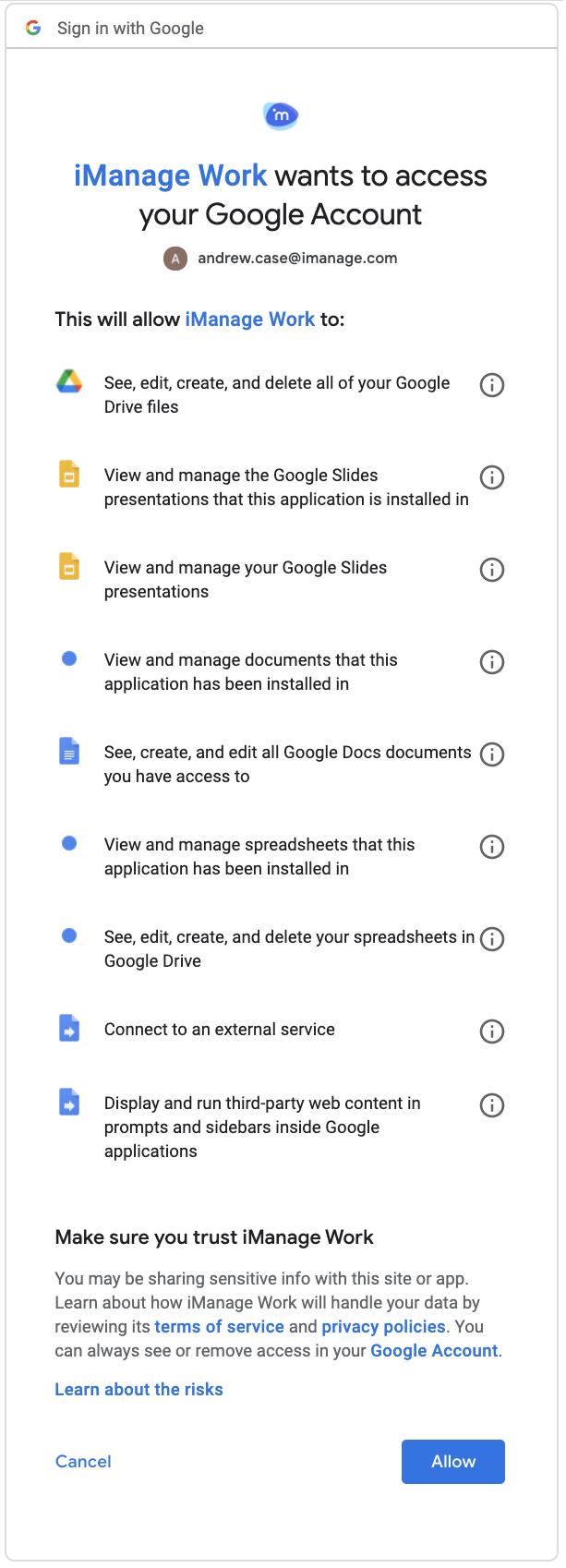
iManage Work for Google Workspace is successfully installed and a quick demo is displayed about how to access the add-ons in all three Google Docs Editors (Docs, Sheets and Slides).
Figure: Add-on installed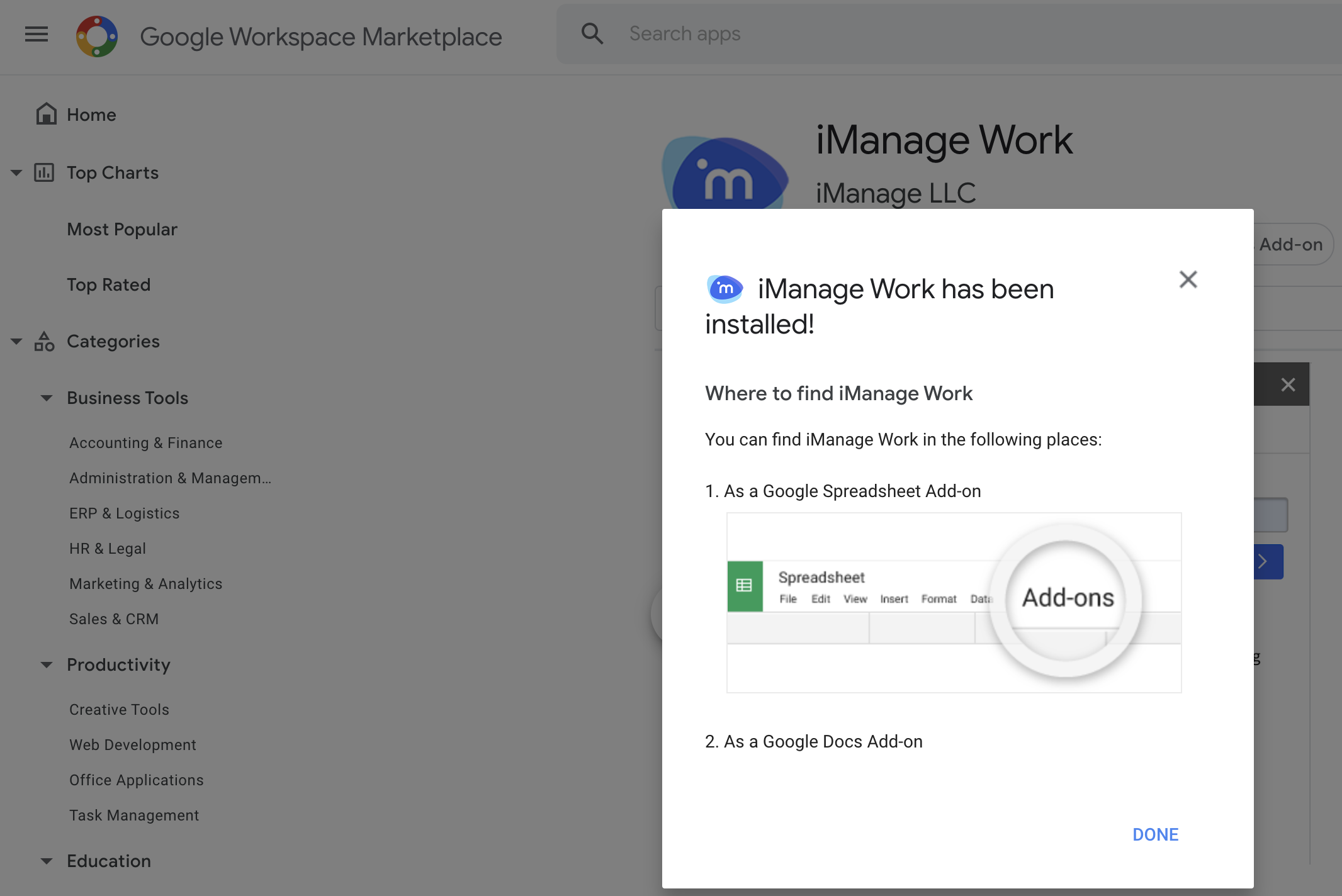
Select Done.