Saving a document as a new version or a new document
When you edit a Google document that is already saved to iManage Work, you must save it again to ensure that the latest changes are uploaded to iManage Work. If you select: Save as a new document, options similar to those for saving a new document are displayed. Perform the steps provided in Saving a Google document to iManage Work to save the document as a different file.
If you select Save as a new version, the Save as a new version panel appears with the Description, Author, and Class fields populated by default.
Figure: Save as a new version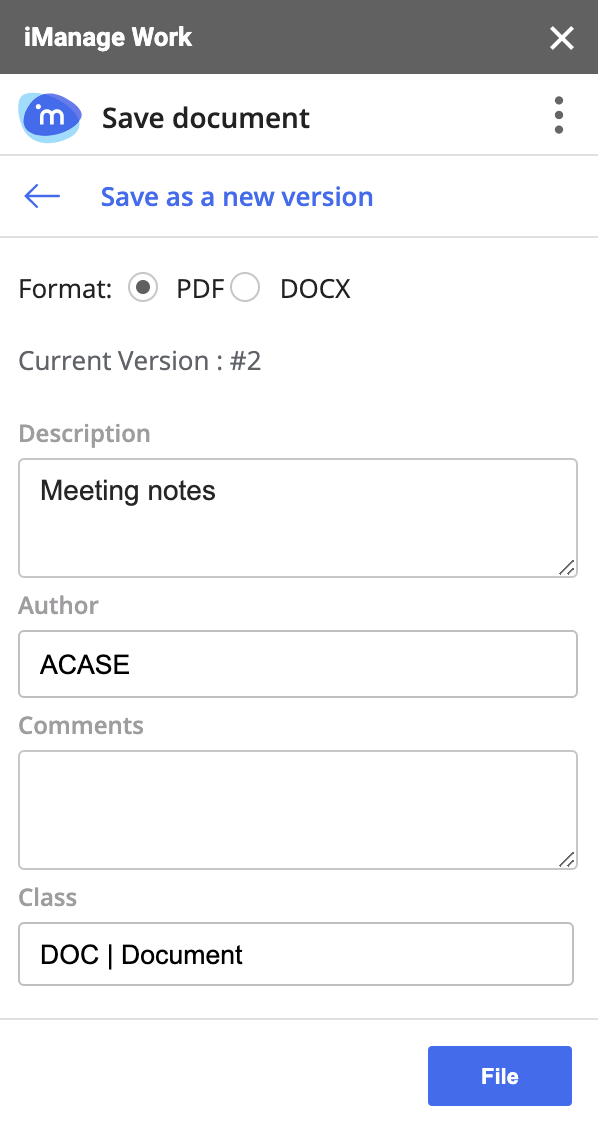
Select PDF (default) or DOCX.
(Optional) In Comments, enter the required text.
Select File. The Save document screen is displayed again with the document version incremented by one—for example, the document version 2 shown here is saved as version 3.