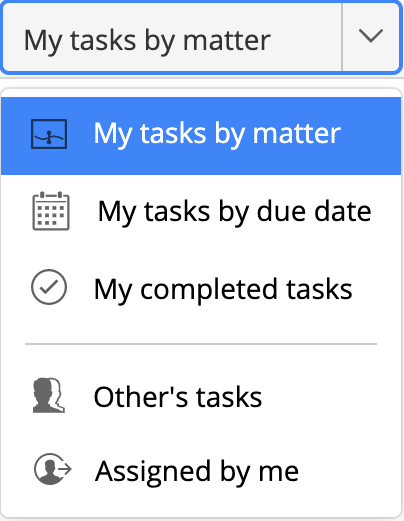The following filters are available in the upper-right corner of the default Tasks tab view in iManage Work. The Tasks tab in the iManage Tracker panel in Microsoft Outlook has the same filters.
Tasks that are the latest to be created are listed on top of the filtered lists.
My tasks by matter
This default filter displays your tasks listed under each of the matters to which they belong.
Expand the matter view to access your tasks. The matters are listed in alphabetical order with the latest tasks that were created appearing on top.
Select the Show inactive tasks link to access the tasks that aren't displayed in the default view. These are tasks that haven't been updated for the past seven days.
Use the Details pane to update the properties of the task currently selected in the list. In this pane, select to send an email to the task assignee, view the timeline, copy task link, and delete the task.
Hover over a matter name and select More actions to:
View matter tracker: Open the matter checklist in a separate browser tab.
View matter: Open the matter view in a separate browser tab. The content of the matter (including folders, tabs, search folders) are displayed.
Properties: View the matter details, such as its name, creation date, and owner. If you have the required access, you can update the tracker owner.
Start following: Select this option to get daily email updates about the activities in the matter checklist.
Pin matter tracker: Pin important matters to ensure they always appear at the top of the list for quick access. To unpin a matter, hover the pointer over it, and select or select > Unpin matter tracker.
Hover over a matter name and select to add a task for the matter. Enter a name for the task and click somewhere in the panel to create it. Select the task to add more information using the Details pane.
My tasks by due date
Groups your tasks under the Past due, Today, Tomorrow, Within a week, Later (more than a week), and No due date headers. Expand each header to view the tasks it has. Use the Details pane to update the properties of the task currently selected in the list. Selecting the matter name displayed underneath the task redirects you to the matter checklist with the task highlighted. Select View my tasks in the upper-left corner to return to the filtered list.
My completed tasks
Displays all the tasks you have finished as a flat list with the tasks completed the latest listed first. Use the Details pane to update the properties of the task currently selected in the list. Selecting the matter name displayed underneath the task redirects you to the matter checklist with the task highlighted. Select View my tasks in the upper-left corner to return to the filtered list.
Others tasks
Provides a search field where you can enter the name of the user that you want to view the tasks for. The search results display all the matters for which the user has at least one task assigned. The Details pane for the first matter (selected by default) displays information, such as its name, creation date, and owner. If you have the required access, you can update the tracker owner.
Select to expand the matter view and access the tasks. The user's initials are also displayed for each task.
Hover over a matter name and select:
More actions to:
View matter tracker: Open the matter checklist in a separate browser tab.
View matter: Open the matter view in a separate browser tab. The content of the matter (including folders, tabs, search folders) are displayed.
Properties: View the details of the matter, such as its name, creation date, and owner. If you have the required access, you can update the tracker owner.
Start following: Select this option to get daily email updates about the activities in the matter checklist.
to add a task for the matter. Enter a name for the task and click somewhere in the panel to create it. Select the task to add more information using the Details pane.
Assigned by me
Displays all the tasks, which you have assigned to other users, as a flat list. Use the Details pane to update the properties of the task currently selected in the list. Select any matter name in the filtered task results to open its checklist with the task highlighted.