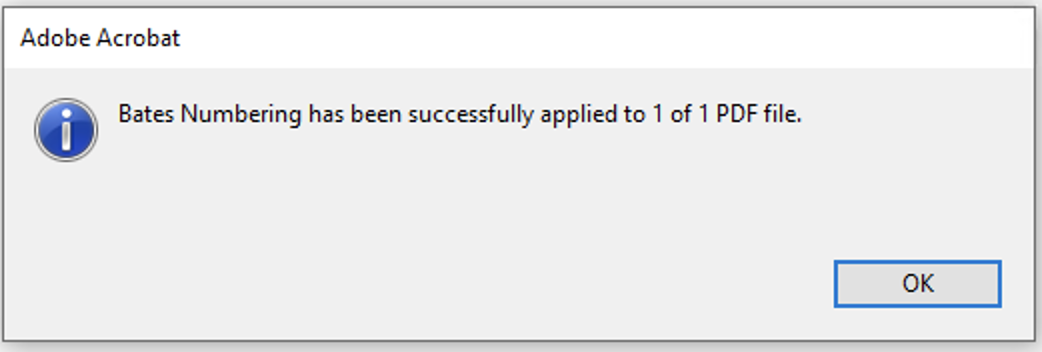Add bates numbers to the PDF files saved in iManage Work
In Adobe Acrobat Pro DC, select Tools.
Select Edit > Open. The Edit option appears.
Select More > Bates Numbering > Add. The Bates Numbering dialog box appears.
Select Add Files. The iManage Open dialog box appears.
Browse and select a file.
To select a file available locally on your machine, in the iManage Open dialog box, select available next to Open and then select Open local file. The native Microsoft Windows Open dialog box appears. Browse and select your file that is available in your machine.
available next to Open and then select Open local file. The native Microsoft Windows Open dialog box appears. Browse and select your file that is available in your machine.Select OK. The Add Header and Footer dialog box appears.
Make necessary changes and select OK. After the bates number are added, a confirmation dialog box appears.
Figure: Confirmation dialog box