Save As option
The Save As feature can be accessed from the iManage tab. It enables you to save existing PDF documents to iManage Work as new documents. Alternatively, on the File menu, select Save to iManage. You can perform the following tasks using the Save As dialog box that appears:
Searching for Folders
A list of Recent Folders is displayed by default. You can change this to a list of Recent Matters or Recent Clients by selecting from the left pane. Use the navigation buttons to go back
, forward
, or up one container level
 . Use the search bar to locate the desired folder. For more information about using the search bar, see
Using the search box.
. Use the search bar to locate the desired folder. For more information about using the search bar, see
Using the search box.
Filtering Search Results
Filtering enables you to sort search results, or the contents in iManage Work containers. For more information, see Filtering content.
Displaying Documents in a Folder
By default, the Save As dialog box displays only containers. To view the documents in a folder, select 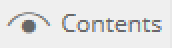 .
.
Saving a Document
After navigating to the desired folder, save your document by entering or editing the name of the document in the New Document Properties pane and selecting Save. For more information about the other document properties that you can edit using this pane, see Viewing and editing PDF properties.