Selecting the folders to sync
While syncing a workspace, you can selectively sync the folders you need and choose not to sync email and other rarely used folders. This reduces the amount of content synced locally and keeps the metadata in iManage Drive more focussed. The I want to select which folders to sync option is enabled by default on the matter selection screen and the folder selection screen is displayed when you select Continue.
Select
 for a workspace to view the folders in it. To expand the view further, select
for a workspace to view the folders in it. To expand the view further, select for a folder and view the subfolders in it.
for a folder and view the subfolders in it.Clear the checkboxes for the folders and subfolders that you do not want to sync. All items in each workspace are selected by default.
Figure: Selecting the folder to sync
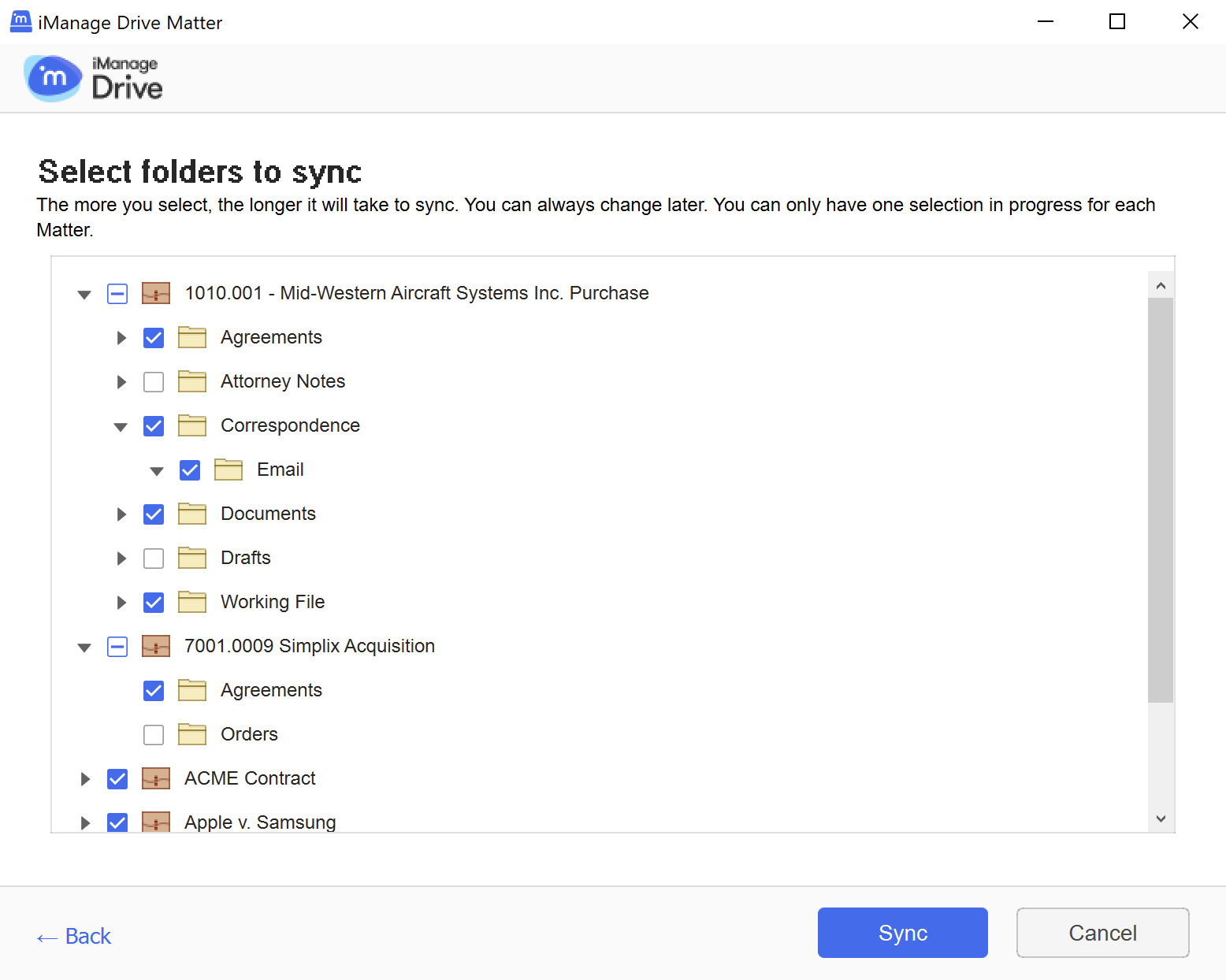
Repeat steps 1 and 2 for the other workspaces as required.
Select Sync. Only the selected folders in the desired workspaces are synced to your mapped drive.