Viewing and recovering locally modified files
Select the ![]() quick access icon >
Show Document Change Log
to view the list of files you made changes to or added in your mapped folder. The changed documents are retained for 30 days.
You can use the following
options available when you right-click a file listed in
this
tool
:
quick access icon >
Show Document Change Log
to view the list of files you made changes to or added in your mapped folder. The changed documents are retained for 30 days.
You can use the following
options available when you right-click a file listed in
this
tool
:
Copy files from your mapped drive to another directory using the Copy Document option that appears when you right-click a file in the list. By default, documents can be copied within 1 day since they were last modified. If you try to copy documents that are older, a message is displayed to inform you that the file is older than the allowed copied time and you need to contact your administrator.
Recover locally modified files that were lost because they got deleted and could not be synced to iManage Work while you were offline or had paused syncing using the Restore Document option.
View the file details using the Show Properties right-click option.
Remove files that you are certain you need no more from the list using the Delete Document Change option .
By default, All items are listed, but you can select any of the following options from the drop-down list:
Updated: Files you modified and saved changes to whether they are synced to iManage Work or not.
Replaced: Files you modified again, for which the previous updates were not synced to iManage Work. For example, you are offline or have paused syncing in iManage Drive and saved changes to a file. Though the updated file is not synced, you open it and make further changes.
Deleted: Files that you modified and deleted before iManage Drive could sync them. Only documents that are modified and then deleted locally are available in the Document Change Log. To restore documents that are deleted without modifying, use the Trash feature in iManage Work.
Sync failed: Files you modified and saved changes to, but the changes could not be synced to iManage Work. For example, if a file synced to the mapped drive is removed from iManage Work or you no longer have access to it in iManage Work. Right-click the required file select Restore Document . The file is restored to the source iManage folder and synced to iManage Drive.
Figure: Restoring files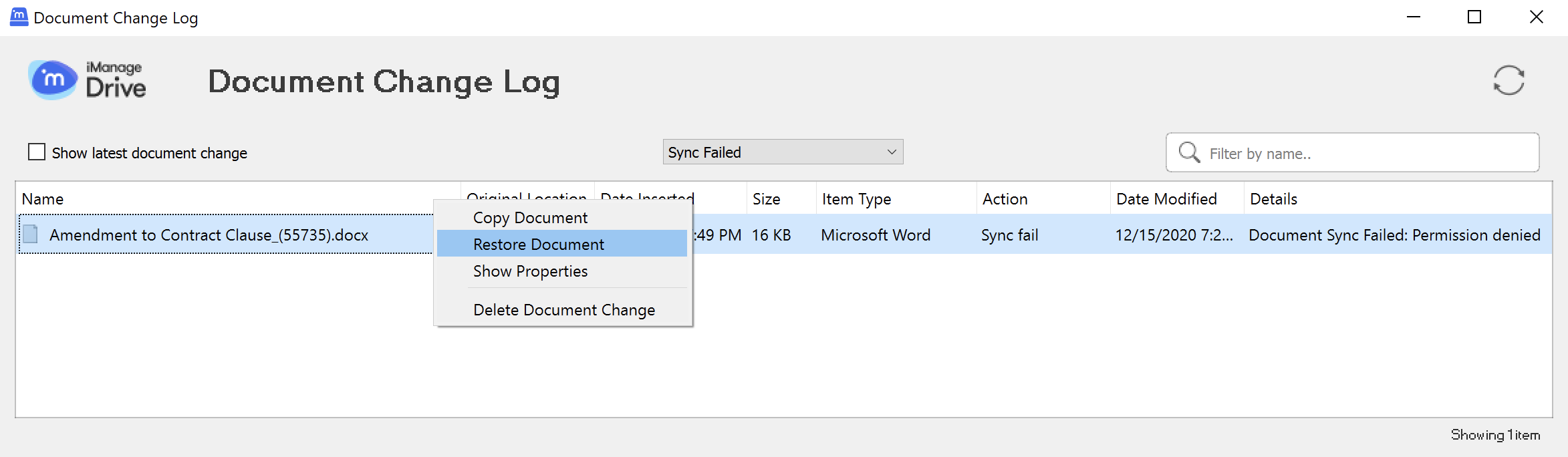
To search for a specific file by its name, enter at least two characters from file name in the Filter by name search box and press Enter. Select the Show latest document change check box to view only the latest version of all updated files.
A message is displayed in the upper-right corner of the dialog box asking to refresh the view when new updates are available. Select ![]() to view the latest list of modified files.
to view the latest list of modified files.