Viewing file activities in Timeline
You can view the history of actions that you and other users performed on a file using iManage Drive. Sign in to iManage Work and from the kebab menu ![]() for a file, select
for a file, select ![]() (Timeline). Details such as the date and time of the file activity, version, and user information are displayed. For more information about accessing the timeline, refer to the Viewing a document's timeline section in iManage Work Help.
(Timeline). Details such as the date and time of the file activity, version, and user information are displayed. For more information about accessing the timeline, refer to the Viewing a document's timeline section in iManage Work Help.
The following figure displays the detailed audit trail for a file accessed (opened, modified, saved, and closed) from the iManage Drive mapped folder when the Preferences > General > Check-in option > New Version option is enabled.
Figure: Entries for file modified (New Version option enabled)
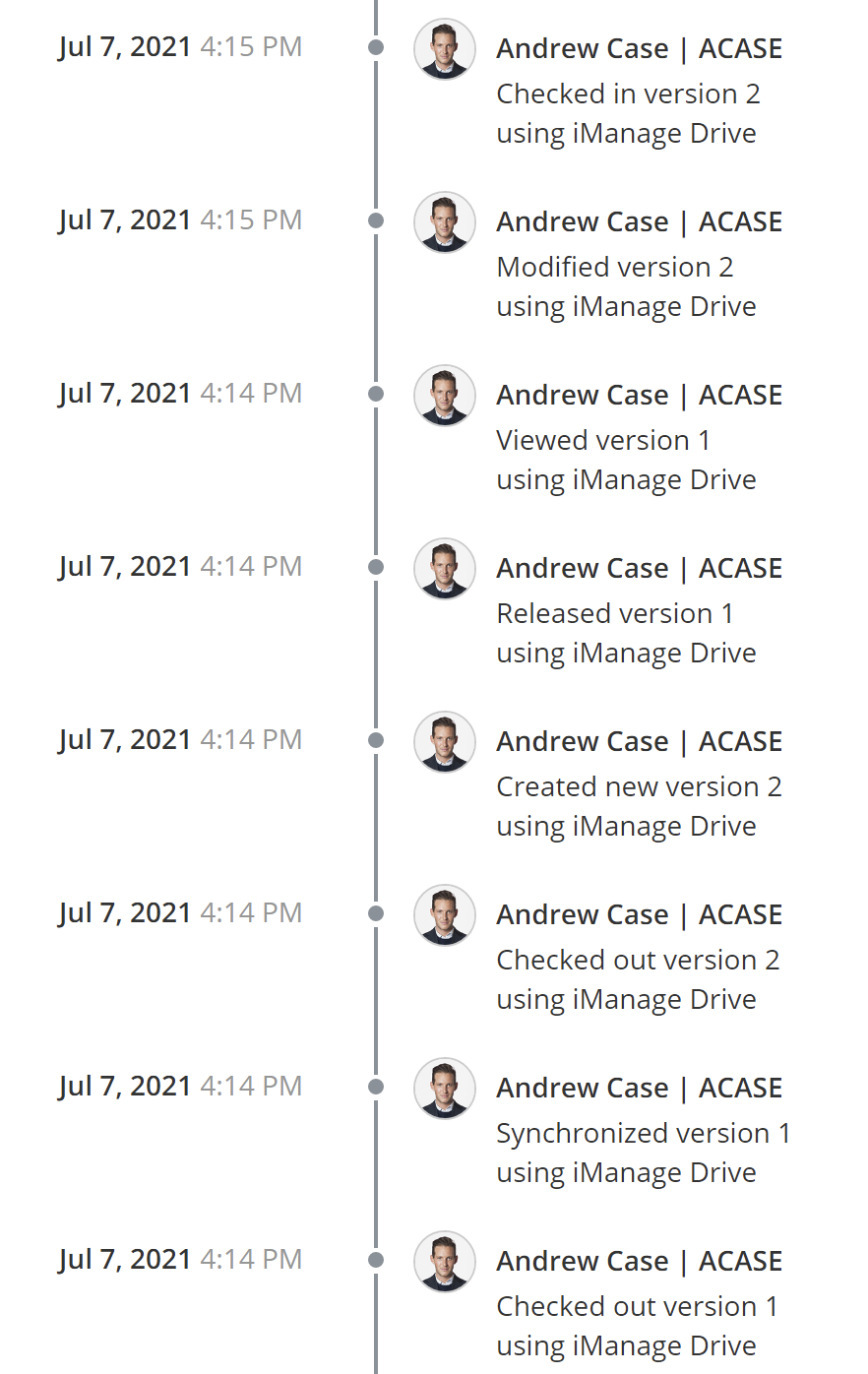
The following Timeline entries are displayed for the various actions:
Viewed
Created
Downloaded
Conflict resolved
Checked out
Checked in
Synchronized
Released
Modified
For more information about when these entries are displayed, see Appendix A: Timeline entries for file actions using iManage Drive.
When you install iManage Drive and iManage Work Desktop for Windows on the same machine and print a file from iManage Drive, this event is captured in the Timeline and is displayed as follows:
Created version <number> using iManage Drive
Viewed version <number> using iManage Drive
Printed version <number> using <application name>
This is because when you print a file by right clicking the file and then selecting Print in iManage Drive, the file opens in the native application, thus allowing the Timeline to capture this event.