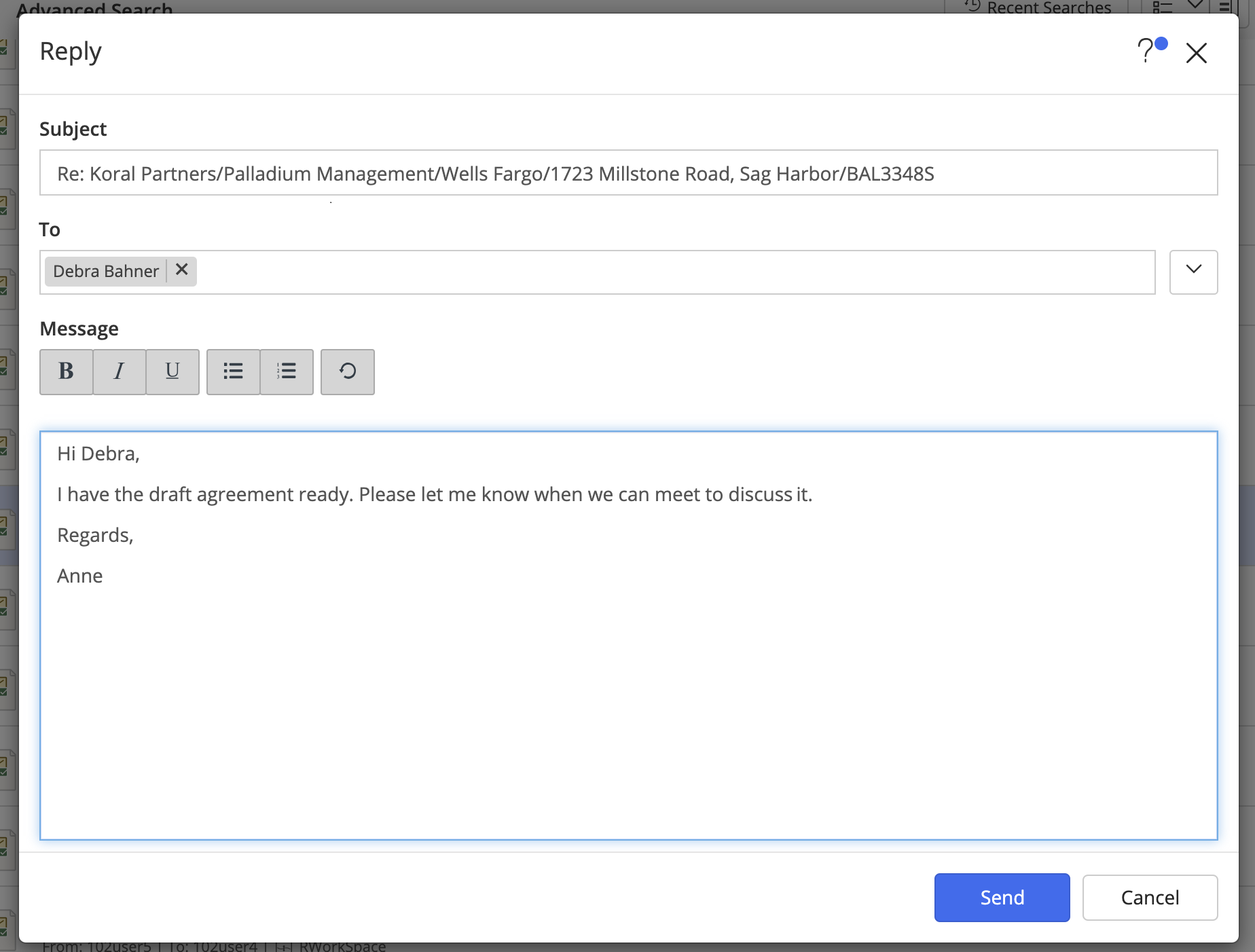Forwarding and replying to emails from iManage Work
In addition to the email client on your Mac, you can reply to and forward filed emails from within iManage Work using the Reply, Forward, and Reply All options available in the context menu and the Preview page for an email. A window appears in the email client you configured using the Preferences > Email Client Configuration option in iManage Work for Mac.
Navigate to the desired folder and select an email.
From the kebab menu, select Reply, Reply All, or Forward.
A window appears in the email client you configured using the Preferences > Email Client Configuration option in iManage Work for Mac.Complete the Reply or Forward action and select Send. The email appears in the sent items folder of your email client.
If the configured email client is not available on the Mac, an iManage Work dialog box opens and can be used to reply to or forward the emails. iManage Work Desktop for Mac supports this feature only for emails in the .eml emails (including emails filed from Gmail).
Figure: iManage Work email dialog box