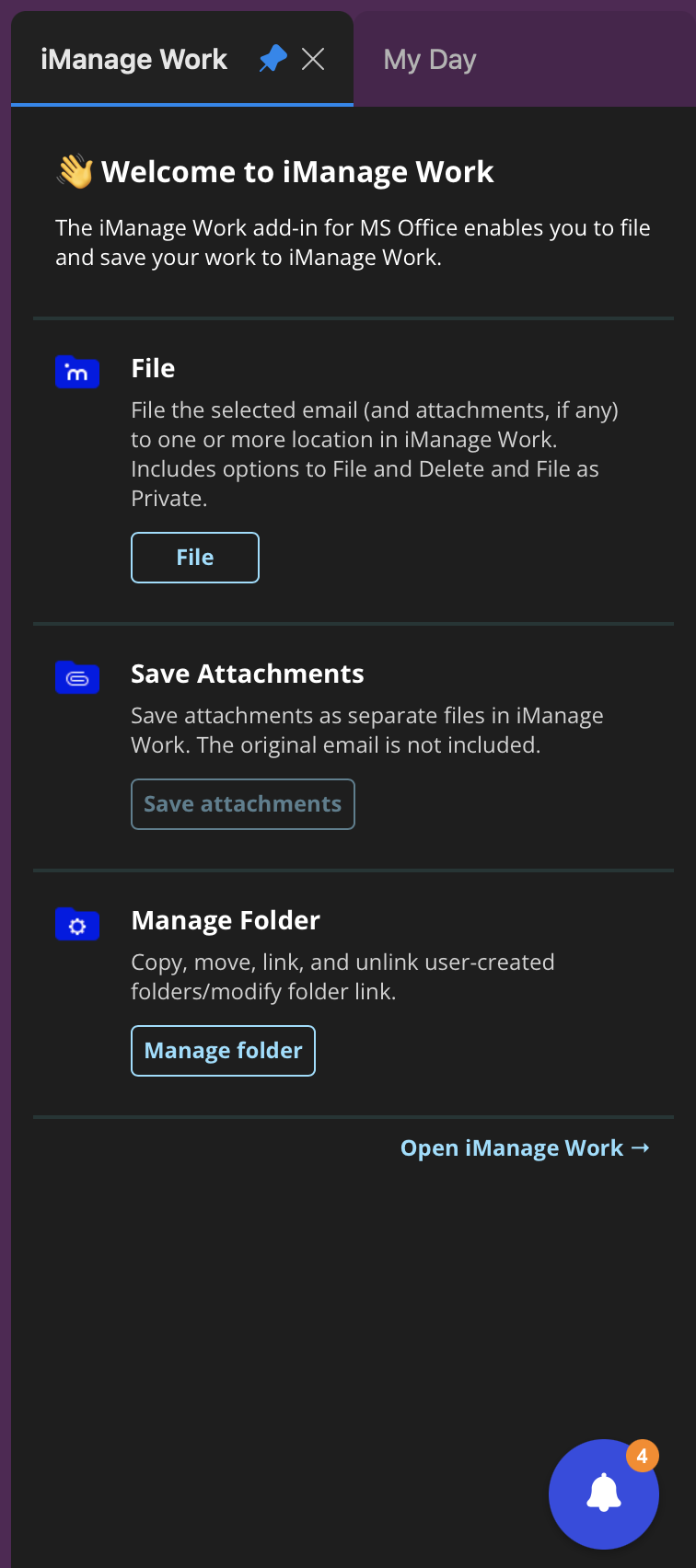Using the panel in dark mode
The iManage Work panel in Outlook appears in dark mode based on your Mac or Outlook settings. In case of conflict, the settings in Outlook are applied.
Microsoft Outlook settings
Navigate to Preferences > General > Appearance and select System to ensure dark mode is applied to Outlook based on the Appearance and/or Night Shift settings for your Mac. Alternatively, select Dark to ensure Outlook and the iManage Work panel always appear in dark mode.
Mac settings
Navigate to System Preferences > General > Appearance and select Auto.
System Preferences > Displays > Night Shift and add the required schedule.
Outlook and the iManage Work panel appear in dark mode during the night shift hours you have set.
Alternatively, n avigate to System Preferences > General > Appearance and select Dark to ensure Outlook and the iManage Work panel always appear in dark mode.
Figure: iManage Work panel in dark mode