Uploading folders to iManage Work
Upload an entire folder on your Mac to iManage Work.
Select the iManage Agent
 menulet on the Mac menu bar and select
Open iManage Work
.
menulet on the Mac menu bar and select
Open iManage Work
.
Navigate to the required matter or folder in iManage Work and do the following:
For a matter: Select Folders and then select New Folder.
Figure: Folder Upload option for a matter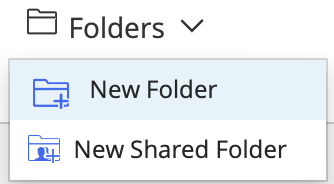
For a folder: Select Import and then select New Folder.
Figure: Folder Upload option for a folder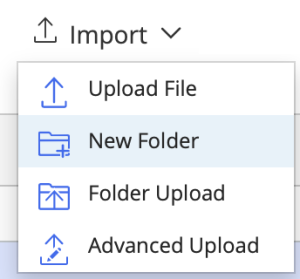
Navigate to the folder you want to upload from your Mac, select it, and then select Open.
The iManage folder upload dialog box appears displaying the list of files and their upload status. A is displayed for the folder and each file when uploaded.
is displayed for the folder and each file when uploaded.Select Go to Folder to open the folder or close the upload dialog box.
Alternatively, you can:
upload folders from the Finder and any location on your Mac by dragging the folders to iManage Work. For more information, refer to Dragging folders, files, emails, and attachments into iManage Work.
file entire user-created folders in your Microsoft Outlook mailbox by linking, copying, or moving the folders to iManage Work. For more information, refer to Filing Microsoft Outlook folders .