Sorting content
For more flexibility in viewing your content, you can organize your content list view in the iManage Work panel or in the iManage File Open and Save dialog boxes in Microsoft Office in ascending or descending order (by selecting the descending/ascending ![]() toggle button). Based on the name and date fields, you can easily see documents listed alphabetically or the ones that were most recently created at the top of the list.
toggle button). Based on the name and date fields, you can easily see documents listed alphabetically or the ones that were most recently created at the top of the list.
The content list is up to date as of the Last Updated time displayed next to Refresh ![]() . Select the icon to immediately refresh the list and see any changes made to the content.
. Select the icon to immediately refresh the list and see any changes made to the content.
Documents in Recent Documents, Checked Out Documents, and Search Results are sorted by:
Activity Date
Edit Date
Created Date
Name
Emails in Recent Emails, Filed by Me, and Search Results are sorted by:
Filed Date
Received Date
Subject
From
To
Workspaces under the Clients list or in the Search Results can be sorted by:
Relevance
Name
Workspaces under Recent Matters can be sorted by:
Activity Date
Name
Folders in Search Results can be sorted by:
Relevance
Edit Date
Name
If browsing with in a workspace, folders directly under the workspace can be sorted by:
Default
Edit Date
Name
A folder with no documents or emails has the following options for sorting:
Activity Date
Name
Figure: Folder sorting options
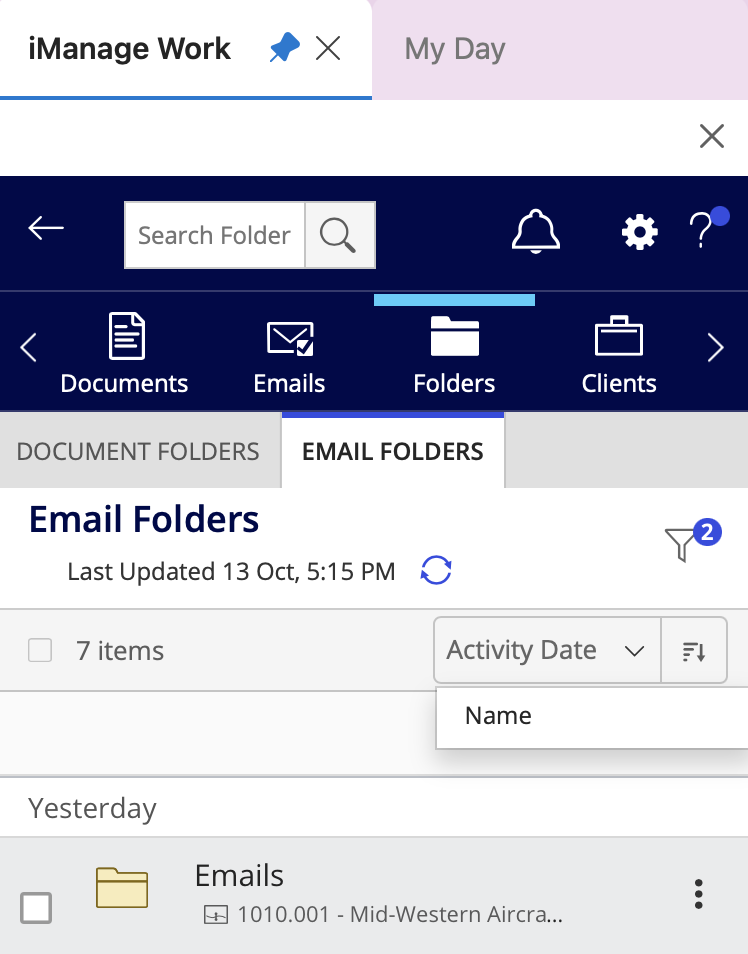
The sorting options in a folder change depending on whether the folder is an email folder (containing an address in the Email field in Properties). An email folder offers the sorting options listed above for emails.
When performing an Advanced Search for both Docs & Emails in the iManage Work web client, the results can be sorted by:
Relevance
Edit Date
Created Date
Name
