Applications
Applications (also called apps in the iManage v2 API) are software packages that either integrate with iManage Work to access data from it, or extend the functionality of iManage Work client applications.
These applications are either developed by iManage or third-party vendors. For example, your firm may use an application for document comparison. The application can extend iManage Work functionality by adding a context menu to documents for document comparison. Alternatively, if you have an internal development staff, they can develop applications for your organization. For example, if you have an intranet and want to display the recent documents of a user in the intranet, your development staff can write an application to access the content from iManage Work. You can also define security settings for these applications to make them available only to specific users.
This feature enables you to manage the following types of applications:
iManage applications: These applications are available for iManage Work client applications. For example, iManage Work Desktop for Windows, iManage Work Email Management for Gmail, iManage Work Desktop for Mac, Mobility for iOS, and so on.
Third-party applications:
Standalone applications that interact with iManage Work through APIs only to access information and do not modify the iManage Work user interface, for example an application that tracks and analyzes audit records of documents in iManage Work to understand user behavior.
Applications that extend iManage features and modify the user interface by providing context menus or new panels in the the following applications:
iManage Work
iManage Work Desktop for Windows
iManage Control Center
For more information, see the following topics:
Enable or disable applications using the Enable/Disable option.
Edit security details of an application using the Security option.
Edit configuration details of an application using the Edit option.
View details of an application using the View option.
Delete external applications/extensions using the Delete option.
Authentication
iManage Work supports the OAuth 2.0 authorization framework for the applications that integrate with iManage Work or extend its functionality. The following are some of the benefits of OAuth 2.0:
It is an open standard for authorization and anyone can implement it.
It simplifies the authorization and access to iManage Work data while protecting users' credentials.
It standardizes and secures the information sharing between iManage Work and other applications.
It works over HTTPS and authorizes applications by using access tokens rather than user credentials. The client application obtains this token before making a connection request on behalf of the user.
Any custom development against iManage Work APIs must be registered as a client application and developers can add customizations only through these registered client applications recognized by iManage. This is similar to using Facebook APIs. If you are calling a Facebook API in your application, Facebook must identify your application as an authorized client. Therefore, your application must be a registered client on Facebook. Similarly, in iManage, these applications are registered and uploaded to iManage Work by administrators using the Applications feature in iManage Control Center. The application which connects to iManage Work needs to be authorized using the OAuth 2.0 authorization framework.
The applications that do not connect to iManage Work may not need authorization. For example, an application that reads matter properties such as matter ID, matter name, custom1, and custom2 from iManage Work to display or further use them in the application . When invoked from a context menu, the application can access these properties from the application context without completing the authentication process . This application needs only to access data from iManage Work and does not require authentication.
Enabling or disabling applications
Disabling an application prevents all users from using it.
Single application
This option is available on the:
Ribbon bar: Select an application to see this option on the ribbon bar.
Kebab menu: Select on the
 icon adjacent to each application.
icon adjacent to each application.
Context menu: Right-click an application to see this option.
Use one of the preceding options and select Enable or Disable accordingly.
Multiple applications
Place a check next to the applications, then on the ribbon bar select Enable Application or Disable Application accordingly.
Editing security details
This option is available on the:
Kebab menu: Select on the
 icon adjacent to each application.
icon adjacent to each application.
Context menu: Right-click an application to see this option.
Use one of the preceding options and select Security. The Edit Security dialog box appears. Edit the following security options and select Save.
|
Security option |
Description |
|
All Users |
All user can access the application |
|
Custom |
Allow particular users to access the application |
Editing configuration details
This option is available on the:
Kebab menu: Select on the
 icon adjacent to each application.
icon adjacent to each application.
Context menu: Right-click an application to see this option.
Use one of the preceding options and select Edit . The Edit Configuration dialog box appears. The following configuration fields are listed:
|
Fields |
Description |
|
Name |
Name of an application |
|
Description |
Description of an application |
|
API Key |
API key |
|
API Secret |
You can use if you have one or can select Auto-Generate to generate one. |
|
Publisher |
iManage LLC |
|
Website |
Web link |
|
|
email Id |
|
Type |
This is a drop-down list that lists two options:
|
Deleting external applications/extensions
Single application
This option is available on the:
Ribbon bar: Select an application to see this option on the ribbon bar.
Kebab menu: Select on the
 icon adjacent to each application.
icon adjacent to each application.
Context menu: Right-click an application to see this option.
Use one of the preceding options and select Delete. The Delete confirmation box appears. Confirm the action to continue or abort.
Multiple applications
This option is available on the ribbon bar. Select applications and then select Delete. The Delete confirmation box appears. Confirm the action to continue or abort.
Viewing application details
This option is available on the:
Kebab menu: Select on the
 icon adjacent to each application.
icon adjacent to each application.
Context menu: Right-click an application to see this option.
Clickable link: Select an application in the Name column.
Use one of the preceding options and select View. The <application-name> page appears.
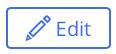 button to edit the following section of the application's details page:
button to edit the following section of the application's details page: