Captions
Captions are named profile fields. A profile field is the fundamental and default name for item labeling. These are used for displaying text within the interface and for identifying custom fields.
For labeling within the interface. These appear as the text on the screen. These values can be changed for the user's language. The profile fields are translated into language sets for each of the default supported languages. The preferred language is specified when a user signs in, and that language set of profile fields displays. One user can, for example, sign in with English, and another with French.
For identifying custom fields. Custom fields are defined as the profile fields custom1 through custom30. Custom fields are used for identifying categories for documents, emails, and containers. For example, the custom1 profile field may be renamed (also called captioned) to Clients, custom2 as Matters, and custom3 as Jurisdiction. Applying values from a series of custom fields to a document, for instance, can precisely identify the document and its use. For example, and user can search for a document by specifying the Client as Microsoft, the Matter as Microsoft v Enron, and the Jurisdiction as Texas. For more information about captions, see Key Concepts: Metadata.
Captions are only the identifier of a custom field category. To provide values for each custom field category, aliases must be added. For example, if custom3 is captioned as Jurisdiction, then aliases such as Texas, Massachusetts, Harris County, and The Third Circuit Court of Appeals would each have to be added before they could be used. See Custom Fields for additional information.
Figure: Examples of profile fields and captions
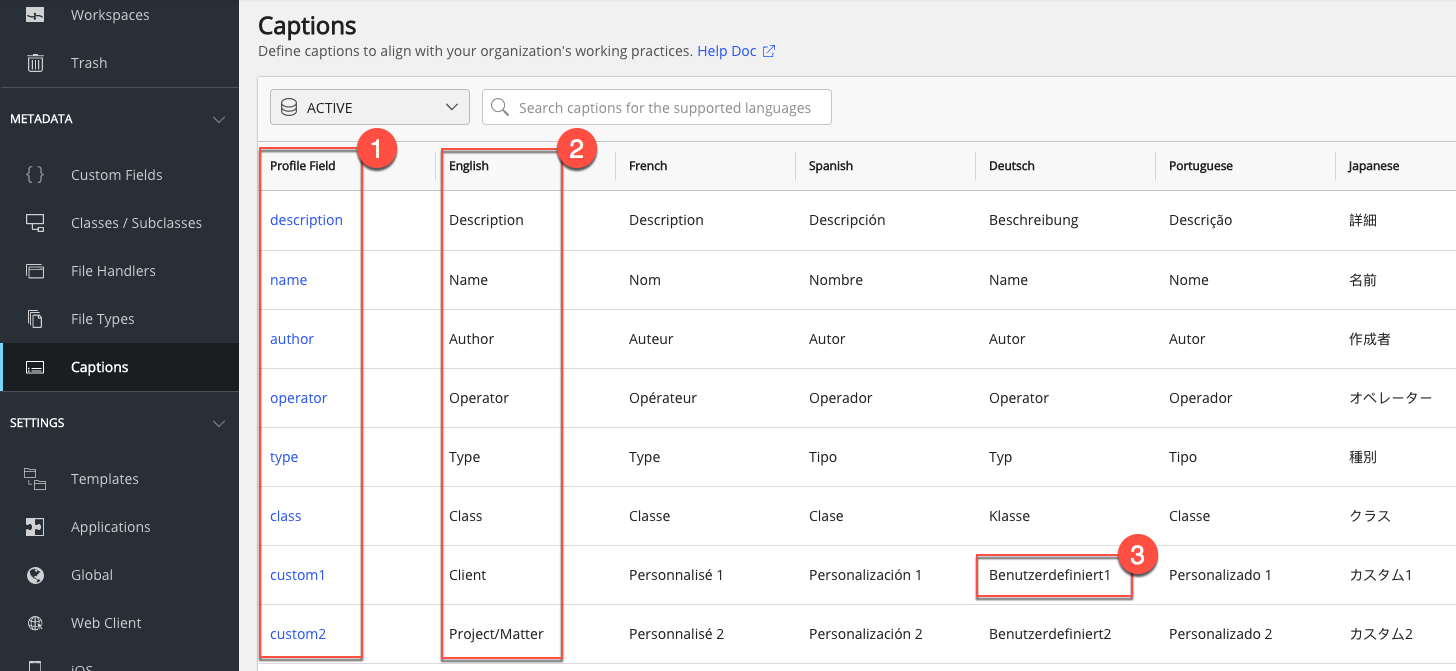
The profile fields (item 1), and a language set for their captions (item 2). There are five additional language sets displayed. Each item at the intersection of a profile field and a language identifier is a caption (item 3). Each caption can be changed; see Editing a caption.
The following applies to all profile fields and captions:
Profile fields are defined by the iManage Work system. Profile fields cannot be added or deleted. Their names cannot be changed. For example, the profile field custom1 will always be known as custom1. This allows a profile field to be uniquely and commonly referenced regardless of the language used.
A caption of a profile field can be changed. A caption is a name associated to a profile field. A default set of captions is provided for each profile field, one set for each of the languages supported by iManage Work. For labels, this is the term for the profile field in the specified language, such as Last User, Dernier utilisateur, or Letzter Benutzer. For custom fields, this is the term the organization requires for the category. Any caption can be changed. This allows the organization to have flexibility for local language variances, or to better meet their requirements or mission.
The following topics are available:
Viewing the caption list
To view a list of all the available profile fields and their captions, select Metadata > Captions in the left navigation pane. The Captions screen displays the available captions fields. Selecting an item from the Profile Field column allows that item to be edited.
Figure: Viewing captions
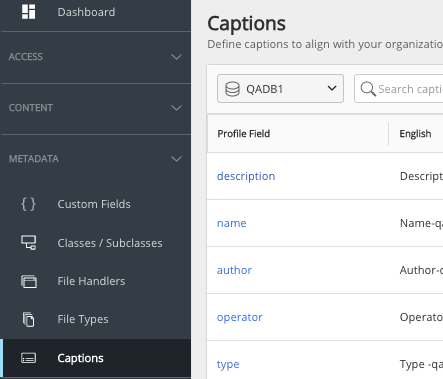
Searching for captions
This option is available on the ribbon bar and can be used to search by the Profile Field and Captions fields.
Figure: Search field
![]()
Editing a caption
This option is available on the:
Kebab menu: Select the
 icon adjacent to each caption.
icon adjacent to each caption.Context menu: Right-click a caption to see this option.
The following steps are explained using one of the preceding options:
Use one of the preceding options, and select Edit. The Edit Description dialog box appears.
Update captions for the supported languages and select Save.
Users will see the new captions the next time they sign in to iManage Work.
Viewing caption details
This option is available on the,
Kebab menu: Select the

icon adjacent to each caption.
Context menu: Right-click a caption to see this option.
Clickable link: Under the Profile Field column, select a caption.
Use one of the preceding options, then select View.