Updating an application package
Control Center enables you to update existing application packages you have added to iManage Work. This is useful when you want to deploy a newer version of a third-party application, or when you are performing testing or have changed some of the files in the package. This eliminates the need to delete the existing application, then add, upload, and reconfigure the new application package each time.
This capability overwrites the existing application package with the new or updated version, and preserves any configuration settings (authentication, access, and so on) from the existing application.
Control Center also automatically detects any new configuration settings in the new package and displays them (including any default values) once the package has been uploaded.
To update an existing application package:
In the list of applications, right-click the application name, and select Update package. The Update Package dialog opens.
Figure: Update Package dialog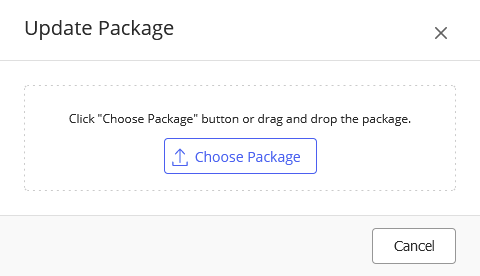
Select Choose Package, browse to the local directory, and select the package, and select OK. The Update Package wizard opens.
Figure: Update Package wizard
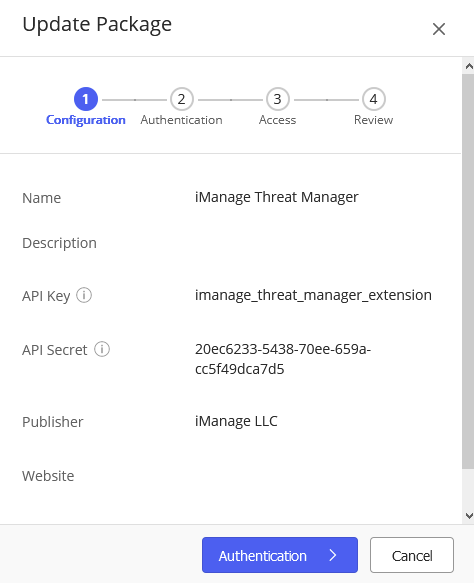
Confirm your settings on each screen of the Update Package wizard.
Select Finish to complete the application package update.